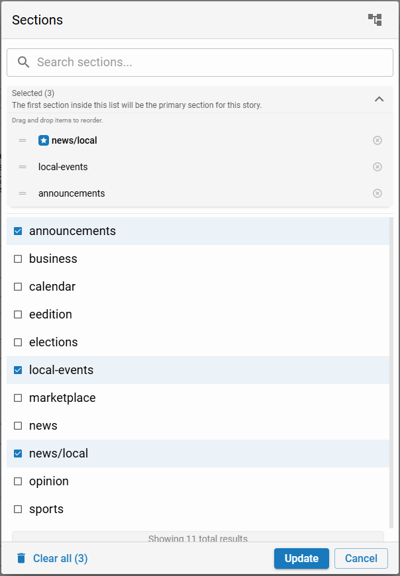Overview
This overview provides the comprehensive set of options for defining the an article asset’s Metadata, crucial for discoverability, categorization, and content management.
Prerequisites
Certain features described within this documentation may require additional software, abilities, settings, or may only be accessible under specific conditions.
Edit an asset: Only users assigned a Group containing the ‘Ability: Editorial / Assets / Full access’ or an ability under ‘Editorial / Assets’ will be able to open and edit an asset.
AI-Powered Suggestions and AI-Powered Tone Adjustments availability: Only sites that have the ‘Enable Content Extensions’ setting enabled will see the ‘sparkle’ icon to access AI-Powered Suggestions and AI-Powered Tone Adjustments. See Content Management Settings for additional information.
Updating Workflow: Only users assigned to a Group containing the or ‘Ability: Editorial / Assets / Full access’ or ‘Ability: Editorial / Assets / Manage Workflows / Change workflow’ will be able to update the asset’s workflow.
Updating Workflow Process: Only users assigned to a Group containing the or ‘Ability: Editorial / Assets / Full access’ or ‘Ability: Editorial / Assets / Manage Workflows / Change process’ will be able to update the asset’s process within the assigned workflow.
Slug
Slug is a short, URL-friendly version of the article’s title, used for easy navigation. This is typically used to group or bundle various assets together.
Sections

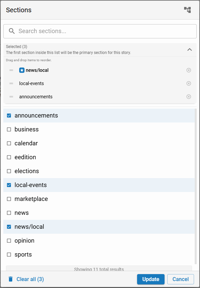
The Section selection within the Metadata with ‘Selected’ expanded showing ‘news/local’ as the primary section.
Assign the article to specific sections within the site and reorder assigned sections. The first section (the section at the top) defines the default display context when the asset is viewed on your website.
To add or edit Section tags, follow the directions below.
Click in the Sections field to open the Sections dialog
Type the Section name you want to add in the ‘Search sections…’ text field
📝 Alternatively you may choose the ‘Switch to tree view’ option in the upper right to select the Section(s) you want to add from a tree. In tree view, click on the greater-than (‘>’) icons to expand the section tree to see subsections.
Check the Section(s) you want to add
Click ‘Update’
To reorder assigned Section tags, follow the directions below.
Click in the Sections field to open the Sections dialog
Click ‘Selected’ to expand the assigned sections
Drag the Section you want as your primary section to the top of the list
📝 The Primary Section is marked with a ‘star’ icon.
Click ‘Update’
Presentation
Presentation is a layout style that can be applied to Article, Image or Collection type assets. Presentation Styles provide a unique look and feel to the asset’s presentation when viewed on your website.
Article assets support the following Presentation Styles: None (default), Long-form, and Personality.
For additional information see Presentation Styles.
Preview
An image file associated with the Article, often used as a thumbnail or preview image on the site in blocks and search results. By default the Preview Image will not appear in the Relationships tool within the Article Toolkit Panel and will not appear when viewing the article.
When uploading a Preview image, you can upload a new image, or use your Asset Library to select any image that was previously used.
Keywords
Important words or phrases relevant to the article, enhancing searchability.
📝 The Assistant tool provides AI-Powered Suggestions. Click the ‘sparkle' icon next to the Keywords field to access this feature. See the Article Toolkit Panel for additional details.
Flags
Predefined classifications that provide additional detail and context about your content. These can be used to categorize or tag Articles with specific attributes or notes.
Site Tags
Site Tags are generally used for the purpose of copying content between sites if you have established a Linked Site relationship. For example: if you wanted to send content from Site A to Site B, you would give content on Site A a Site Tag of "site_b." Then in the settings you can send assets via a linked site relationship.
This setting allows admins to select sites to send a particular asset to.
Properties
The Properties section provides additional metadata that helps in managing articles.
User Reactions: Toggle to enable or disable all reaction tools (e.g., likes, emoji reactions) for the asset, if configured on the section/page. Disabling reactions for this asset will override any site or section-level defaults.
Commenting: Toggle to enable or disable user commenting, if comments are configured on the section/page. Disabling commenting for this asset will override any site or section-level defaults.
Display Property: An integer used to set the internal ranking of an article for presentation and querying within the site. The Display Property value can be used by Query Rules within Blocks.
Imported CMS ID: A unique identifier for assets imported from another BLOX CMS site, ensuring consistent tracking and management.
Source: The Agency which generated this asset's content. Used for Syndication, an example being 'BLOX Digital Content Exchange'.
Source Application: Specifies the BLOX app associated with the article, “Editorial”, “Business”, “Classifieds”, “Calendar”, or “Eedition”. This is automatically set to “Editorial” when creating assets from the asset editor.
Flagged as Abuse: Indicates if the community has flagged the article as potentially violating the site policies, signaling the need for review.
Workflow
The Workflow section allows for an article asset to be associated with an existing Workflow or Process within.
Workflow: Allows an editor to view, add, or change a workflow assigned to an article.
Process: Allows an editor to view or change the workflow process assigned to an article.
Dates
Key dates associated with the article.
Publication Date: The date when the asset is set to be published for reader availability.
Archive Date: The date when the article is removed from reader availability.
Delete Date: The date when the article is permanently removed from the CMS, and reader availability.
Location
Geographical data or location-specific information. This information will be used and plotted on a map if the asset is part of a Collection and the Collection asset’s Presentation is set to ‘Mapped’.
Address
City or municipality
Postal Code (ZIP)
Country
Region
Latitude
Longitude
SEO
Well-crafted SEO Titles and SEO Descriptions in your article’s HTML can help search engines understand the context of your content, and that can improve the chances of ranking higher in search queries. The SEO Title and SEO Description are often the first thing users see when they find your content in search results. A compelling and informative snippet can entice them to click. Customizing these elements is an essential part of any effective SEO strategy. It helps improve search engine rankings, increases click-through rates, and can enhance the overall user experience, and with AI-Powered Suggestions and AI-Powered Tone Adjustments, it couldn't be any easier.
SEO Title: Limited to 60 characters, the SEO Title is used to set the title meta tag for the article. This title appears in search engine results and should be concise and keyword rich.
📝 The Assistant tool provides AI-Powered Suggestions and AI-Powered Tone Adjustments. Click the ‘sparkle’ icon next to the SEO Title field to access these features. See the Article Toolkit Panel for additional details.SEO Description: The SEO Description is used to provide a brief description of the article, which appears in search engine results under the title. This description should effectively summarize the content and entice readers to click through the full article.
📝 The Assistant tool provides AI-Powered Suggestions and AI-Powered Tone Adjustments. Click the ‘sparkle’ icon next to the SEO Description field to access these features. See the Article Toolkit Panel for additional details.Canonical URL: A fully qualified Canonical URL for the article. Primarily useful if the article content originated from a third-party source. URLS must contain a protocol, host, and path to be considered fully qualified.
URL Title: A consistent title to display in the URL if Titles in the URLs setting is enabled.
📝 The Assistant tool provides AI-Powered Suggestions and AI-Powered Tone Adjustments. Click the ‘sparkle’ icon next to the URL Title field to access these features. See the Article Toolkit Panel for additional details.Type of Work: Categorizations of content based on definitions from schema.org.
Custom Properties
Customizable fields or attributes specific to a editor’s needs. Check out Editorial Assets Custom Properties for available options.
Print Properties
The Print Properties section contains information that can be used to search under, communicate with, provide asset information, and create portions of a paginated page for partners that use BLOX Total CMS.
Ready for Print: Assets can be marked ready for print by clicking this property. This then becomes something easy to search under and lets paginators know the asset is ready to be placed on a page for pagination. Ready for Print can be checked automatically as a story makes its way through a workflow.
Headline: This headline is for the print product. The headline at the top of the Article Content Panel is a Web headline. They can be, but are not required to be the same. On AP wire stories, BLOX Digital propagates both headline fields with the same headline. This print headline is used when the story is placed on the page. The Web headline will be used on the InDesign page if no print headline is specified.
Subheadline: This is an optional field that will be placed on the page automatically in a separate text frame.
Priority: This Print Placement Priority will allow admins additional opportunity to query this field for page design and pagination purposes. This feature is necessary for Automated Production's infrastructure.
Jump Keyword: If an asset jumps from one page to another, the jump keyword, which is in the jumpline, will be listed here.
Jump Head: If an asset jumps from one page to another, the jump head, which is the headline over the jumped portion, will be listed here.
Notes: Reporters and editors can share notes about the story. These notes are not published. This field also can be used for photo assets to communicate how it will be sized and toned.
Summary
A brief overview or synopsis of the story that will typically appear alongside a story when queried in blocks.
📝 The Assistant tool provides AI-Powered Suggestions and AI-Powered Tone Adjustments. Click the ‘sparkle’ icon next to the Summary field to access these features. See the Article Toolkit Panel for additional details.
Social
First impressions matter. Think about your own experiences on social media. We get bombarded with information. A compelling Social Title and Social Summary can act as a hook enticing users to click and learn more, and social media algorithms prioritize content that is likely to resonate with users. Well-crafted Social Summaries can improve visibility and with AI-Powered Suggestions and AI-Powered Tone Adjustments, it couldn't be any easier.
Social Title: A title specifically tailored for social media sharing, which may differ from the main headline to better capture attention on platforms like Facebook, X (formerly Twitter), and LinkedIn.
📝 The Assistant tool provides AI-Powered Suggestions and AI-Powered Tone Adjustments. Click the ‘sparkle’ icon next to the Social Title field to access these features. See the Article Toolkit Panel for additional details.
Social Summary: A concise summary of the article intended for social media, providing a brief overview that encourages clicks and shares.
📝 The Assistant tool provides AI-Powered Suggestions and AI-Powered Tone Adjustments. Click the ‘sparkle’ icon next to the Social Summary field to access these features. See the Article Toolkit Panel for additional details.
Social Preview Image: An image selected to present the article in social media posts, typically chosen for its visual appeal and relevance to the content. If not set, the Social Preview Image will default to the first child image or Preview image in that order.
X (Twitter) Card: Options for how the article is presented on X (formerly Twitter).