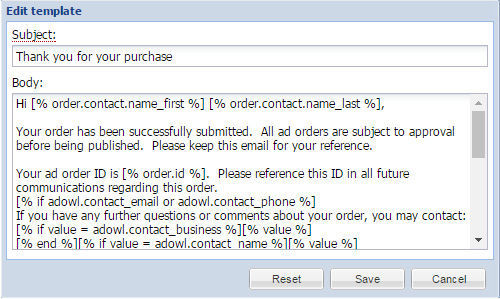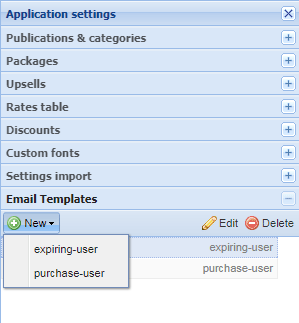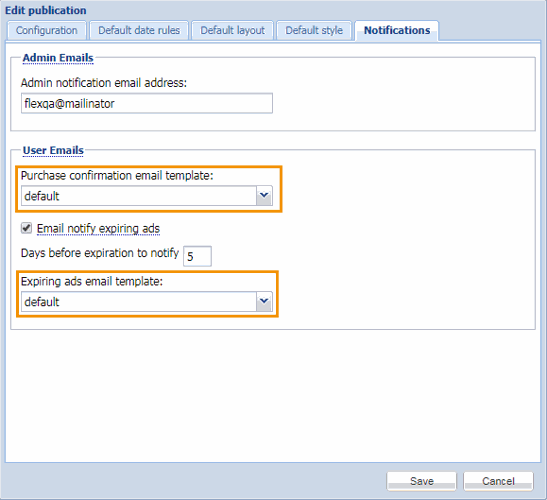Email templates
In Email templates admins can create a message to send to their customers that can communicate policies and contact information which may be different from one application to another.

You can create custom expiring and custom purchase message.
Start by selecting New, then choose whether you want to create an expiring message or a purchase message.

This will give you a blank form. If you are comfortable with UTL, you can create your own custom message. If you are not, you can copy and paste the default messages and swap out the verbiage.
NOTE: If you are uncomfortable using UTL, you can submit a ticket to Customer Support and TownNews will write it for you.
Once you have this completed, choose Save to close.
From here, you will need to go back to the Publications and Categories panel. Choose the correct publication. Once you open the publication, choose the Notifications tab.

The dropdowns will allow you to choose your new email templates into use. Choose your new template and click save.
To update the email using UTL language. If you wish to revert back to the default template, choose Reset.

Once you are done updating, click Save.