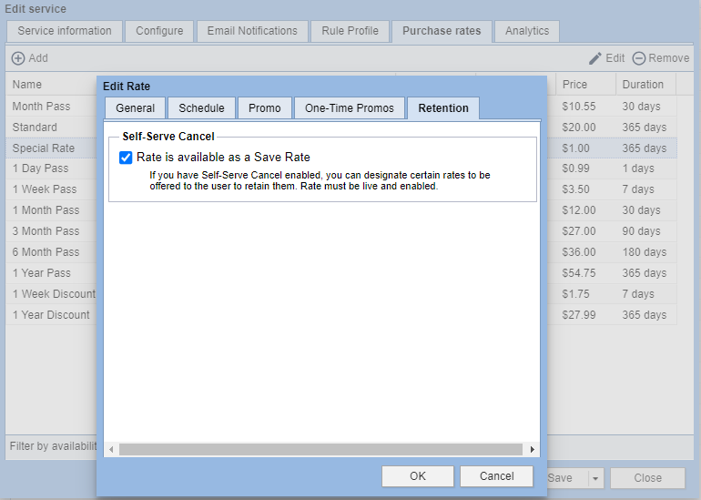Self-serve cancel is a fully automated workflow in BLOX Audience+ that provides a smooth cancellation process for subscribers. Check our our Self-Serve Cancel FAQs for additional information.
Note: Self-Serve Cancel requires a live installation of Audience+ and Premium Credit Card Management. For more information or to update, put in a ticket or contact sales.
This experience was built to:
- Help partners comply with FTC guidelines and VISA rules
- Reduce manual labor for customer service teams
- To save as many subscribers as possible through value proposition and Save Rates
- Improve end-user experiences with canceling their subscriptions
Self-Serve Cancel is part of a larger initiative to improve retention and self-serve options in Audience+. Benefits include:
- An easy, dynamic and fully automated workflow
- Integrated into Audience+ and Subscription, requiring little setup
- Includes automated email notifications for confirmation of a cancellation or rate change
- Studies show that users are more likely to subscribe if cancellation is easy
- This is a value add for Audience+ and Premium CC Management partners with no additional fees
This powerful new feature is exclusively available to Audience+ partners with Premium Credit Card Management. Subscription Pro and BLOX Audience partners will need to upgrade to get this feature. For more information about Audience+ reach out to your sales rep or submit a support ticket.
Documentation and Setup
IMPORTANT: The Self-Serve Cancel process is designed to be contained within each Subscription type service. You can enable or disable the process on each Service individually, as well as the special stop save offers. Subscribers can switch Rates within a Service using this workflow, but they cannot switch Services.
1. Start the Self-Serve Cancel setup by first identifying 1 - 3 Save Rates in BLOX Subscription. These are special prices that you can offer to subscribers to keep them from canceling.
- In the Subscription admin, click the gear on the top right to access application settings, then click Services.
- Double-click on the service you want to begin with, then click the purchase rates tab.
- Identify a rate you want to use as a special Save Rate, or create a new one.
- On the Retention tab, click the checkbox to make that Rate available as a Save rate. Up to 3 Rates can be designated as save rates within a Service.
2. Click OK, then Save the Service.
3. On the Email Notifications tab, make sure the Request for Cancellation Notice is checked.
4. When you are ready to launch, go to the Configure tab, look for Self Service Cancelation and select Yes. Then Save the Service. If you do not have this option, contact sales to upgrade to Audience+.
Testing the Self-Serve Cancel Flow
1. Optional: Set up a test Service. To fully test the self-serve cancel process in isolation, you should begin by creating a test Subscription Service.
- Create a new Subscription Service with the same settings as your live Service(s), but check Testing on the Service information tab.
2. To test the Self-Serve Cancel flow, you must be logged in as a user who has an active BLOX subscription.
- To see if a user account has an active subscription, go to BLOX Subscription and search for an email address.
- If you do not have access to an account with a subscription, you can create one.
• Subscribe on the front end of your website as a regular user. You will need a valid credit card unless the service is in testing mode.
• After you go through the process, check BLOX Subscription to ensure that it was purchased successfully by searching for the account.
3. Once you are logged in as an active subscriber on your website, go to the User Dashboard, navigate to the Subscription menu, and click Cancel Subscription. You can also find the Cancel Subscription button on the Manage Subscriptions page.
4. On the first screen, you’ll see a message to the user with their expiration date and contact information from site settings. Click Continue to cancel to proceed.
5. Optional: Set up a test Service. To fully test the self-serve cancel process in isolation, you should begin by creating a test Subscription Service.
- If you accept one of the Save Rates, the offer will display in green. Click the confirmation button to proceed.
- If you click Cancel my subscription, you’ll see the cancel reasons page next. Choose a reason and click Cancel subscription to finish the process.
- Clicking Keep subscription will take you back to the Manage subscriptions page.
6. Once you have completed the process, go into the BLOX Subscriptions admin and check the user account.
- Search for the email address you signed up with and open the most recent transaction.
- If you canceled through the self-service flow, the account should be in canceled status.
- If you accepted a Save Rate, the account should still be in active status.
7. Check the email address on the account to see that you received the appropriate email notification.