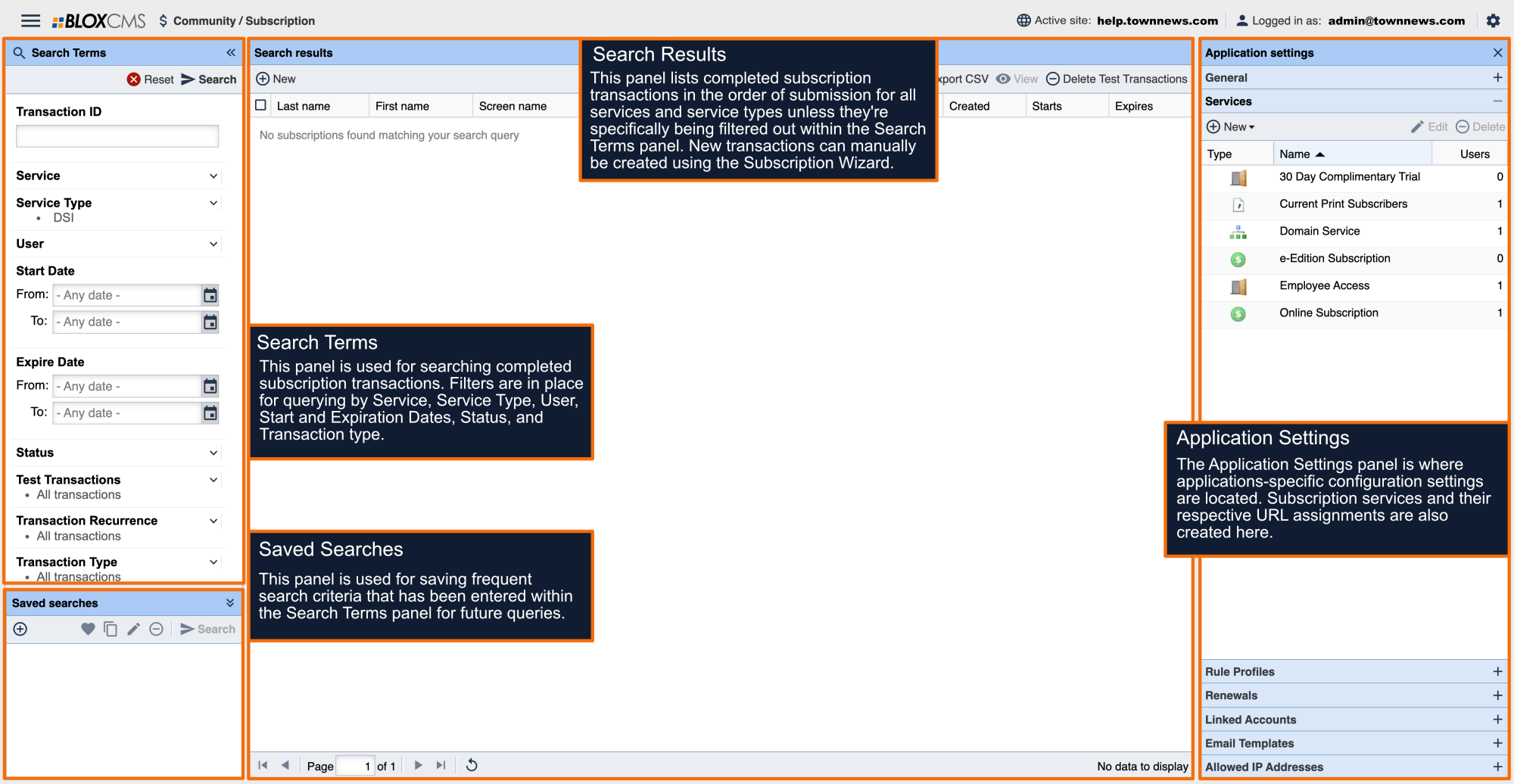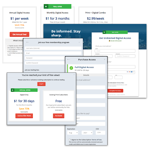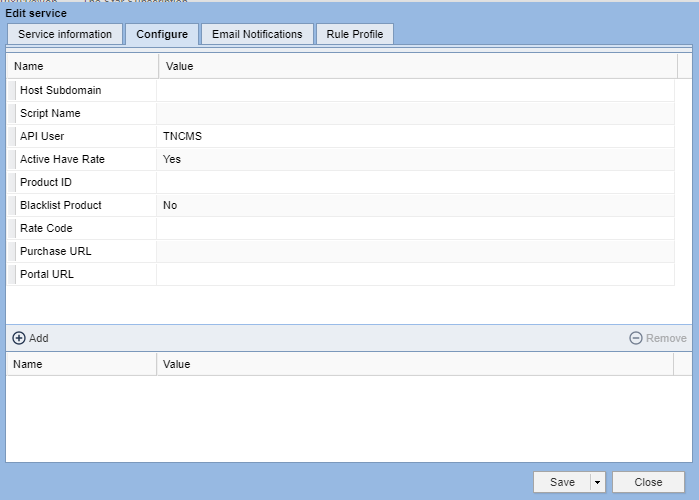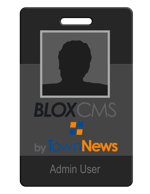- In BLOX, go to Community > Subscription. Click on the sprocket in the upper right corner to open the configuration menu
- Under Application Settings, click on Services. Click New, then click DTI
- On the Service information panel, name the Service.
- Users will see this name during the signup process and in any emails from the system
- Optional settings
- If you’d like for subscribers to be able to grant access to others (such as a spouse that logs in separately), check Permit Linked Accounts
- If you’d like to receive email notifications about this Service, enter an email address in the Notification email field
- Click the Configure tab
- Host Subdomain: subdomain of the remote system to query
- Script name: shell script in the URL
- API User: The user parameter to submit with API calls
- Active have rate = Yes. By default, set as Yes will ignore any subscriptions without a rate code. You may set to No to filter by other means, depending on products offered. Leaving set to Yes may permit configuring no Product ID.
- Product ID: the DTI circulation system digital Product ID to which this Service corresponds. To enter multiple values, separate with a comma.
- Blacklist Product = No. By default, set as No will grant access to any Product ID configured. If you choose Yes, you can treat this as a blacklist to grant access to any unlisted Product ID. The Product ID must be configured, otherwise this setting will have no effect.
- Rate Code: The specific rate which users should be directed to purchase for URLs originating from this Service, if any.
- Purchase URL: the URL for users to subscribe to print within the circulation system
- Portal URL: the URL for subscribers to manage their print subscriptions
- Click the Email Notifications tab
- Under Subscriber Messaging, check Activation Confirmation to send confirmation emails to print subscribers who successfully activate their digital access (Recommended)
- Under Administrator Notifications, there is an option to enable emails for Activated Subscription Notice. (Not Recommended)
- This will send an email to the Notification Email from the Service Information tab every time a subscriber is successfully activated
- This option is NOT recommended for large sites and any site during launch. The high volume of emails may cause the site to hit rate limits and stop emails from sending
- On the Rule Profile tab
- Select a rule profile or create one.
- Make sure the Rule profile selected is off. On the Other tab of the rule profile, check Disable Rule Restrictions
- Save and close