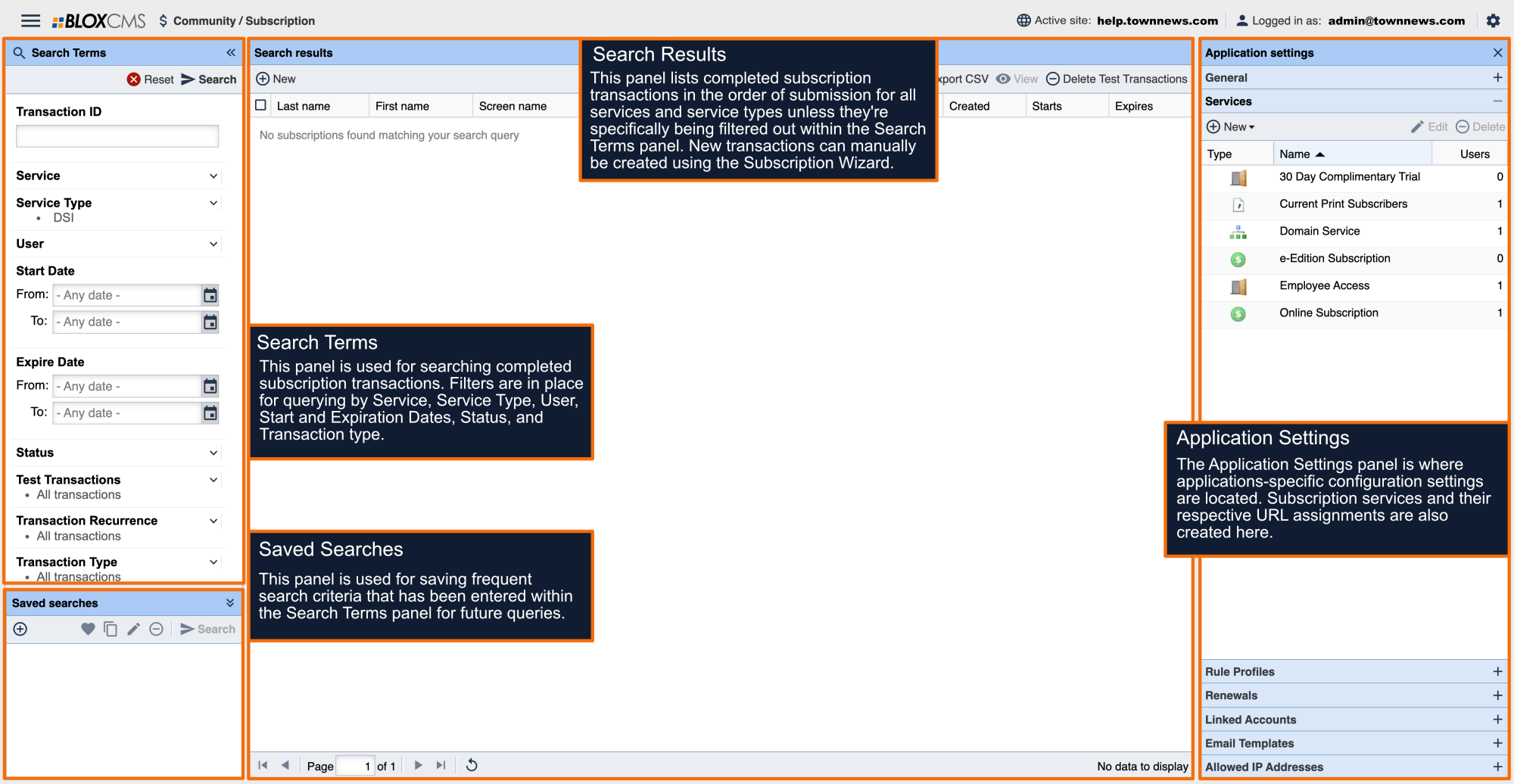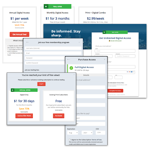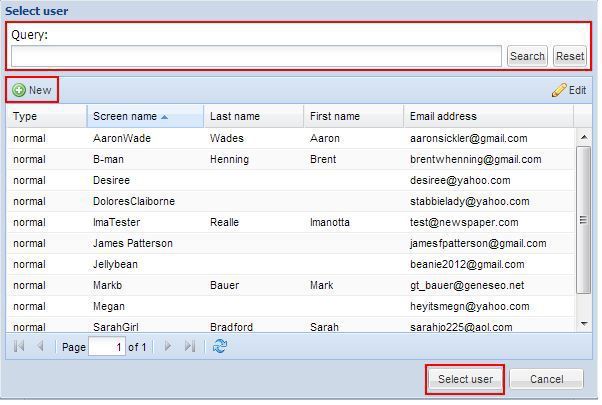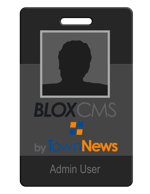Linked Accounts displays a list of all user accounts with whom the user is sharing this subscription. The list includes those added to the subscription by the user (click here for more information on the user's ability to link their account) as well as by the administration.
To add a user account to the Linked Accounts for this subscription for this user, select Add from the top left of the menu bar.
NOTE: The subscription service itself must have Linked Accounts checked in order for this to work.
This brings up the Select User screen. Use the Query field at the top to find the user account of the person who is to share the subscription, if there is no user account for that person, select New to create one. Click Select User when done.
Only one user can be selected at a time, therefore this process may need to be repeated if there is more than one user to add to the Linked account. The newly linked user accounts will be added to top of the Linked Accounts tab on the primary user's account.
When an administrator is adding linked accounts to a user's subscription, the administrator is not limited to the Maximum Associated account number set in the Linked Accounts subpanel of Application settings. This limit only applies to the number of accounts the subscription owner can add on the User Dashboard. Therefore, a small company may add their ten employees as links to their primary subscription, for example, even if the maximum number of linked accounts is limited in Application settings to two.
When finished adding linked users, select Save, or Save and Close.
NOTE: If the primary user on a linked account (the actual subscriber) is deleted, all linked account entries will be removed from the subordinate accounts.