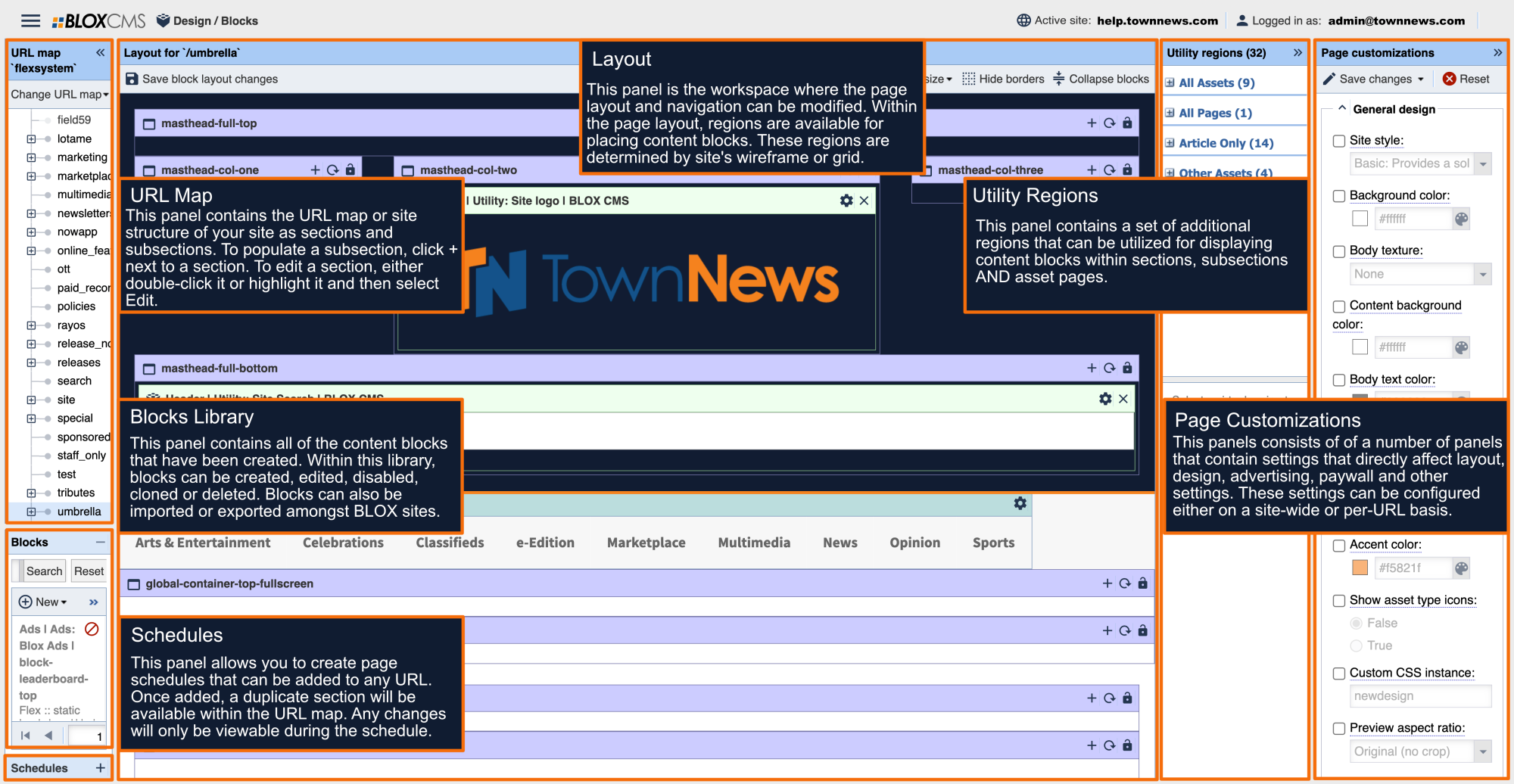The “My Local” block allows readers to select from a list of curated sections and choose the content they wish to be presented in the block. This level of personalization has shown to increase engagement and time-on site! To get started, create a new block and select the “Card: My local.”
First, add the sections of your site you wish to allow a reader to select from.
NOTE: The “Text” labels will be displayed to readers in the form of a select list. The “URL” corresponds to the sections to your site and will not be visible to readers.
Many of the standard Block options also appear in the Card: Grid block, however, the following are notable differences and recommended for this particular personalization block.
- General
- Links position: Hidden (default)
- Image
- Position: Right and Left options have been added to allow this block to display in a Grid or Summary style. Select your preference.
- Content
- Followed label: This currently defaults to “Followed” and appears when a reader has selected their preferred section from the list. This label can be customized.
- All label: This currently defaults to “All” and appears below the Followed label from the list. This label can be customized.
- Search text: The placeholder text defaults to “Select a section for local news.” This can be customized.
A set number of assets will be returned based on the Query Rules>Query Size of the block. This currently defaults to 10 results but can be customized. Six results are shown pictured.
Under the Appearance tab > Content discovery, the block can also fetch and display additional assets that meet a reader’s selection criteria in a variety of ways including:
- Infinity Scroll: This will trigger more assets to load when the bottom of the block Query Size set is reached. When no more assets are available, the spinner will be removed. If a reader selects a different section, the behavior (and spinner) will return until there are no more assets to display.
- Load more toggle: Provides a button to trigger more assets to load in the block. When no more assets are available the button is removed.
- View more link: This provides a link off to search results based on the current section selected.
- Disabled (default): This will honor the Query Rules>Query Size established in the Block settings and will not generate additional assets.
This Card: My local block also supports the ability to inject an ad unit into the asset display. To accomplish this:
- In the Appearance tab, open “Google Ad Manager Advertising” section,
- Specify the Ad Unit ID you wish to have appeared.
- Apply a value (integer) to the Ad interval.
For every set number of assets that loads in the block, the ad assigned will display inline.
NOTE: If the columns on the block are too small to fit ads (less than 300px) they will not display.
NOTE: The settings the user will choose will remain until they change it and is device specific.