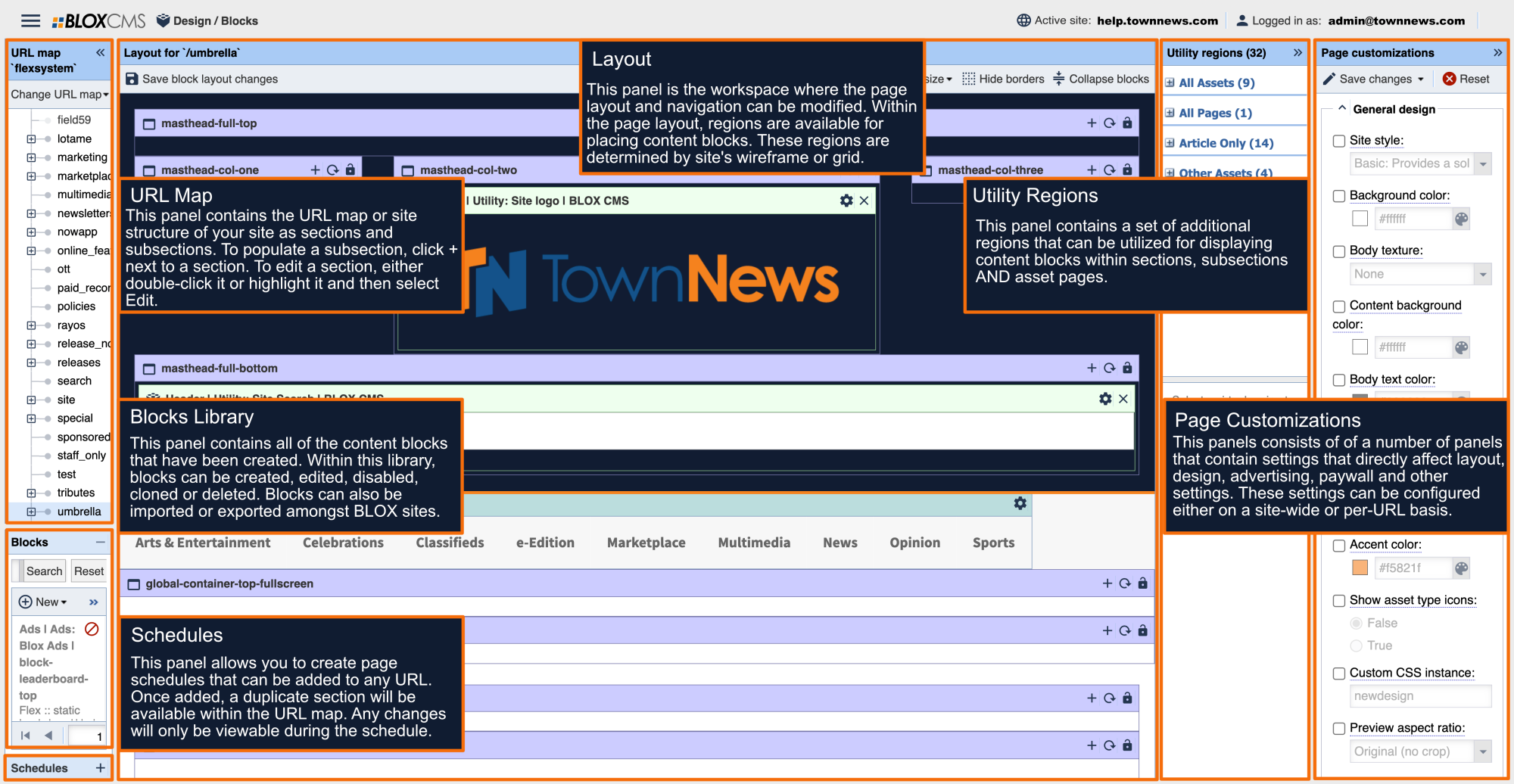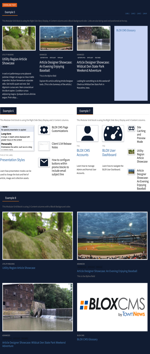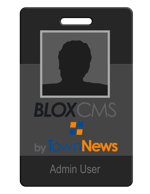Content Block Customizations
This collection highlights the various tabs that are included with most non-static content blocks that pull content from the CMS.
The appearance tab is where you control the visual look of the block.

Block title: This allows you to enter text that will tell your visitors what content this block is showing.
Title link URL: This will turn the block title into a clickable link. Usually this is to take your visitors to the appropriate section. To do so simply enter /section to create the link. You can also link to subsections by following the URL path (/section/subsection).
Template customizations: This is where you can affect the look of the block. Template customizations are best thought of as on/off switches. You can choose to show or hide a particular item. All template customizations fall into one of five options: a checkbox, a radio button, a hex code, a text field, or a dropdown. Most options will have a tool tip that explains what the option will do.
CSS class: This allows you to override the site CSS for this one block.
The Links tab is used to generate the "Other" links that appear within the content block.
To add a link, select +Add to populate the Edit block link window. Next, define Link text and the URL users should be redirected.
Link text supports <strong> tags for bolding link text, such as <p><strong>More Beginner Tutorials</strong></p>
To define an external link that will open in a new browser tab, list the full URL, such as https://townnews.com/.
To define an internal link that will open within the same browser tab, list a relative URL path, such as /blox_cms/design/blocks/level/beginner/
The configuration tab is mostly an informational that allows you to better search for the block in the Block Library.
Name: This is the name of the block in the Block Library. By default it will have the name of the block template in this field. It is recommended that you update this to something that is more easily searchable.
Description: As the title implies, this allows you to note what the block is being used for.
Tags: These are keywords that will allow you to search for the block in the Block Library.
Disable block: This turns the block off so it doesn't show its contents on the front end of the site. The block will remain in place is the Design/Blocks application but will change to a red color on the page.
Block usage: This shows every URL where this block is being used on your site.
Inside the Widget tab you'll find an embed code that you can use or distribute to place an iframe of this block's content onto another site, usually a sister site.
The embed code is auto-generated, but can be manipulated to fit the space desired.
More like this...
The appearance tab is where you control the visual look of the block.

Block title: This allows you to enter text that will tell your visitors what content this block is showing.
Title link URL: This will turn the block title into a clickable link. Usually this is to take your visitors to the appropriate section. To do so simply enter /section to create the link. You can also link to subsections by following the URL path (/section/subsection).
Template customizations: This is where you can affect the look of the block. Template customizations are best thought of as on/off switches. You can choose to show or hide a particular item. All template customizations fall into one of five options: a checkbox, a radio button, a hex code, a text field, or a dropdown. Most options will have a tool tip that explains what the option will do.
CSS class: This allows you to override the site CSS for this one block.
The Links tab is used to generate the "Other" links that appear within the content block.
To add a link, select +Add to populate the Edit block link window. Next, define Link text and the URL users should be redirected.
Link text supports <strong> tags for bolding link text, such as <p><strong>More Beginner Tutorials</strong></p>
To define an external link that will open in a new browser tab, list the full URL, such as https://townnews.com/.
To define an internal link that will open within the same browser tab, list a relative URL path, such as /blox_cms/design/blocks/level/beginner/
The configuration tab is mostly an informational that allows you to better search for the block in the Block Library.
Name: This is the name of the block in the Block Library. By default it will have the name of the block template in this field. It is recommended that you update this to something that is more easily searchable.
Description: As the title implies, this allows you to note what the block is being used for.
Tags: These are keywords that will allow you to search for the block in the Block Library.
Disable block: This turns the block off so it doesn't show its contents on the front end of the site. The block will remain in place is the Design/Blocks application but will change to a red color on the page.
Block usage: This shows every URL where this block is being used on your site.
Inside the Widget tab you'll find an embed code that you can use or distribute to place an iframe of this block's content onto another site, usually a sister site.
The embed code is auto-generated, but can be manipulated to fit the space desired.