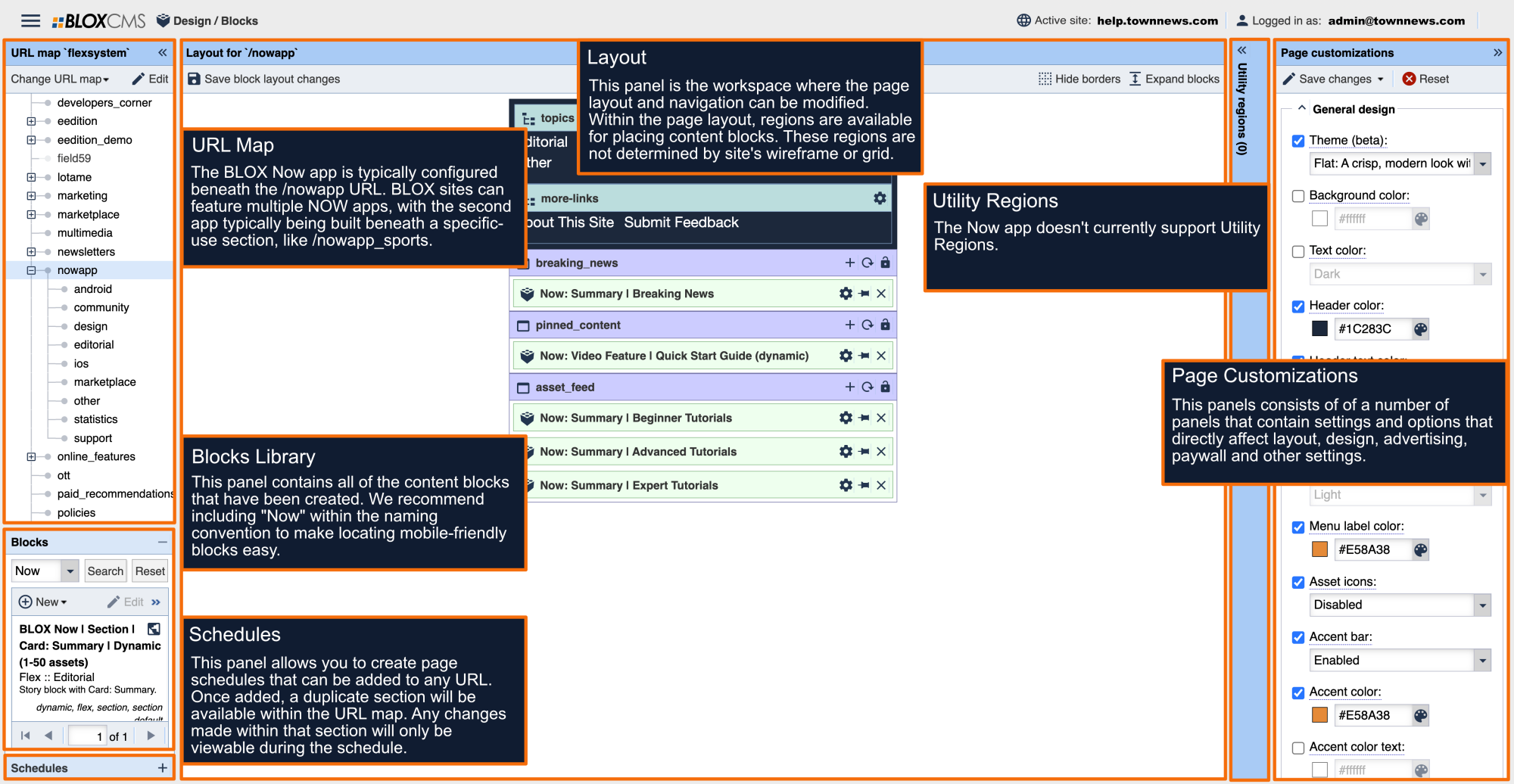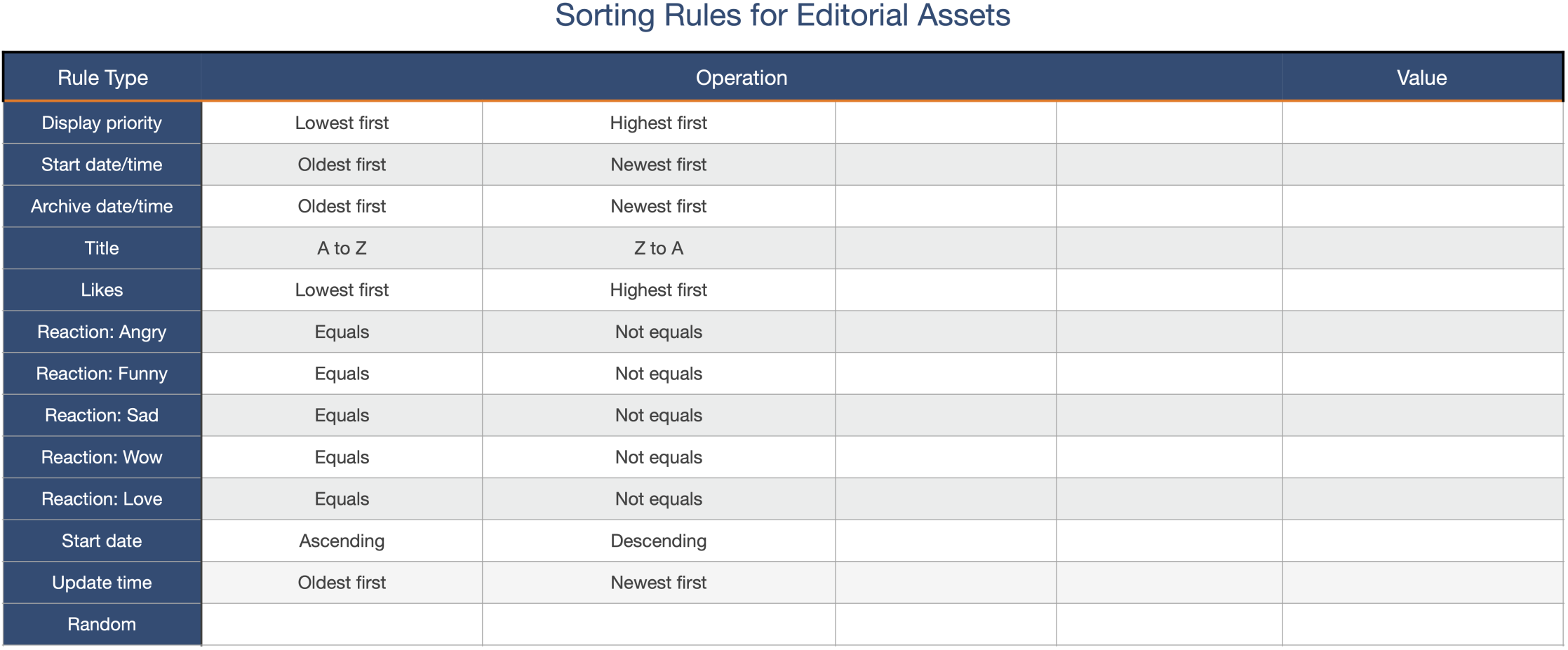Controls for the "Alert Banner" and Explanation
- Schedule feed URL
- This is not active for 3.0
- In future release, a xml file for live stream schedules can be entered here for 5-10 steps to deploy
- URL
- This field is for the live stream URL
- This should be in a m3u8 format
- Banner background
- Controls color for the banner color - this is represent as black in the examples below
- Banner text color
- This controls the color of the text entered in the "Main description" field
- This is represented as white in the examples below
- Main description:
- Description of live stream or alert banner
- This is represented by "Trump addresses Climate Change" in the examples below
- This is optional
- Alert background color
- This is not active for 3.0
- In a future release (4.0), the field interacts with the "Schedule Feed URL" xml file and become active when there is a live stream active.
- Alert text color
- This is not active for 3.0
- In a future release (4.0), the field interacts with the "Schedule Feed URL" xml file and become active when there is a live stream active.
- Controls the button color on the alert banner
- Alert title
- This is not active for 3.0
- In a future release (4.0), the field interacts with the "Schedule Feed URL" xml file and become active when there is a live stream active.
- Controls the text color of the button on the banner
- In the screenshot of the admin panel, this is represented by the text "Live"
- This is not active for 3.0
- Inactive alert background color
- This controls the button color on the alert banner
- This is represented as red in the examples below
- In a future release (4.0), the field interacts with the "Schedule Feed URL" xml file and become active when there is a NO live stream available.
- Inactive alert text color
- This controls the text color of the button in the alert banner
- This is represented as white in the examples below
- In a future release (4.0), the field interacts with the "Schedule Feed URL" xml file and become active when there is a NO live stream available.
- Inactive alert title
- This controls the title on the button for the alert banner
- This is represented by "WATCH" in the examples below
- In a future release (4.0), the field interacts with the "Schedule Feed URL" xml file and become active when there is a NO live stream available