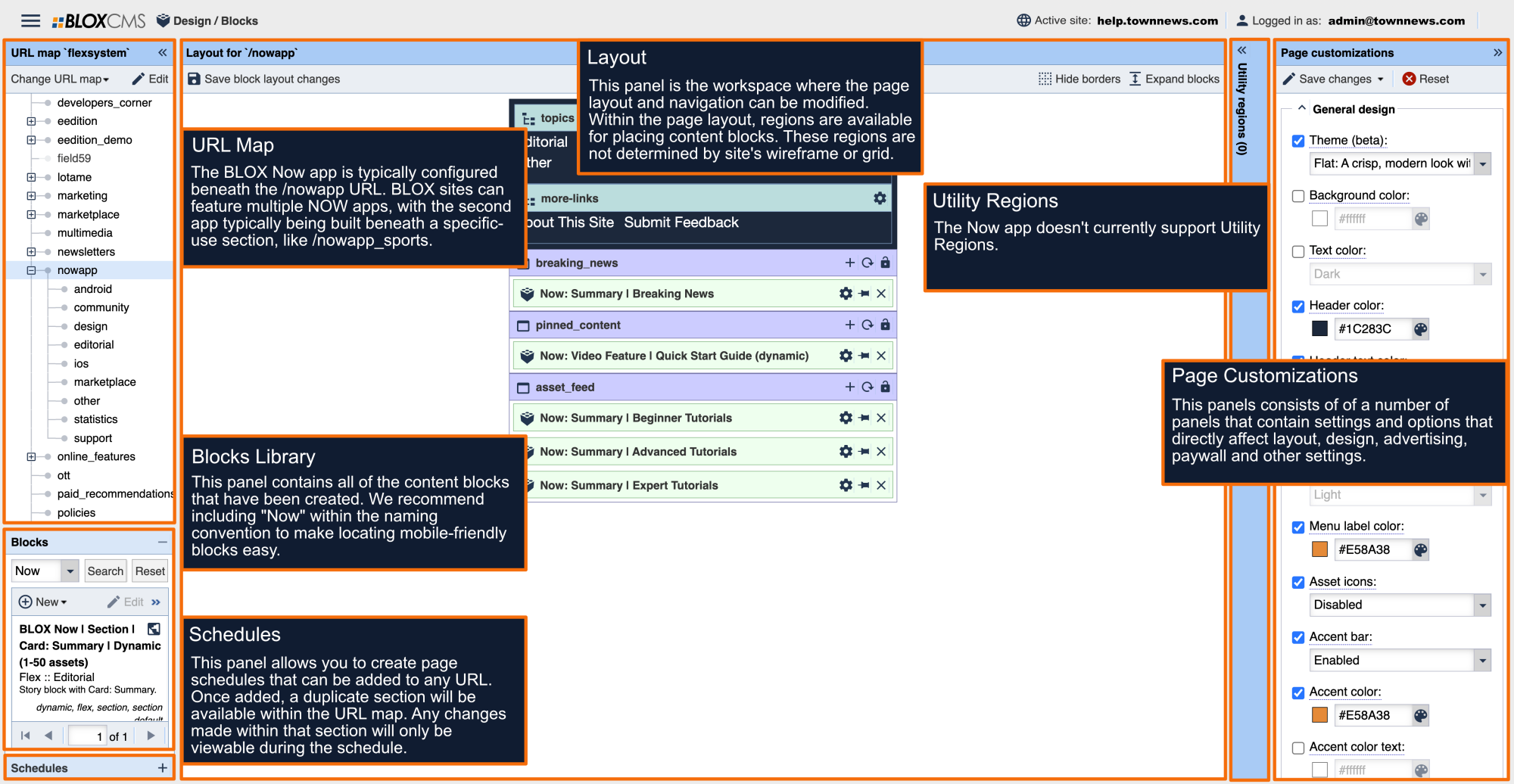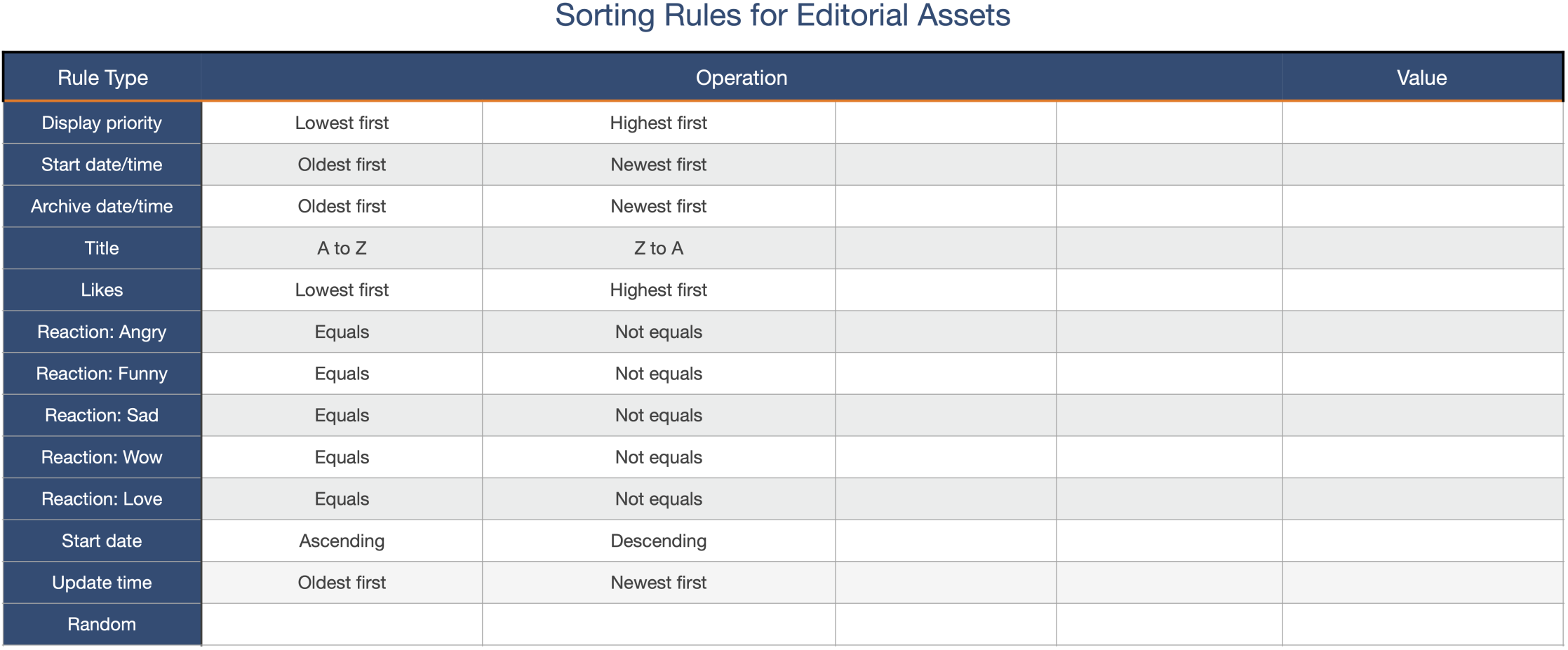The BLOX Now app integrates with Google Ad Manager for mobile ad delivery.
Inline Banner Ads
Inline ad positions within the Now app can be configured to appear either appear every "X" number of assets, or every "X" number of content blocks. This interval, along with the GAM banner ad unit, can be set within the Now app Page Customizations, within the Advertising panel. We recommend using the following naming convention for the GAM banner ad unit: /132916964/property.now
Single ad positions within the app support the following sizes:
- 300 x 250 px
- 300 x 50 px
- 320 x 50 px
The examples below show how inline ads appear within the Now app asset feed, found within the app homepage. The app on the left features ads sized at 300 x 50 px, while the app on the right features 300 x 250 px ad sizes.
Topic Page Inline Banner Ads
In addition to the homepage asset feed, inline banner ads may also be targeted to specific Topic (or section) pages within the app by modifying the Page Customizations of the specific Topic page.
By default, the Now app Page Customizations inherit down from the main Now app URL (typically /nowapp) down to the sub-URLs that comprise the app's Topic pages. In order to target inline ads to a specific Topic page, the ad unit must be overwritten within the Page Customizations for that specific Topic page. This approach will allow specific ads to serve within a specific section, while Run of Site (ROS) ads serve everywhere else within the app.
GAM Banner Ad Interval Display
This Now app Page Customization provides 3 options relating to ad delivery:
Assets
GAM ads are delivered every "X" number of assets. This method is effective when the topic feed features a long Summary block for displaying content. Asset deployment for the banner ad will create an ad at the top of the feed. Assets presented within a horizontal slider won't be considered for ad deployment.
Blocks
GAM ads are delivered every "X" number of content blocks. This method is effective when the topic feed features a multi-block setup, including but not limited to:
- Multiple Summary blocks the are unique in appearance.
- Weather cards
- Recommendation blocks
- Continue Watching blocks
- Notification Slider
Block deployment for the banner ad will create an ad at the top of the feed.
Manual Placement
GAM ad blocks are manually placed throughout the app. This method provides ultimate control over ad delivery through the use of a Floating ad block. This versatile block can be placed anywhere within the topic feed for precise ad serving. This is an opportunity to create multiple Floating ad blocks, each of which features a unique GAM ad unit. This method completely eliminates the ad at the top of the feed unless a Floating ad block is specifically placed there. Floating ad blocks may be used when using either the Assets or Blocks ad interval display, but ultimately this is designed to clear out any instructions within the Page Customizations panel for ad intervals that rely on the Floating ad block.
GAM Asset Ad Unit Override (article in-Story ads)
By default, in-story ads delivered on asset pages are initially pulled in from website scheduling of the ad unit. Asset page ad configurations within BLOX apply to the assets within the Now app as well, therefore all asset and article pages viewed in the app use the same configuration to deliver ads as asset pages, viewed from a non-app location, such as your mobile web or desktop.
We recommend using the following naming convention for the GAM Asset Ad Unit (Override): /132916964/property.webkit
The example below shows an app article page displaying an in-story ad. The default ad is pulled from what is scheduled from BLOX CMS.
The GAM asset ad unit override can be set within the GAM asset ad unit (override) field, located within the Advertising Page Customizations.
Interstitial Ads
Interstitial ads are full-screen ads that cover the interface of the host app. Interstitials are typically displayed at a natural transition points in the flow of an app, such as between activities.
Run of Site (ROS) Interstitial ads can be used in article-to-article swiping throughout the Now app. Interstitials can be setup with topic-targeting overrides to be delivered within a specific topic only, just as inline ads.
For example, if an app specifically targets Interstitial ads into the News Topic, the targeted ads will be delivered, instead of the default Run of Site (ROS) interstitial ads.
The example below shows an Interstitial ad unit that is being deployed while swiping from one article to another.
The Interstitial Ad Unit can be set within the DFP Interstitial Ad Unit field, located within the Advertising Page Customizations.
Thinking about Interstitial ad scheduling, there are two different ways users can schedule and deploy interstitials in GAM:
System-defined creative template: Mobile Interstitial with Auto-close (app), which is primarily users for local advertising.
Google Ad Exchange Programmatic Delivery for backfill: Details on the setup process can be found at the following link: Google Ad Manager Help: How mobile app interstitials work
Video Pre-Roll Ads
Video Pre-Roll ads are video ads that play (or serve) within native iOS and Android video players before the actual video content starts playing. Only Run of Site (ROS) pre-roll videos will serve for video assets that display in asset feed cards. Currently, pre-roll (or any video ad) isn not supported in interstitials. The video pre-roll ad standard size is 640 x 480v (vertical).
The example below shows a native ad player, as indicated by the play button within the asset card. The pre-roll will play as soon as the asset card is clicked. These pre-roll ads are what we refer to as native video pre-roll ads.
Just like Inline ads, Pre-roll video ads can be targeted to specific Topic pages. If there is a Video asset associated with the selected Topic, the pre-roll will either be a ROS ad OR a specific ad for that Topic if it has been setup and will override the ROS ad. The Now app doesn't currently offer configuration options for pre-rolls on article pages.
The Video Ad Unit can be set within the DFP Video Ad Unit field, located within the Advertising Page Customizations.
The example below shows a video that is visible within an article. From the asset feed, these videos will not have the play button on the card. Once engaging with the asset, the web view will open and the video will be exposed. The ads here are controlled from the CMS side and are not specific to the app.
GAM Asset Unit (override)
The GAM Asset Ad Unit (override) controls when an ad will be deployed within the app. This override is deployed from the Now app admin interface and overrides the web schedule ads on article pages. This only impacts the Now app.
GAM Home/Topic Sticky Ad Unit
This ad unit is displayed on the homepage and all Topic pages. When the app is launched, the sticky ad will animate on the page after 10 sections.
Ad slots will adjust for the following ad sizes:
- 300 x 50 px
- 300 x 100 px
- 320 x 50 px
- 320 x 100 px
This ad unit can be set set within the GAM Home/Topic Sticky Ad Unit field, located within the Advertising Page Customizations.
GAM Webkit/Asset Sticky Ad Unit
This ad unit is displayed on all webkit pages, including asset pages and other in-app web pages within the app, immediately after opening the app and navigating to any of the asset pages within.
This ad unit can be set set within the GAM Webkit/Asset Sticky Ad Unit field, located within the Advertising Page Customizations.
GAM Launch Ad
This ad unit mirrors the Interstitial ad, but instead of being deployed between articles, the Launch ad is deployed upon launch of the app. Users are able to either close the ad entirely or continue viewing content.
To schedule ad creatives for the Launch ad, the following steps need to be taken:
- Build a line item in Google Ad Manager to meet delivery needs.
- Select the system-defined, creative template - Mobile Interstitial with Auto-close (app) - which is used primarily for local ads.
- Upload your images into the creative template and ensure ‘Allow Scaling’ is set to Yes.
- Sizes are consistent with Interstitial Ad sizes.
- Ad unit is set within the GAM Launch Ad Unit field, located within the Advertising Page Customizations
Splash screen Overlay
This ad unit presents as a dynamic overlay that displays within the bottom 3rd of the app's splash screen. This can be effective for giving prominence to sponsored logos or other promotions. The graphic used should be sized at a maximum of 596 x 390 px.
The ad unit can be set by using the Splash Screen Overlay within the Page Customizations; Simply enable the option and then use the Set image function to locate the splash screen graphic.
Key Value Pairs and Rules
When it comes to working with Google Ad Manager, Key Value Pairs are used to pass additional data into GAM so that the ad server knows more about each ad request.
K=keyword
POS=position value of the ad block itself
Values
Dynamic
Rules
1. Add POS values to the following positions:
GAM Banner Ad Unit
POS=banner-ad
POS=banner-ad-X: Where (X) represents the numerical value of the ad’s position
on the page.I.e. if it is the first banner ad unit, it would be banner-ad-1, the second would
be banner-ad-2 and so on.*
2. GAM Launch Ad Unit
POS= launch-ad
3. GAM Native Ad Unit
POS=native-ad
4. GAM Video Ad Unit
POS=video-ad
5. GAM Interstitial Ad Unit
POS=interstitial-ad
6. K=keyword added to Video Ad only:
pull from editorial asset API
Pre-roll only