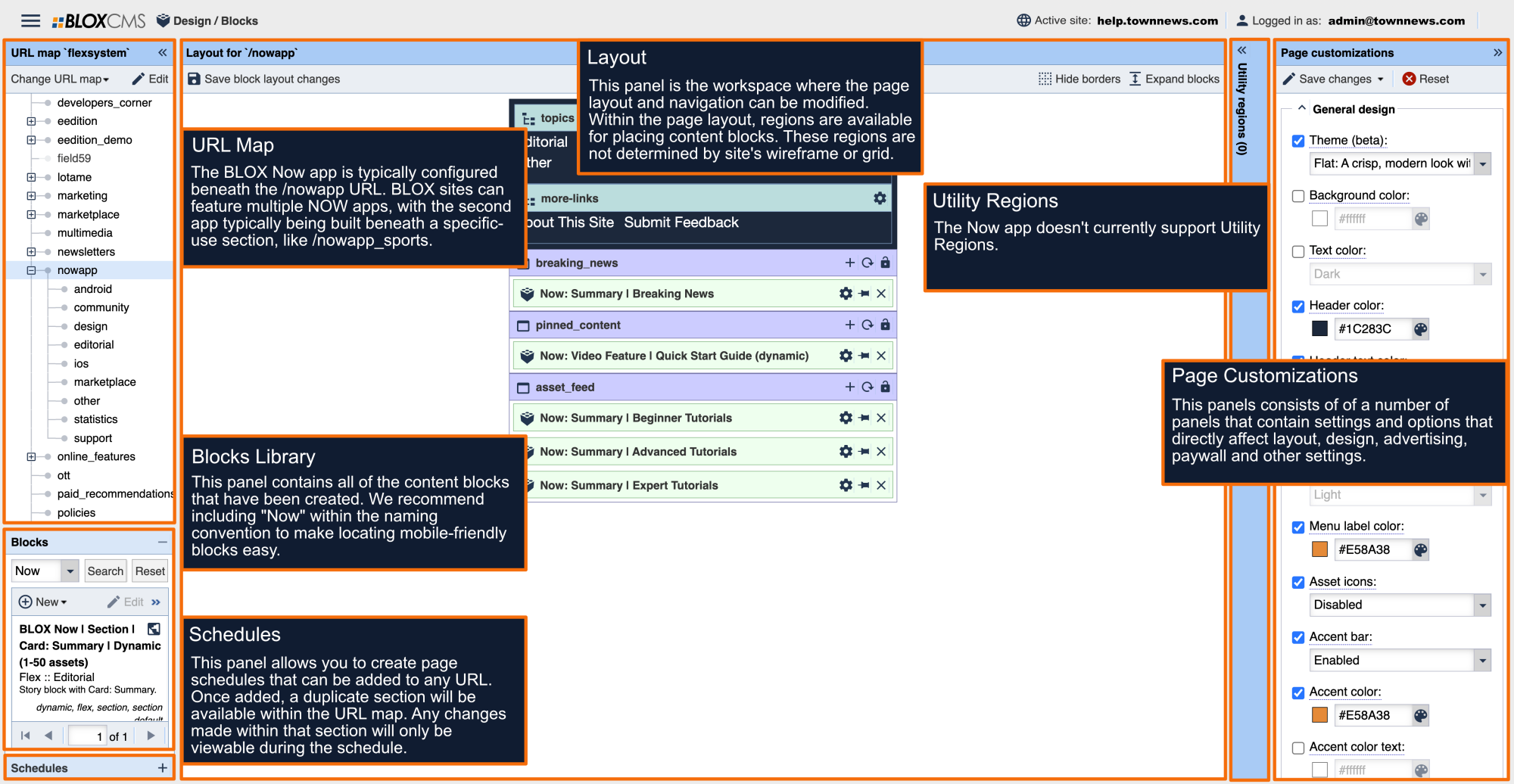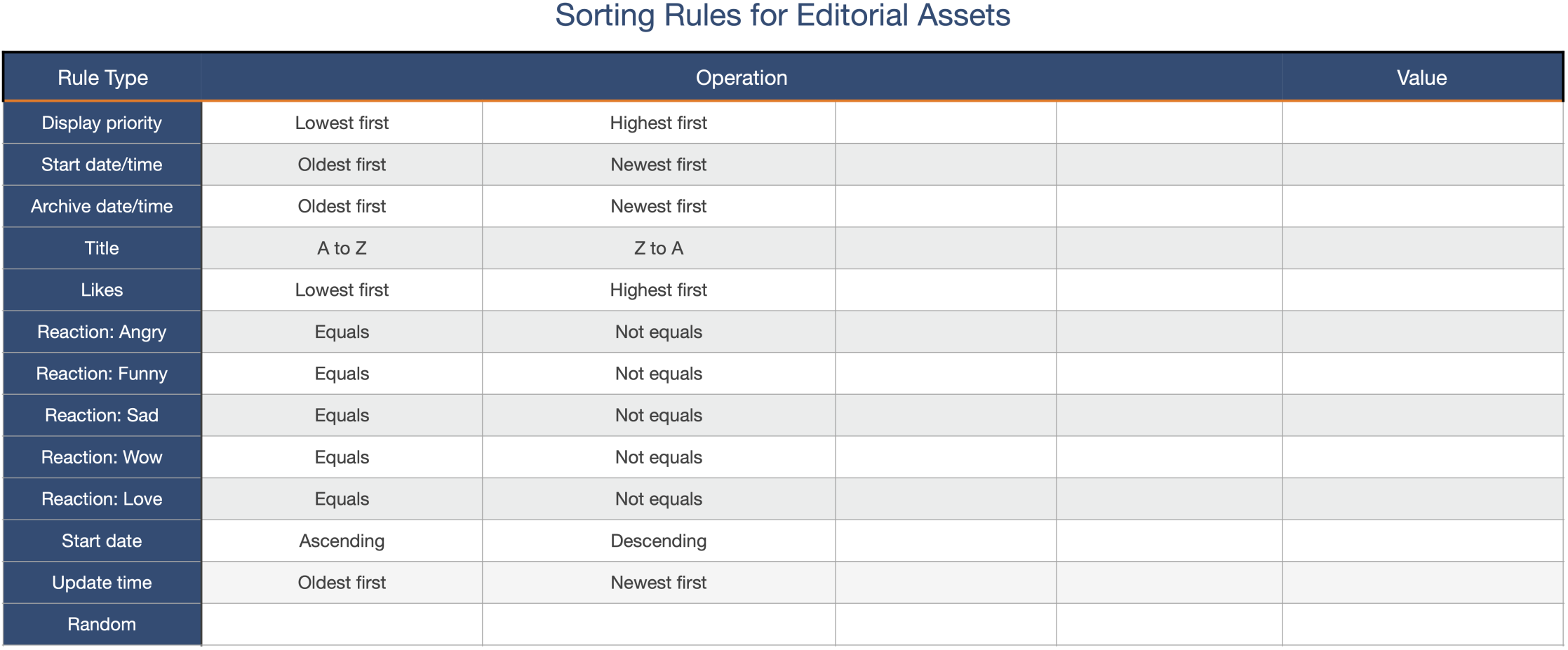TownNews needs assistance in creating a service account in your Google Play Console in order to make apps available for download within the Google Play Store. Our team tries to manage all store-related issues, but Google has restrictions on who can set up the service accounts. This is also necessary in order to automate the process of app replications and will greatly decrease the time it takes for TownNews to update your apps when necessary.
Create a Project in the Google Play Console
Contact the admin of the Google Play account that will be hosting the app. The Google Play account is typically created on the behalf of a company or business, instead of belonging to an individual.
The admin will need to create a project for out team to work with within the Google Play Console. This can be completed by navigating to play.google.com/apps/publish and logging in using the account owner's credentials. Once logged in, within the left menu, select Setup > API access. Next, select 'Create new project'.
At the bottom right, select 'Link project'. Next, in the lower right corner, select 'Create new service account'.
You should be greeted by a popup window where you'll need to select the Google Cloud Platform link. You should be redirected to the Google Play Console Developer panel in a new browser tab.
Create a Service Account
Next, in the top navigation, select '+Create Service Account'.
Next, enter a name for the service account and then select 'Create and Continue'.
A role will need to be defined as 'Service Account User'.
Next, select 'Continue' and 'Done'.
Create a new Key (.JSON)
Beneath the Actions menu, select the 3-dot menu that corresponds to the newly-created service account and then select 'Manage keys' from the dropdown menu.
Next, select the ADD Key button and then 'Create new key' from the dropdown menu.
Select 'JSON' and then 'Create'. The .JSON file will begin download immediately.
Navigate back to the 'API Access' browser tab and then click 'Done' within the popup window.
Grant TownNews team access
Next, within the Setup > API access menu, select the 'Grant access' option, located just to the right of the new service account. The default access selected in the next screen is sufficient, with no need to include more. Select 'Invite user' at the bottom right.
Next, you'll be asked to send an invitation to provide access to the Google Developer account. Select 'Send Invite' and then please email the .JSON file that was downloaded earlier to etasaka@townnews.com.