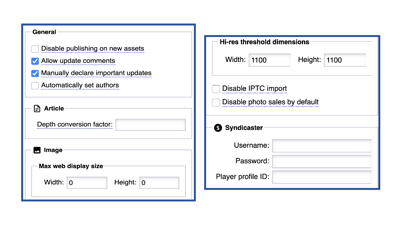Asset Settings are configuration settings that relate to editorial assets. Changes can either saved or reset using the appropriate toolbar option.
General
Disable publishing on new assets: Selecting this option puts a Do Not Publish check on all newly created assets. When a newspaper is utilizing a Workflow in their publishing process, new assets are automatically put into the Workflow system, which control the flow of the asset from creation to publication. If a Workflow is not being used, selecting Disable Publishing on New Assets will prevent new assets from being published until they have been approved. Assets that have the status of Do Not Publish can easily be distinguished from other assets within the Search Results by noting the 'red square' indicator in the Status column.
Allow update comments: This allows users to update their comments that enter on your site.
Manually declare important updates: This adds a checkbox to the Save button options on each asset.
Automatically set authors: This option will automatically set the logged in Admin User as the author of assets they create in Editorial / Assets. This can also be set manually by the Admin User when logged in by clicking on their user credentials in the upper left corner and go to Preferences / Default Asset Author and then click on Yes.
Article
Depth conversion factor:
Image
Max web display size: This sets the parameters for Width and Height for standard published images in pixels.
Hi-Res Threshold Dimensions: This sets the parameters for Width and Height for High Resolution Images in pixels.
Disable IPTC Import: IPTC stands for the International Press Telecommunications Council. This is the metadata of all digital media that is associated with each asset (e.g. the photographers name, caption, and keywords that are embedded into the properties of a photograph). This setting allows you to disable the metadata from being imported with digital media.
Disable photo sales by default:
NOTE: No matter how large the size of the image is that you upload, it will throttle back to the dimensions you set here. If you upload an image that is 1000 x 1000, it is not going to exceed 760 x 760. So if you set the Width x Height to be 1170 x 760
WARNING: The larger the image, the longer the Page Load time takes and your Storage Capacity can be breached sooner. If you increase the 760 x 760 dimensions, it is advisable to make sure your images are 760 x 760 before you upload them. One reason to increase this dimension is so that Storefront Masthead images will appear clear like they are suppose to.
Syndicaster
Username:
Password:
Player Profile ID: