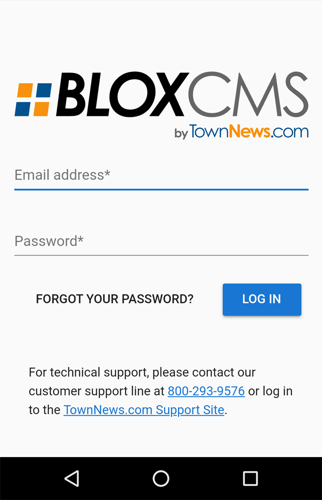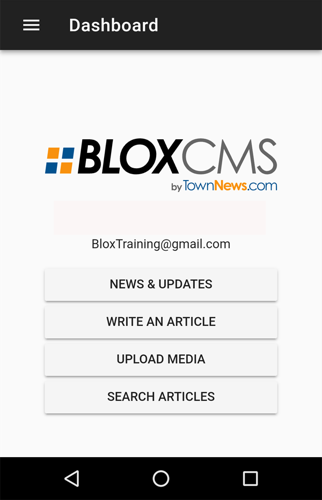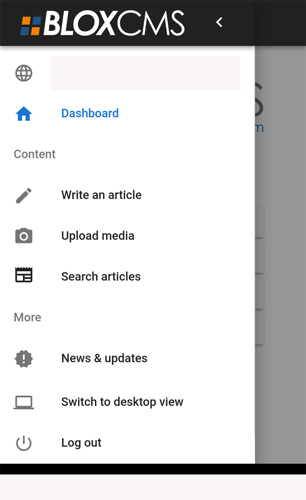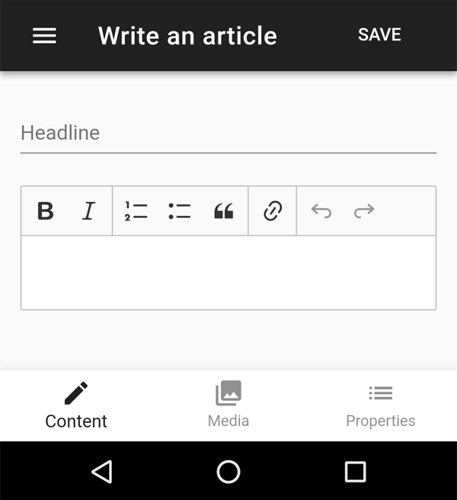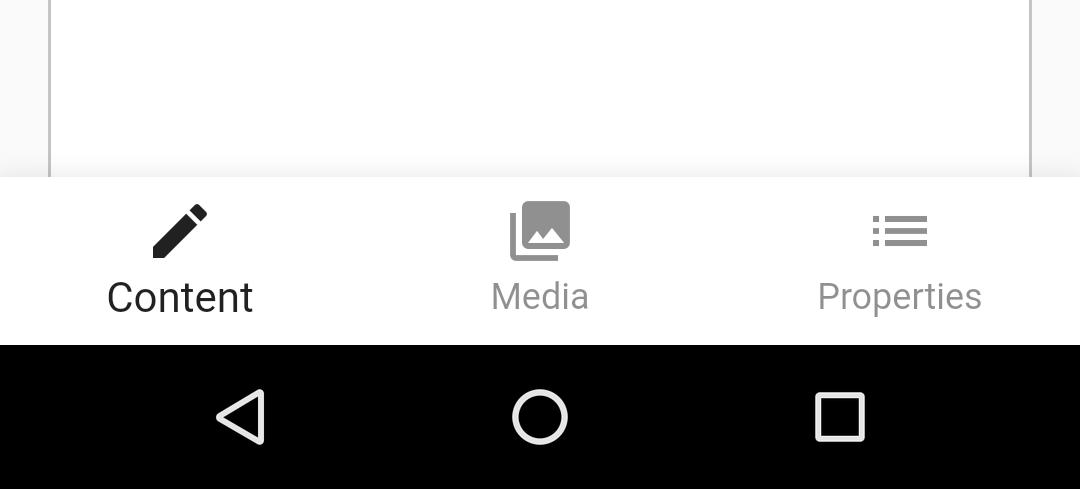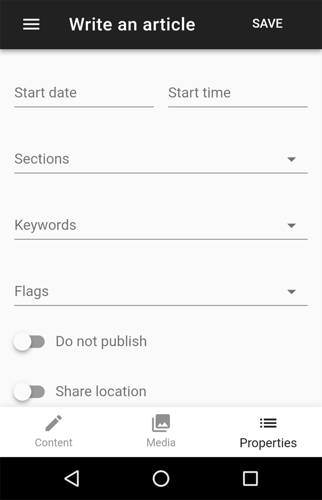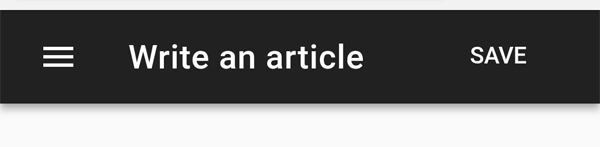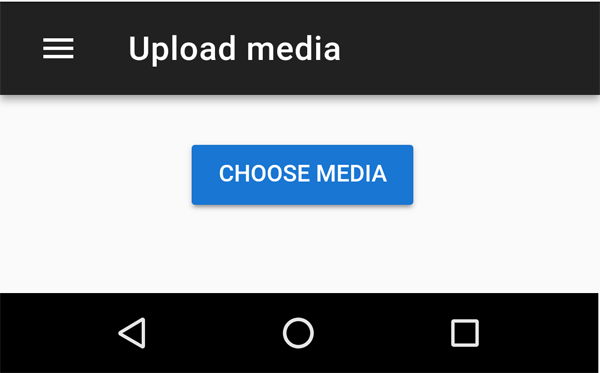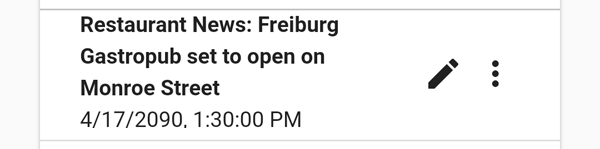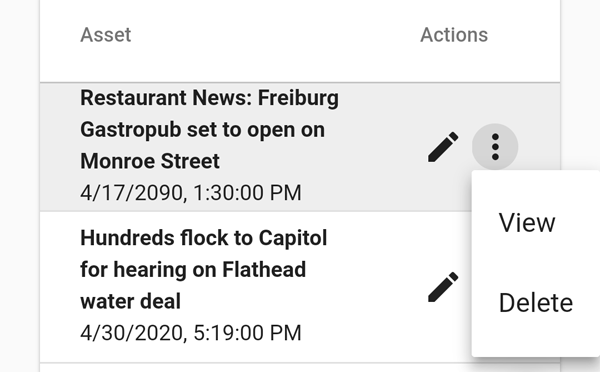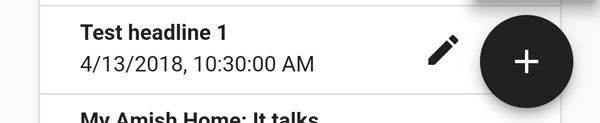BLOX Go! is a Mobile Content Importer designed to give field reporters the ability to get breaking news and other relevant updates published to your website as it happens and from where you're at. Create Editorial Assets instantly and then follow up with the story when you get back to the office. Depending on network connectivity congestion and the size of the content being uploading, it could take up to 10 minutes for the asset to be available to readers on your website.
How to log into BLOX Go!
On your mobile device, go to the same URL that you would typically access BLOX CMS (https://yourdomain.com/tncms/admin). BLOX will detect the mobile browser and you'll be greeted by the BLOX CMS mobile admin home page. Next, enter your email address and password and then select Log In.
Upon successful login, you'll be greeted with the following options:
Dashboard Navigation: The hamburger menu at the top includes the links listed below, as well as additional BLOX Go! options.
News & Updates: This is the mobile version of your BLOX admin desktop, with the same information that would be displayed on a laptop or large monitor.
Write an Article: Create an Article asset and upload an image, video, or other media to go with the article.
Upload Media: Upload a standalone image or video asset.
Search Articles: Search Article and media assets.
Dashboard Navigation
Domain: If you are an admin on multiple domains you can search for and go to a different domain and work (hidden in this screenshot).
Dashboard: This takes you back to the BLOX CMS mobile admin home page.
Content
Write an article: Create an Article asset and upload an image, video, or other media to go with the article.
Upload media: Upload a standalone image or video asset.
Search articles: Search Article and media assets.
More
News & Updates: This is the mobile version of your BLOX admin desktop, with the same information that would be displayed on a laptop or large monitor.
Switch to Desktop View: This allows you to view and use the laptop or large monitor version of the BLOX CMS admin.
Log out: Logs you out of the BLOX CMS admin.
Write an Article
Give your asset a Headline and type your article.
There is a limited WYSIWYG editor for the text of the article. Options are available for making text Bold or Italicize, create numbered or bulleted lists, create a Block quote and add a hyperlink within article content.
Asset functions
Content: Shows you are working on the article asset.
Media: Allows you to upload videos and images that go with this article.
Properties: Allows you to set the Start date and Start time, Sections tag, Keywords, and Flags. You can also set the "Do not Publish" status of an asset.
The "Share Location" option can be toggled to access the location of your mobile device. When enabled, the Latitude and Longitude location information will be added to the asset within the Other tab > Location panel. If BLOX CMS is configured to use either Google Maps or Here Maps as a mapping provider, mapping information will be populated directly within the asset.
At the top of each Asset function page is a Save button. Clicking on the Save button will save your changes but will NOT close the asset.
Upload media
This allows you to upload stand alone images and videos. To upload an image or video, select Choose Media.
Search Articles
Search allows you to search all Article assets on your site.
Click the pencil icon to edit the file.
If you click the three dots you can View or Delete the article.
Clicking the + symbol will open Write an Article so you can start a new article asset.
Change Site
If you are an admin on multiple BLOX sites they will all be listed here. You can search by typing in a full or partial domain name and clicking SEARCH, or click on the name below the search function to be switched to that domain.
Switch to desktop view
You can switch from the BLOX Go! mobile version of the admin to the BLOX CMS desktop version.
Logout
Click on this to Log out of the BLOX CMS admin.