There are two methods of placing Ads in Photo Galleries on your Flex site.







Please log in, or sign up for a new account and purchase a subscription to continue reading.
Please log in, or sign up for a new account to continue reading.
Thank you for reading! We hope that you continue to enjoy our free content.
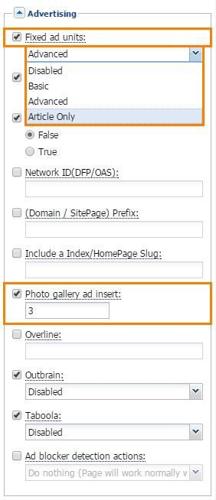




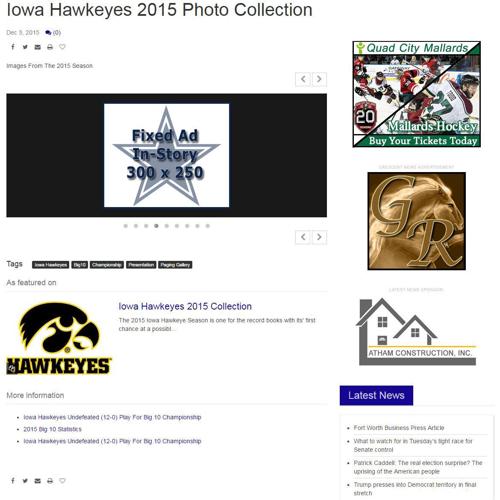
There are two methods of placing Ads in Photo Galleries on your Flex site.
The fixed-big-ad-gallery Ad Region is a 300 (w) x 250 (h) pixel region used to insert ads in Image Carousels on asset pages and in the Slideshow: Carousel block.
There are two ways to open Page Customizations:
Find the URL in the URLs Section of the application and click on Edit (double click works too).
Make changes and click Save above and then click Save Layout Changes in the Layout Section.
NOTE: Any changes made on a URL will inherit down to all sub-URLs underneath it.
 In Page Customizations, expand menu item called Advertising. Under Advertising find the Photo Gallery Ad Insert property and set a numeric value to an appropriate number depending on the number of photos you are using. For example, you enter "3" then after every third photo, the Ad will appear.
In Page Customizations, expand menu item called Advertising. Under Advertising find the Photo Gallery Ad Insert property and set a numeric value to an appropriate number depending on the number of photos you are using. For example, you enter "3" then after every third photo, the Ad will appear.
NOTE: Setting the Photo gallery ad insert custom property will also set the frequency of ads displayed when using the fixed-big-ad-gallery region.
NOTE: Setting the Photo gallery ad insert custom property will prevent ads outside of the gallery from refreshing when the gallery is paged through.
NOTE: Photo gallery ad inserts will now appear in photo carousels that are placed inline on a story page. Galleries at the top of the page still show gallery ads as well.

 From the dropdown in the the upper left corner, choose Marketplace / Banner Ads.
From the dropdown in the the upper left corner, choose Marketplace / Banner Ads.
 If you need to set up the ad region, Click Here for help. This region should be named fixed-big-ad-gallery, it should have one position, and the max width should be 300 pixels, and Refreshable should be checked.
If you need to set up the ad region, Click Here for help. This region should be named fixed-big-ad-gallery, it should have one position, and the max width should be 300 pixels, and Refreshable should be checked.

 Create your ad and assign it to fixed-big-ad-gallery on the section that Slideshow: Carousel (Flex only) is on. For more information on creating an ad and assigning it to a section/position, Click Here.
Create your ad and assign it to fixed-big-ad-gallery on the section that Slideshow: Carousel (Flex only) is on. For more information on creating an ad and assigning it to a section/position, Click Here.
NOTE: This ad can be assigned to ROS or to a Section.

fixed-big-ad-paging-gallery Ad Region is a 300 (w) x 250 (h) pixel region used to insert ads in Collection assets.
NOTE: To use this, your Collection Asset must use the Presentation called Paging Gallery.
 There are two ways to open Page Customizations:
There are two ways to open Page Customizations:
Using Design Blocks - From the dropdown in the the upper left corner, go to Design / Blocks and find the URL in the URLs Section of the application and click on Edit. Once the URL loads in the Layout Section of the application, expand (double arrows in upper right corner) Page Customizations on the far right. Make changes and click Save above and then click Save Layout Changes in the Layout Section.
NOTE: Any changes made on a URL will inherit down to all sub-URLs underneath it.
 In Page Customizations, expand menu item called Advertising. Set the Fixed Ad Units to either Basic or Advanced (for more information, Click Here). Under Advertising find the Photo Gallery Ad Insert property and set a numeric value to an appropriate number depending on the number of Photo's you are using. For example, you enter "3" then after every 3rd photo, the Ad will appear.
In Page Customizations, expand menu item called Advertising. Set the Fixed Ad Units to either Basic or Advanced (for more information, Click Here). Under Advertising find the Photo Gallery Ad Insert property and set a numeric value to an appropriate number depending on the number of Photo's you are using. For example, you enter "3" then after every 3rd photo, the Ad will appear.
NOTE: Setting the Photo gallery ad insert custom property will also set the frequency of ads displayed when using the fixed-big-ad-paging-gallery region.
NOTE: Setting the Photo gallery ad insert custom property will prevent ads outside of the gallery from refreshing when the gallery is paged through.
NOTE: Photo gallery ad inserts will now appear in photo carousels that are placed inline on a story page. Galleries at the top of the page still show gallery ads as well.

 From the dropdown in the the upper left corner, go to Editorial / Assets.
From the dropdown in the the upper left corner, go to Editorial / Assets.
 Open the Collection Asset you want to view the ads in and set the Presentation to Paging Gallery.
Open the Collection Asset you want to view the ads in and set the Presentation to Paging Gallery.

 From the dropdown in the the upper left corner, go to Marketplace / Banner Ads.
From the dropdown in the the upper left corner, go to Marketplace / Banner Ads.
NOTE: If you need to set up the ad region, Click Here. This region should be named fixed-big-ad-paging-gallery, it should have one position, the max with should be 300 pixels wide, and Refreshable should be checked.

 Create your ad and assign it to fixed-big-ad-paging-gallery on the Section that the Collection Asset is assigned to. For more information on creating an ad and assigning it to a section/position, Click Here.
Create your ad and assign it to fixed-big-ad-paging-gallery on the Section that the Collection Asset is assigned to. For more information on creating an ad and assigning it to a section/position, Click Here.
WARNING: This must be assigned to a Section, ROS will not work.

See something that needs updating or additional clarification? Want assistance with a topic that isn’t listed here? Please let us know!
At BLOX Digital we are dedicated to providing you the information you need to be successful when you need it.
Visit our feedback page to log in, submit a support ticket, and track the progress of your open requests.