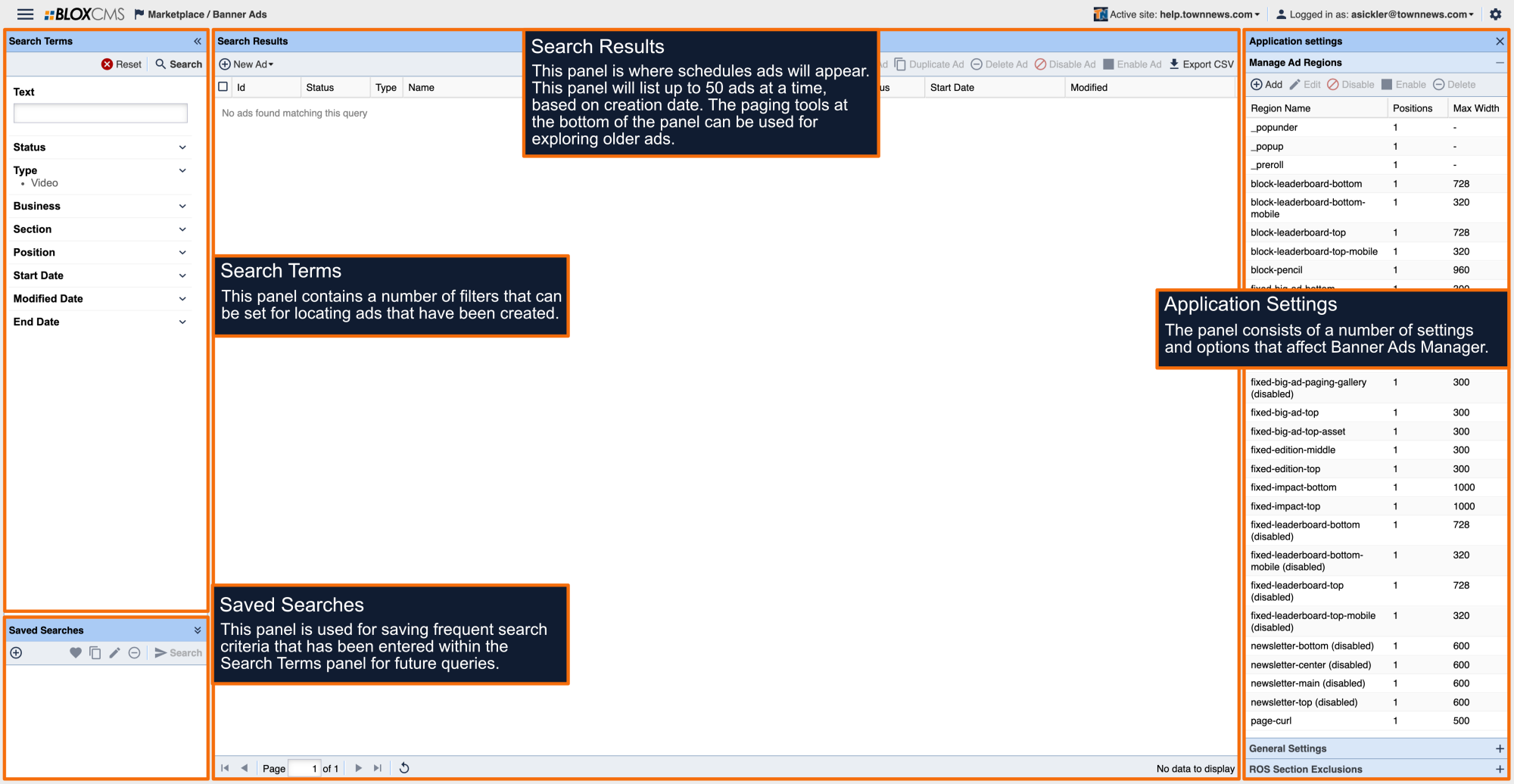Overview
Vertical Photo Galleries is a Presentation option within Collection Assets. When this is used in conjunction with the In-Story Automatic ads, where each image is treated as if it were a paragraph in an article. This ad is designed to be mobile-first and optimized for touch scrolling on a smartphone or other devices. This increases the viewability of the ads.
Implementation Steps
NOTE: These steps assume images/photos are already uploaded to BLOX CMS.
Create Collection Asset
- Create the Collection Asset
- Make sure you select the Vertical Gallery presentation option at the bottom of the Collection Asset editing window.
Create Ad & Assign Ad Region
- Create the Ad.
- Assign the Ad Region using the 'fixed-big-ad-gallery' ad region.
NOTE: For information on Banner Ads and assigning an Ad Region (ad position), click here.
Set Gallery Ad Insert Setting
- In the upper left corner, navigate to Design / Blocks (opens the Blocks application).
- Double click on the URL you want to open and layout to edit (this typically is the root URL).
- On the far right, expand Page Customizations.
- Scroll to Advertising and click to expand the Advertising properties.
- Scroll to the Photo Gallery Ad Insert setting and enter a numeric value. This determines the number of photos viewed before the ad is revealed. In a Vertical Photo Gallery, this setting can be more frequent (ie: 1 or 2) but its suggested the ads are thinner so they don't take up too much real estate (space) which can be detrimental to the user experience.
- Click on Save Changes at the top of Page Customizations.
- Click on Save Layout Changes on the Map Layout toolbar.