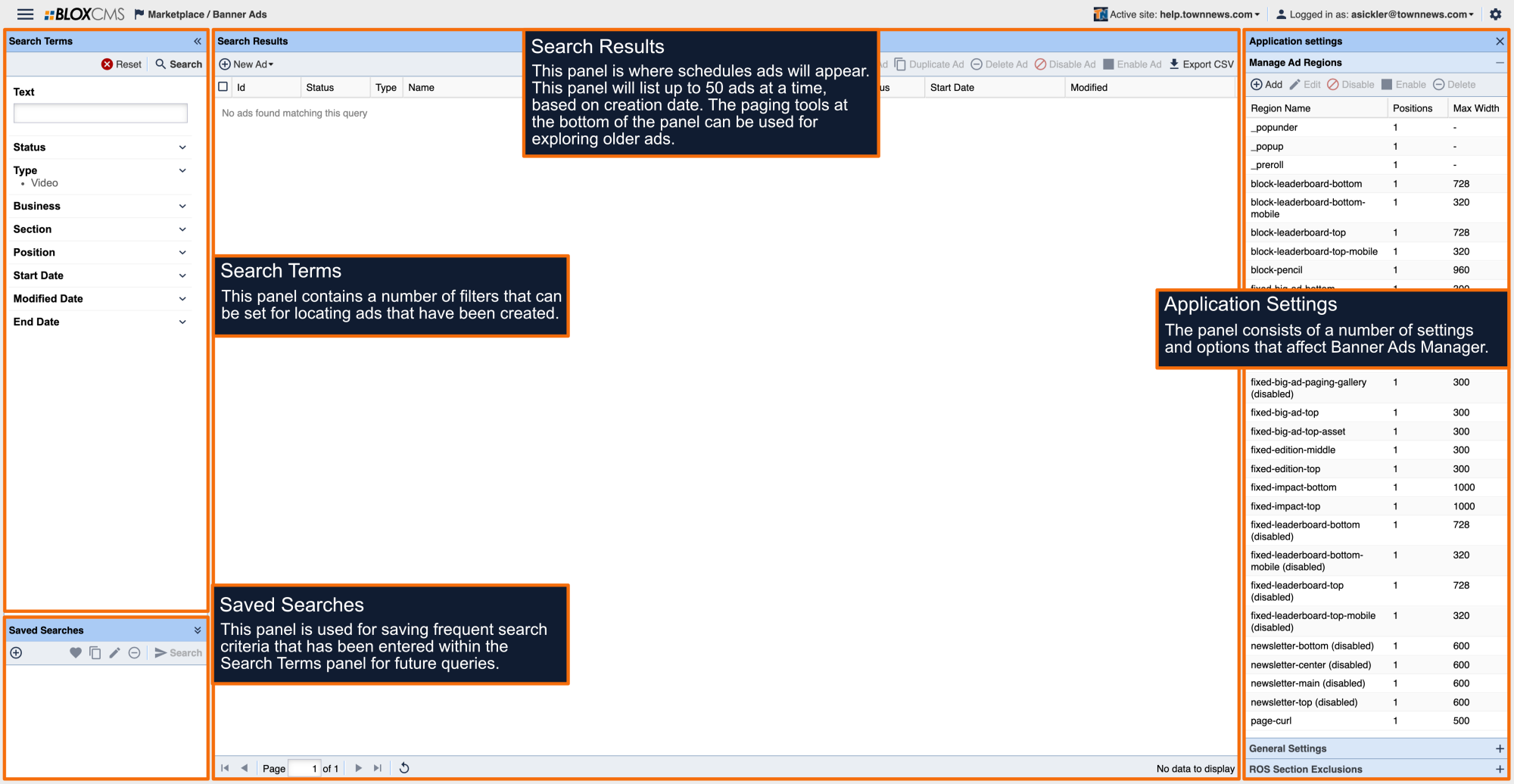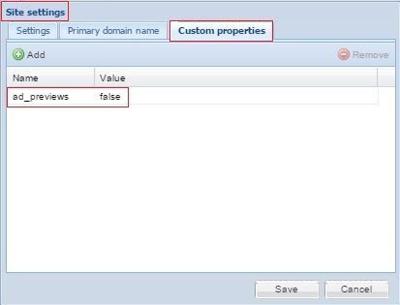If an ad is not appearing on your site, go through the following troubleshooting steps.
- Check that the ad is actually assigned to the correct Ad Region.
- To verify this, save changes to the ad edit window and close it, then re-open.
- Check for correct Start & End Dates.
- If necessary, try setting the start date one day ahead of the current day, and remove the end date entirely.
- Try removing any Impression Limits.
- Impression limits are set under Other / Restrictions
- Frequently, impression limits are set too low, causing ads to be removed from displaying unintentionally.
- Remove any Keywords associated with the ad.
- Banner Ad Manager contains a feature unique to this BLOX application that allows keyword matching of ads to editorial content on a page. If an ad has keywords, Ad Manager will only display the ad on pages with matching editorial keywords.
- Check the status of the Ad and make sure it is not Disabled. If it is, "Disabled" appears in yellow in the Status column of the Ad Manager screen.
- Verify the selected Ad Region is correctly setup on your site.
- In the Admin, choose Preview from the bottom-right corner. Ad regions will display, without any formatting, as elongated boxes with the words "Ad Position" followed by the ad region name.
- If, in Site Preview mode, you see filler boxes instead of ad position names, from your desktop, choose Settings / Site / Custom Properties, then set ad_previews to false. If its not there, click Add and type in 'ad_previews' to name column and make the value 'false'. Click Save and then reload/refresh the site preview.
- Especially when working on Touch 5 Mobile sites, reduce the Width of image ads. For example, if the Ad is to go in a 300 pixel width ad region, resize it to 275 pixels wide.