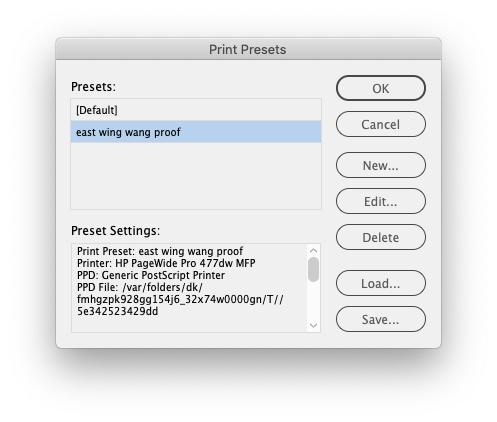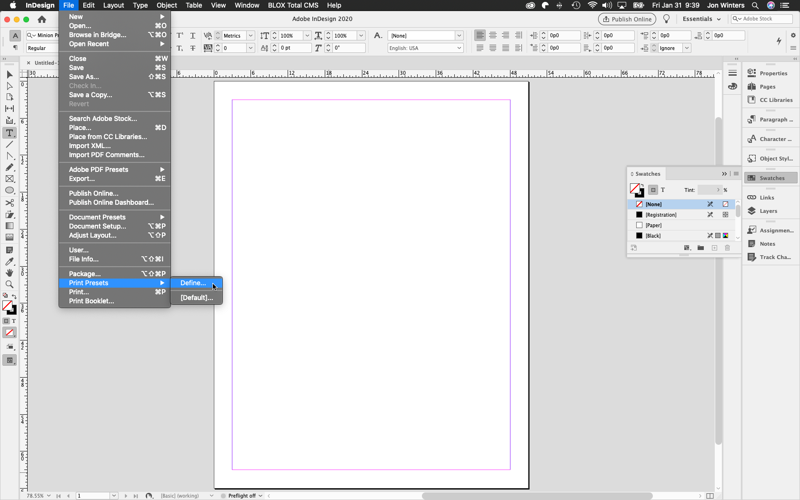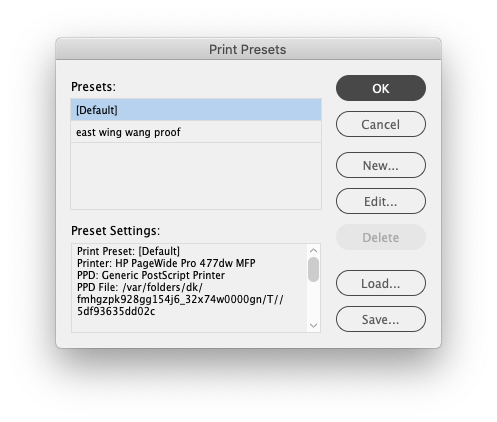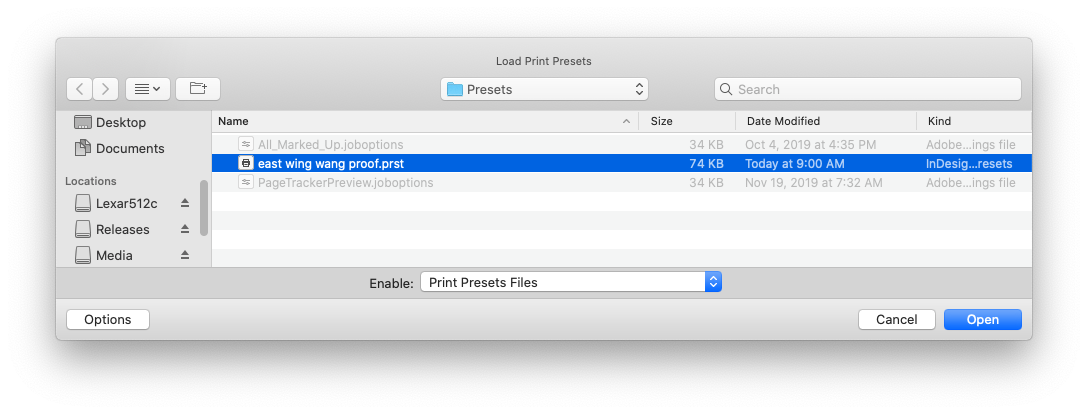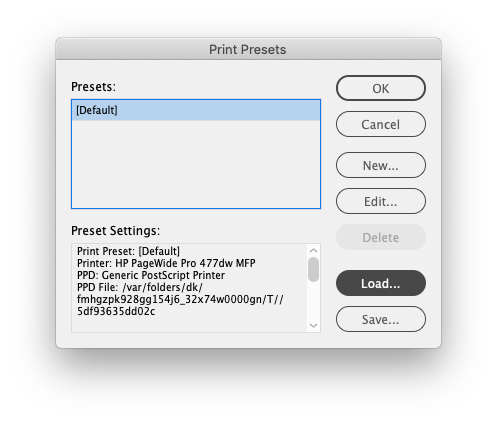BLOX Total CMS and Adobe InDesign Print Presets
The BLOX Total CMS client for Adobe InDesign includes some optional automation for printing proofs. This is controlled by a the site controlled / site maintained xml file typically located in the tcms_indesign share. In order to direct Adobe InDesign how to print, this optional automation calls Adobe InDesign Print Presets, because a preset can completely control the output. Thus, all the optional automation does is direct Adobe InDesign to use the Adobe InDesign Print Preset. So to use the optional automation, you need Adobe InDesign Print Presets.
So What's an Adobe InDesign Print Preset?
The Adobe InDesign Print Presets are just a collection of Adobe InDesign Print options or settings tied to a specific printer that is installed on the local workstation.
Depending upon how the Adobe InDesign Print Presets are configured, they can exist as settings within a local user's Adobe InDesign or they can exist as a file that can be loaded on multiple workstations.
Why do I need Adobe InDesign Print Presets?
There are simply too many Adobe InDesign print settings or options to describe. So, to allow printing to be consistent for every user, it makes sense to group the settings into an Adobe InDesign Print Preset. An Adobe InDesign Print Preset works very similar to the way Paragraph, Character, and Object Styles work in Adobe InDesign; They provide a name for a bunch of settings. Here is Adobe's Online Guide to Printing from Adobe InDesign which provides both a description of the print settings in Adobe InDesign but also describes how to make an Adobe InDesign Print Preset.
How do I make an Adobe InDesign Print Preset?
Adobe InDesign Print Presets can only be created within your local network because they require access to specific printers. Thus, TownNews cannot make them for you. The process, however is quite basic and has zero to do with TownNews' BLOX Total CMS itself.
- With an Adobe InDesign document open, choose File > Print...
- Set all the options that will print your document as you want it printed.
- Click the Save Preset... button at the bottom of the dialog
- In the Save Preset dialog that appears, supply a descriptive name. Note: Since Print Presets are tied to a specific printer, it is a good practice to include the location and printer model name in the name of the Preset.
- Click the OK button
- [Optional] continue with the Print process to verify your settings and adjust as necessary.
How do I share an Adobe InDesign Print Preset?
The above procedure added an Adobe InDesign Print Preset to a single workstation. To share that Adobe InDesign Print Preset you need to export it form the first workstation and then load it on additional workstations where you also have the same printer installed.
Exporting Adobe InDesign Print Presets so they can be Shared
- On a workstation with the Print Preset in Adobe InDesign, choose File > Print Presets > Define...
- Click once on the desired Adobe InDesign Print Preset
- Click the Save... button
- Using the Save Print Presets dialog, locate a place on a networked File Server where you want to place the Preset for other users. (*)
- In the Save As: field, name the preset (which won't have a sensible name) so that it is clear what it refers to. I personally prefer to name it as the Print Preset itself. It will have a .prst file extension.
- Click the Save button and the Save Print Presets dialog will close
- Click the OK button and the Print Presets dialog will close
(*) Where should I save the Adobe InDesign Print Preset?
The Adobe InDesign Print Presets can be saved anywhere other users that you intend to use the Preset can access them. For BLOX Total CMS users, however, a great place to save the Adobe InDesign Print Preset is in the Presets folder that our optional utility uses. That path is shown in the dialog above. It is generically located here:
\\ server \ tcms_indesign [\ domain_local ] \ Output Preferences \ Presets \
To learn the actual path, you need one of the BLOX Total CMS for Adobe InDesign client log files. These are the user's Translate.log files that are stored in the user's hive and copied to:
\\ server \ tcms_purged \ User_Logs \
Inside a log file, search for this exact text: (no spaces between words and include the colon)
You should find a path listed. Then you can use that path in Window's search feature, or MacOS' Go > Go to Folder... command.
Loading an Adobe InDesign Print Preset
- In Adobe InDesign, choose File > Print Presets > Define... as shown below:
- Click the Load button in the Print Presets dialog as shown below:
- Navigate to where the desired Adobe InDesign Print Preset has been saved (*)
- Select the desired Adobe InDesign Print Preset file to load as shown below:
- Click the Open button in the Load Print Presets dialog as shown above.
- Click the OK button in the Print Presets dialog as shown below:
If you get an error...
All Adobe InDesign Print Presets, except those that print to files, require that the printer be installed on the workstation. This procedure is Operating System, Site, and Printer specific and is the responsibility of your local site-based Information Technology staff. If the printer is not installed, the preset can't print to it. Period.
So, if you get an error about the printer not being installed, install the printer and then attempt to load the Adobe InDesign Print Preset again.
Loading an Adobe InDesign Print Preset–Optional BLOX Total CMS Method
For many years, TownNews has provide a series of optional utility scripts. One of them can attempt to load all the Adobe InDesign Print Presets that are in the recommended Presets folder mentioned above (*). Throughout the years the name of the utility script has changed slightly but, if your site has the option utility scripts, you might be able to find it at:
- BLOX Total CMS > Utilities > Load Print Presets
- BLOX Total CMS > Utilities > LOAD INDD Print Presets
If that optional function fails use the standard method above.
The utility script itself can be reached here or here.