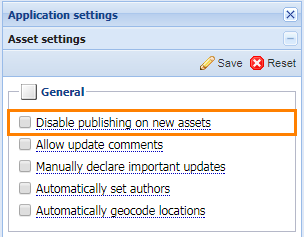Overview
This mainly applies to BLOX Total CMS users but can also address the issue on the Hosted environment (BLOX CMS). In the event you are obtaining content from a third-party vendor and do not want to have it appear on the Online Site version of your Print Publication, there are several ways in which to prevent it from publishing online:
- Editorial Assets Application Settings - DNP
- Editorial Assets Application Settings - DRM Incoming Policies
- Workflows - Hosted BLOX CMS
- Workflows - BLOX Total CMS - Recommend this first for BLOX Total CMS users.
- Design Blocks - Query Rules
- Batch Edit - Do Not Publish
Editorial Assets Application Settings - DNP
In the Editorial Assets Application Settings, go to Asset Settings and under General, check Disable Publishing on New Assets. This will apply to all New Assets but it will catch those that should not be published when they come in. You would have to set a Start Date/Time for all New Assets going forward and/or uncheck the Do Not Publish checkbox under Other / Miscellaneous Properties.

Editorial Assets Application Settings - DRM Incoming Policies
You can also set an Incoming DRM Policy to reject content from the Third Party Vendor. There are three different policies you can choose from:
- A Specific Web Site - Put in the fully qualified URL for the website.
- A Specific Business - Select a business listing in your Business Directory.
- A Business Group - This is a not an "All Inclusive Listing" of business groups. It is essentially a Contact Database for TownNews.com.
Go to Incoming DRM Policy and click on New.

Then click on New and select the Policy Rule you want to use and click Save.

The policy is now added to your BLOX CMS Admin.

Workflows - Hosted BLOX CMS
You can set up a Workflow Process to follow that, says "Block Syndication." Go to Settings / Workflows to set up a new Workflow (This only can be applied to Blox-to-Blox sites).

Click on New.

Enter a Name and then click on Add.

Enter a Process Name and select a Group as well as the Site Tags. Repeat this step for each process you are adding to the Workflow.

In the last step, check the Block Syndication checkbox and OK.

Notice the Syndication and Publish columns are not set to Yes for the last step in the Workflow.

Workflows - BLOX Total CMS
When Page Tracker adds a Site Tag to content that should be on the source application e-Edition but they are coming through source application editorial, this can be addressed using Workflows in BLOX Total CMS.
There must be two different workflows:
- If 'do not publish' is checked | Source === e-Edition
- if 'do not publish' is Unchecked | Source = Editorial
They must be 'Do Not Publish' in BLOX Total CMS before Page Tracker adds the site tag.
Design Blocks - Query Rules
For Syndicated Assets, you'll need to make sure all of them have a specific Keyword set to them (ie: #vendor_name). This can be done by doing a Batch Edit on those specific Assets and then in your Query Rules, use the Keyword (ie: #vendor_name) with the Operation set to Without Keyword.
In Editorial / Assets, select the Third Party assets you need to keep off your site and click on Batch Edit on the toolbar, go to Keyword and then Add. Enter the keyword (ie: #vendor_name). When done, click on Modify Assets.

Then in Design / Blocks, go to the block where this content is being pulled in and under Content, click on Add in Query Rules. Select Keyword Tags. Select the Operation: Without Keyword and click on Add. Enter the keyword (ie: #vendor_name) and click OK. The Query Rules will be updated and any asset with that Keyword, will not be pulled in to that block.

Batch Edit - Do Not Publish
In Editorial / Assets, select the Third Party assets you need to keep off your site and click on Batch Edit on the toolbar, go to Miscellaneous and then on the Set Publish Status attribute, select Do Not Publish and then click on Modify Assets.