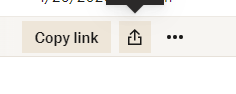This article details how to use Dropbox with BLOX VMS to create a video item in BLOX VMS using a desktop browser.
When you create a video using the web manager user interface, you have options to upload from file (a video saved on your computer) or from URL (a video hosted on a publicly accessible server). The URL option can be much faster for large size videos, because BLOX VMS servers can contact your server over the Internet and quickly ingest a large file without you having to wait for it to upload directly from your computer (and potentially a slower connection) like you have to do with the File button.
Dropbox is a popular file hosting and sharing service that you can use to generate file URLs that you can easily copy and paste into BLOX VMS’s video upload form. Here’s how to use Dropbox to generate a shareable URL that works in BLOX VMS.
1. Log in to your Dropbox account at dropbox.com. Locate a video file that you’d like to upload to BLOX VMS. Hover, but don’t click, on the video in Dropbox. You should see a “Share” icon appear at the right that has an upward arrow. Click on that icon.
2. Click “Create and copy link”.
3. Make sure the message that displays is “Anyone with the link can view" and click “Copy link”.
4. Go into BLOX VMS, select “Video” from the orange New button at top right. Select the URL button, and paste your dropbox link into your BLOX VMS URL upload.
Note, your URL should start with https://www.dropbox.com/s/[file name]. If you do not see the /s/ path in the URL, the URL you have copied may not be able to be downloaded for ingest by BLOX VMS. Also, if you see the parameter dl=0 in the URL, that is a URL that Dropbox uses to restrict the video to be view-only in browser. A proper share link will include Dropbox's dl=1 parameter, which allows the file to be downloaded.