In this release of BLOX NXT (version 0.21.0), we have introduced a range of editorial and design enhancements aimed at improving usability, workflow efficiency, and editorial flexibility.
On the data and community side, the release enhances user experience with smarter KPI indicators, a more intuitive Activity Stream (with load-more functionality and user attribution), and UI upgrades to the navigation menus and design tools.
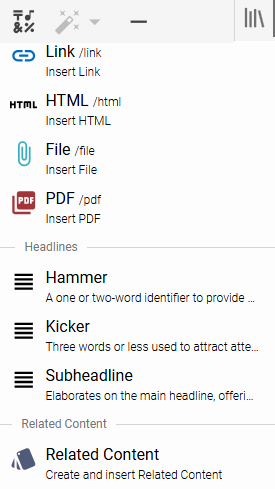
Editors can now insert Related Content styles directly into their stories using the formatting tools in the rich text editor. These styles can be used to insert editorial notes, bios, corrections, info boxes, and more—matching the behavior in the classic BLOX CMS editor. The Related Content style option can be chosen either from the insert option on the formatting pallet (pictured) or from a slash "/" command from the inline floating action button.
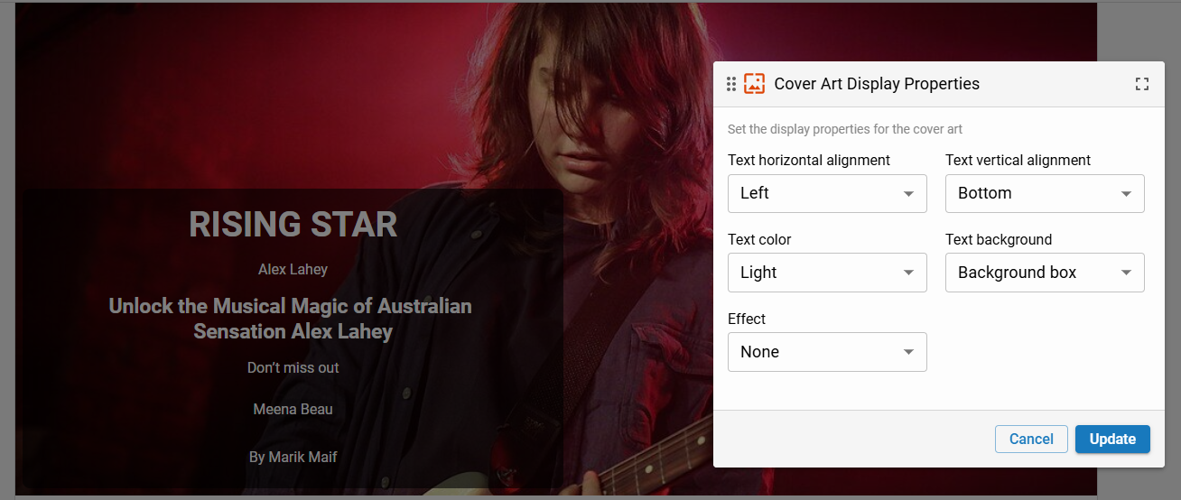
Editors can now add Cover Art to stories directly within the rich-text editor. Cover Art can be added from the insert "+" menu or the floating insert bar. Once added, it appears at the top of the article form and is also accessible via the left drawer navigation. Additional styling, as shown here, can be applied to the image once applied to an article.
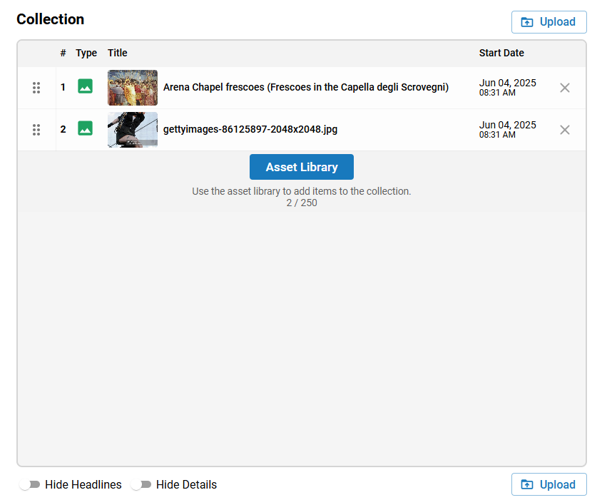
We’ve improved how images are added to Collections. Previously, images had to be selected from the Asset Library, which didn’t align with common workflows like uploading directly from a device. With this update, editors can now drag and drop images directly into the Collection image field—just like with standard Image assets, and if the Collection already contains images, a “+ Add” button will appear, letting you launch your device’s file picker to upload more.
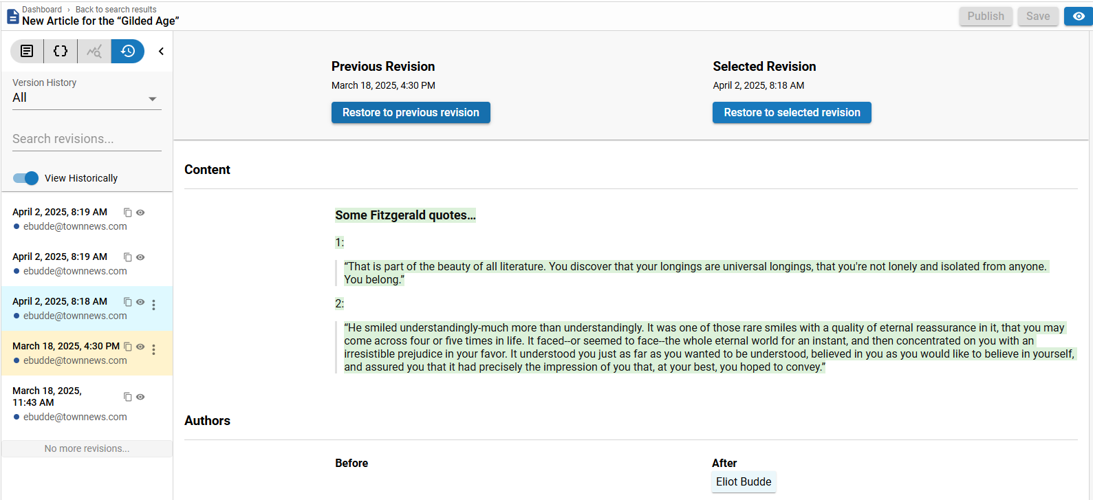
We’ve upgraded Revision History in NXT to include visual content diffing for the Content / Body Copy field, which is a major step up from legacy BLOX, which only supported manual, side-by-side comparisons.
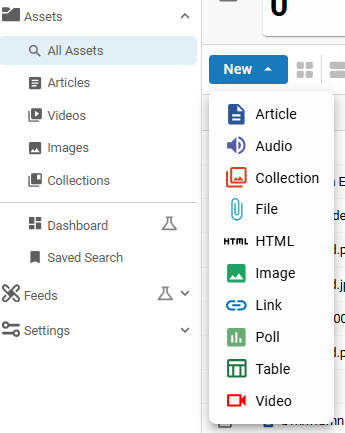
We’ve updated the sidebar menus in the Community and Content Management apps to make it easier for users to locate and search for specific types of content—without needing to rely on advanced filters.
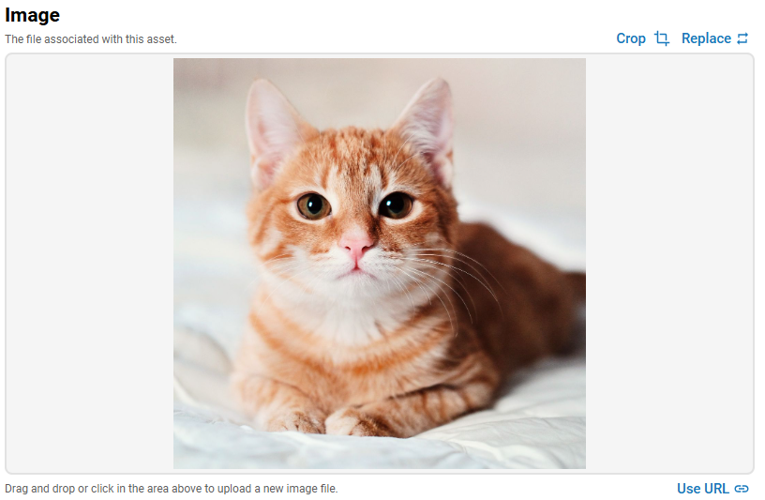
Editors can now crop images directly from the Image Asset page and Teaser Photos to control how they appear on asset landing pages. This crop is saved separately and does not affect teaser crops or the original image.
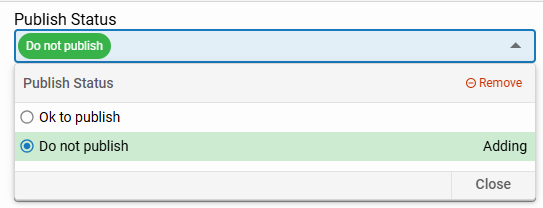
We’ve expanded the batch editing capabilities in the NXT to include two additional fields: Publish Status and Workflow. This update builds on previous work that enabled bulk editing of Sections, Flags, and more.
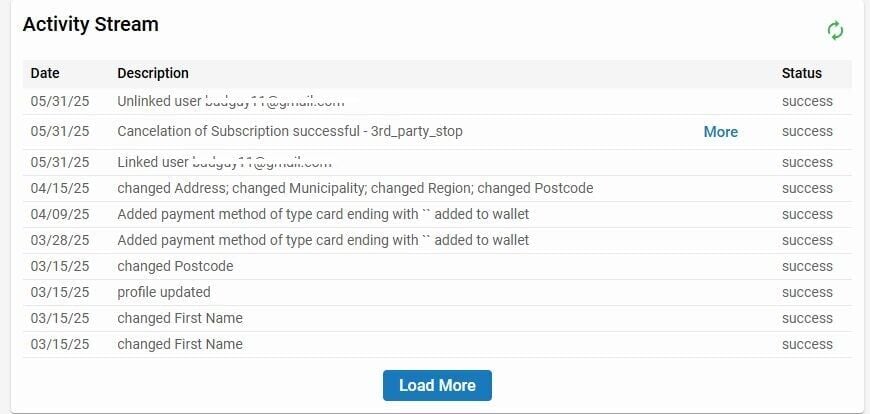
We’ve updated the Activity Stream in the single customer view of NXT Contacts to include a "Load More" button when additional data is available. BLOX admin usernames, such as customer service representatives, are now displayed alongside activity entries, making it easier to track who made each change.
Photo Gallery for BLOX NXT 0.21.0
Editors can now insert Related Content styles directly into their stories using the formatting tools in the rich text editor. These styles can be used to insert editorial notes, bios, corrections, info boxes, and more—matching the behavior in the classic BLOX CMS editor. The Related Content style option can be chosen either from the insert option on the formatting pallet (pictured) or from a slash "/" command from the inline floating action button.
Editors can now add Cover Art to stories directly within the rich-text editor. Cover Art can be added from the insert "+" menu or the floating insert bar. Once added, it appears at the top of the article form and is also accessible via the left drawer navigation. Additional styling, as shown here, can be applied to the image once applied to an article.
We’ve improved how images are added to Collections. Previously, images had to be selected from the Asset Library, which didn’t align with common workflows like uploading directly from a device. With this update, editors can now drag and drop images directly into the Collection image field—just like with standard Image assets, and if the Collection already contains images, a “+ Add” button will appear, letting you launch your device’s file picker to upload more.
We’ve upgraded Revision History in NXT to include visual content diffing for the Content / Body Copy field, which is a major step up from legacy BLOX, which only supported manual, side-by-side comparisons.
We’ve updated the sidebar menus in the Community and Content Management apps to make it easier for users to locate and search for specific types of content—without needing to rely on advanced filters.
Editors can now crop images directly from the Image Asset page and Teaser Photos to control how they appear on asset landing pages. This crop is saved separately and does not affect teaser crops or the original image.
We’ve expanded the batch editing capabilities in the NXT to include two additional fields: Publish Status and Workflow. This update builds on previous work that enabled bulk editing of Sections, Flags, and more.
We’ve updated the Activity Stream in the single customer view of NXT Contacts to include a "Load More" button when additional data is available. BLOX admin usernames, such as customer service representatives, are now displayed alongside activity entries, making it easier to track who made each change.
Editorial Features and Improvements
Add Custom Related Content Styles to Articles
Editors can now insert Related Content styles directly into their stories using the formatting tools in the rich text editor. These styles can be used to insert editorial notes, bios, corrections, info boxes, and more—matching the behavior in the classic BLOX CMS editor.Users can add Related Content inserts using either the floating "+" insert menu or by typing “/related content” in the body copy. The Related Content option will appear only if styles are available.
Each Related Content card supports style selection from a configurable list. Selecting a style dynamically updates the card with the appropriate icon and title behavior (forced or default title handling).
Each insert card includes editable fields for Title and Content, along with a rich text editor. Cards enforce required fields before enabling the "Create" or "Update" actions.
Styles can be configured to apply a default title if none is provided, or a forced title that is locked from editing.
Once inserted, cards can be edited inline. Users can adjust alignment, width, or delete the insert. Display settings are managed through a dedicated configuration menu.
Inserted content appears inline and is represented visually with its selected icon and title. Users can hover to access editing and display controls.
Related Content styles must be configured per site. If none exist, the insert option is not available in the editor.
This feature enhances editorial flexibility by bringing parity with classic BLOX CMS features while aligning with the design and workflow of the new editor. 📸 (CMSADMIN-854)
Cover Image Tools Now Available in Content Editor
Editors can now add Cover Art to stories directly within the rich-text editor. This feature enhances visual storytelling by allowing an image to frame the article's key metadata with configurable display options.Cover Art can be added from the insert "+" menu or the floating insert bar. Once added, it appears at the top of the article form and is also accessible via the left drawer navigation.
Upload a cover image via drag and drop, file selection, or URL input. Crop functionality is included for precise framing.
Upon upload, the image is displayed inline in the editor with the story’s Hammer, Kicker, Headline, Subheadline, Author, and Byline fields layered on top.
The Cover Art Display Properties menu allows for real-time customization of:
Text horizontal alignment: Left, Centered, Right
Text vertical alignment: Top, Middle, Bottom
Text color: Light or Dark
Background: None, Background box, or Text-in-a-box
Visual effects: Parallax, Pan and Zoom, Blue, Grayscale, Sepia, Desaturate
Display changes are reflected immediately in the editor, helping users fine-tune positioning and visual styling.
Users can replace, crop, or remove the cover image. Removing the image preserves all associated fields and resets display alignment to default.
This update brings modern visual flexibility into the content editing workflow, while maintaining parity with legacy BLOX functionality. 📸 (CMSADMIN-863)
Improved Site Switcher: Stay in Context When Changing Sites
The site switcher now preserves your current location across sites, allowing you to stay within the same application context when swapping to a new site. This streamlines workflows and reduces unnecessary navigation.When switching sites, users are kept on the same route or logical equivalent across the new site whenever possible.
Works across core applications including Editorial, Design, Community, Journeys, Services, and more.
If the exact context doesn’t exist on the new site (e.g., viewing an asset that isn’t shared across sites), the system intelligently routes the user to the closest relevant location:
From an asset view → to the search page for that app
From a feed with params → to a general feed search view (CMSADMIN-939)
Improvements to Collections: Easier Image Uploads
We’ve improved how images are added to Collections. Previously, images had to be selected from the Asset Library, which didn’t align with common workflows like uploading directly from a device. With this update, editors can now drag and drop images directly into the Collection image field—just like with standard Image assets, and if the Collection already contains images, a “+ Add” button will appear, letting you launch your device’s file picker to upload more. 📸 (CMSADMIN-1077)
Enhanced Revision History: Now with Body Copy Diffs
We’ve upgraded Revision History in NXT to include visual content diffing for the Content / Body Copy field, which is a major step up from legacy BLOX, which only supported manual, side-by-side comparisons. Now, when reviewing past versions of an article:New text is highlighted in green
Removed text is struck through in red
Inline assets (images, videos) display in context and at the correct scale
You’ll find this under the Revisions tab of any article asset. Select different versions from the sidebar to instantly see what changed in the content field. 📸 (CMSADMIN-1116)
Enhanced Autosave Behavior in NXT Editor
We’ve improved autosave and exit handling in the NXT asset editor to reduce the risk of lost work. A prompt now appears if a user attempts to navigate away from the editor with unsaved changes (e.g. clicking to another section of the admin). If a user tries to close the browser tab or window with unsaved changes, a native browser confirmation dialog will appear. (CMSADMIN-1158)Navigation for BLOX Email Reach
Navigation and account connection options have been added in preparation for launching BLOX Email Reach in BLOX NXT.
Navigation Menu Enhancements
We’ve updated the sidebar menus in the Community and Content Management apps to make it easier for users to locate and search for specific types of content—without needing to rely on advanced filters.Icons have been added next to all submenu items for visual consistency and quicker scanning
Terminology updates:
“All Contacts” and “All Assets” now reflect the action: Search
Clear distinctions between content types: Articles, Videos, Images, Collections
“Feeds” section now visually distinguishes All Feeds (search) and Channels (settings)
Dashboards and Saved Searches remain in their usual positions
These enhancements help streamline navigation and reinforce familiar patterns across applications. 📸 (CMSADMIN-1233)
Improved Editing for URL Title Field
We’ve made it easier to create and edit the URL Title in the metadata section. Previously, clicking into the URL Title field would clear the displayed text, making it difficult to copy or refine the URL. Now, the existing URL text remains when the field is selected, allowing for quick edits or copying. (CMSADMIN-1076)Crop Image Assets
Editors can now crop images directly from the Image Asset page to control how they appear on asset landing pages. This crop is saved separately and does not affect teaser crops or the original image. 📸 (CMSADMIN-1260)
Improved Auto-Save Logic for Articles
We’ve made the autosave system smarter to avoid saving unchanged articles. Previously, articles with inline assets or collaborative edits could trigger autosave—even if nothing meaningful had changed.Autosave now waits for actual changes before triggering.
Content is compared using a sanitized diff of the editor state, ignoring dynamic inline attributes that caused false positives.
Applies to both solo editing and collaboration mode.
Autosave checks run every 5 minutes after a change is detected.
This ensures that autosave behaves more predictably, improves confidence in drafts, and reduces noisy saves for unchanged content. (CMSADMIN-1317)
Improved Experience for Admins Without NXT Access
When an admin user tries to access the NXT Admin on a site that doesn't yet have access, we previously showed a “No Permission” message with no clear next step. We’ve now added a simplified site selector to this view, allowing users with access to multiple domains to switch to a site where they do have permission to use the NXT Admin. This is a temporary improvement to support users during the gradual rollout of BLOX NXT. Once full access is granted to all client sites, this screen will rarely be seen. (CMSADMIN-1552)
Start Date Available in Metadata Panel
The Start Date field for assets is now visible and editable in the Dates section of the Metadata panel, making it easier to review and manage publication timing earlier in the workflow. Changes made here sync with the Publish/Update modal. (CMSADMIN-1330)
Alt Text Field for Image Assets
We’ve added a dedicated Alt Text field to image assets in NXT to help media sites meet accessibility standards and ADA guidelines.A new Alt Text field appears directly below the Caption field when viewing or editing image assets.
Alt Text now appears in the Table of Contents for better visibility during editing.
If an uploaded image includes metadata with a description, that text will automatically populate the Alt Text field.
You can manually add or edit this field to ensure accurate, meaningful descriptions for screen readers and compliance tools.
This update gives you full control over how images are described to users with assistive technologies, ensuring a more inclusive experience for all readers. (CMSADMIN-1332)
User Permissions Enforced in Editorial App
The Editorial application now fully respects user group permissions, ensuring users only see and interact with features they’re authorized to use. This includes hiding or disabling UI elements (like workflow inputs, asset actions, batch tools, and create options) based on legacy admin-configured permissions. Users without access will see an Access Restricted message when navigating to unauthorized routes or settings with hover status for what permission will be required for access. Site admins remain exempt from these restrictions. (CMSADMIN-1347)
Expanded Batch Edit Options
We’ve expanded the batch editing capabilities in NXT to include two additional fields: Publish Status and Workflow. This update builds on previous work that enabled bulk editing of Sections, Flags, and more. 📸 (CMSADMIN-1415)
Community Features and Improvements
Improved Activity Stream with "Load More" and User Attribution
We’ve updated the Activity Stream in the single customer view of NXT Contacts to include a "Load More" button when additional data is available. BLOX admin usernames, such as customer service representatives, are now displayed alongside activity entries, making it easier to track who made each change. 📸 (CMSADMIN-1408)
Data Features and Improvements
Improved KPI Sentiment Indicators
We've updated the red and green arrows on KPI metrics to indicate whether a percent change positively or negatively impacts performance. For example, an increase in churn will display a red upward arrow (negative impact), while an increase in pageviews will show a green upward arrow (positive impact), making it easier for users to interpret performance at a glance. (CMSADMIN-624)
Beta
Edit Mode and Template Swap Enhancements
A new edit mode has been introduced to the Block Manager, allowing users to open existing blocks and update them directly from the library or the layout view. This mode mirrors the “Appearance” step from block creation and includes left-hand navigation for editing template, configuration, query rules, customizations, and more—without the step-by-step wizard.New “Settings” option on each block in the library for direct editing
Updated interface for editing block name, status, and settings
Left-hand nav includes editable sections: Template, Query Rules, Sort, Customizations, and CSS
Safe template swapping across compatible templates within the same app
Block preview updates dynamically (markup only, styles refresh pending)
Template change retains applicable query, sort, and customization settings
Block usage visibility included in configuration screen
Edits can also be made from layout view using the gear icon on each block
Delete functionality has also been added to the library with confirmation prompts. All changes made in Edit mode will reflect immediately in the library and page layout view upon saving. (CMSADMIN-1019)
Page Customizations in Design
The "Page Customizations" drawer is now available in the Design (BETA) application, enabling site editors to adjust design-specific settings for each URL node. This dynamic form is generated based on the customization fields defined in the skin configuration for the selected page. (CMSADMIN-789)
Add Links from Page Map to Blocks
A new option has been added to the block creation workflow allowing users to browse and select links directly from the site’s Page Map. This enhancement streamlines link creation within blocks and reduces errors from manually typed URLs.New Page Map Option in Link Modal: When adding links to a block, users now see a “Select from Page Map” option in the link modal.
Interactive Tree Navigation: The Page Map view supports expanding/collapsing folder structures and loads items dynamically as users browse the hierarchy.
Multi-Select Support: Users can select multiple pages to add at once. Selections are shown as chips above the tree and can be removed before confirming.
Label and URL Autofill: Upon adding, each selected page is inserted into the block’s Links list with its default label and URL. Duplicate links are automatically filtered.
Full Integration with Block Editor: Added links can be reordered, edited, or removed like manually added ones. Clicking “Back” returns to the standard link form without applying changes.
This improvement simplifies link management in Design blocks by leveraging familiar site structure navigation, helping teams work faster and more accurately. (CMSADMIN-1018)
Enhanced Region Search: Locate Blocks by Name
You can now search for blocks by name directly within the Region list in the Design application. Previously, search was limited to region names only—requiring designers to manually expand each section to locate a block. This enhancement streamlines page editing by allowing you to find exactly where a block is placed without guesswork.How it works:
In Edit mode, use the search bar in the Region drawer.
Results will now include regions containing blocks that match your search term.
Matching regions will auto-expand to reveal relevant blocks.
Utility regions follow the same logic and appear grouped with shared filter context.
Clearing the search resets the view to its original collapsed state.
This improves efficiency and reduces time spent navigating nested layouts, especially on complex pages. (CMSADMIN-1148)
Bugs
In both the Editorial Search and Contacts Search screens, certain advanced filter options were displaying outside the boundaries of the filter modal. This issue has now been resolved—filter options remain properly contained within the modal, ensuring a cleaner and more consistent UI. (CMSADMIN-1139)
We resolved an issue where the AI Content Assistant Rephrase tool in the formatting palette could appear or throw errors even when the Content Extensions were disabled. (CMSADMIN-1193)
We’ve fixed a bug that caused default saved searches in the Editorial search screen to intermittently fail to load expected filters on first navigation. (CMSADMIN-1251)
The Saved Searches screen now only displays results from the Editorial application. Previously, searches from Feeds/Syndication were appearing incorrectly. Feeds support for saved searches will be addressed in a future update. (CMSADMIN-1293)
Previously, assets uploaded via the bulk upload tool were immediately published, causing issues for newsrooms that expected to review content first. With this update, all uploaded assets will now:
Default to Draft status,
Or inherit the user’s default workflow status, if one is configured.
This ensures content remains unpublished until it’s ready, restoring confidence in using the batch upload workflow. (CMSADMIN-1305)
Inline media in the NXT Editor now uses a unified media player system that ensures only one video or audio asset plays at a time. Starting a new media item will automatically pause any currently playing media, including YouTube embeds. (CMSADMIN-1438)
In the Feeds (Beta) Settings screen, the Add Category Map modal has been updated to resolve a layout issue where fields were cut off and required horizontal scrolling. (CMSADMIN-1566)
Following recent improvements to batch editing, we’ve resolved an issue where labels in the modal were not visible in dark mode. All text now displays correctly across light and dark themes. (CMSADMIN-1570)
If you experience any issues or have any questions, please contact customer support at (800) 293-9576 or BLOXDigital.com/support.





