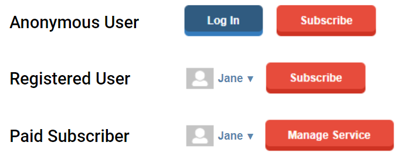- In Design/Blocks, create a new Content block.
- Choose block type Static, then search for “Utility: User controls modal (flex)”
- If you would like your Subscribe button to open the 1-page purchase workflow, specify your Offer IDs in the Offers section of Template customizations.
- If you don’t use our 1-Page Purchase or would like to link to a landing page instead, skip to step 4.
- You can find the Offer IDs in Access Control. Go to Access offer groups, select the group you want, and copy the Group ID.
- Paste that Group ID into the Offer ID field on your new utility controls block.
- In the Appearance section, you’ll see options to adjust the button colors, text colors, and text of each button state. These adjustments are optional to give you maximum control.
- If the user is anonymous, they will see: Log in | Subscribe
- A logged in user (not subscriber) will see: username | Subscribe
- A logged in subscriber will see: username | Manage Service
- In the Links section, you’ll see options to specify links for subscribers to manage their subscription (Manage Service) and link to a Landing Page (subscribe button).
- These buttons will link to the site defaults, but you may choose to send users to a specific destination.
- If you choose to specify Offers as in Step No. 3, the Subscribe button will open up the 1-page purchase instead of linking to a Subscribe landing page.
How do I configure the Audience+ Login/Subscribe Block?