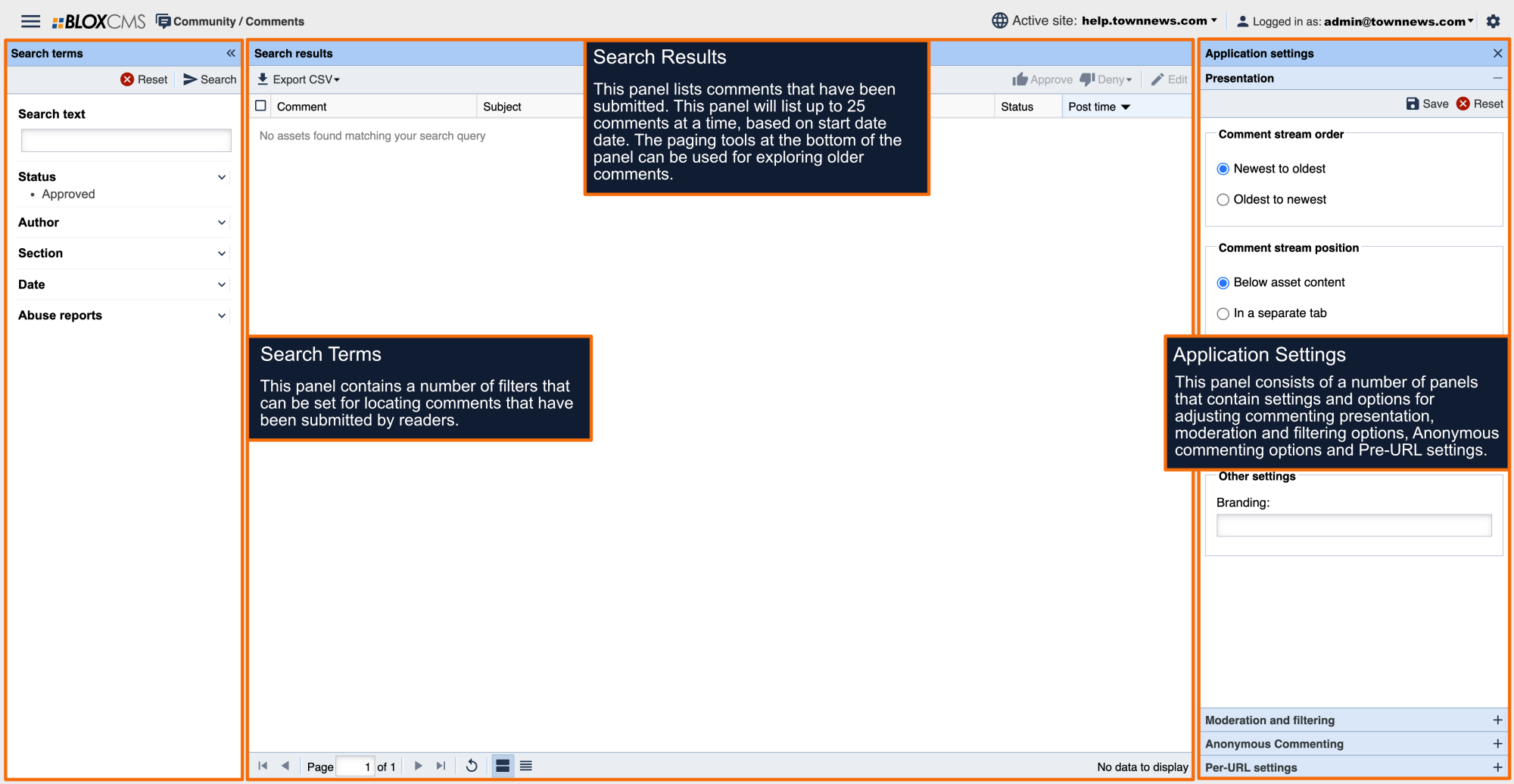Within BLOX Comments, comments will appear within the Search Results panel in the order in which they've been received.
How to approve a comment
To approve a comment, select the comment and then select the Approve option within the toolbar. The comment will appear online within 5-10 minutes.
How to edit a comment
To edit a comment, select the comment and then select the Edit option within the toolbar.
Posted by: The name of the user account who posted the comment. Options are available for banning or viewing the user account.
Post time: The date and time when the comment was posted.
Posted to: The section or URL that the comment was posted to. A View option is available for viewing a live version of the asset the comment was posted to.
Moderation: The Moderation panel shows the current state of the comment. Use the radio options to update the status of a comment.
Sections: The Sections panel shows the Section(s) the asset is tagged with.
Other details: The Other Details panel provides user information, including the number of times the user has had comments flagged in the past, user IP address and comment edit history (when available).
The Context tab provides a summary of commenting activity, from post time to approval status.
The History tab provides a history of instances when a comment has been moderated by an admin.
How to deny a comment
To deny a comment, select the red Deny Comment option. A browser window will open in a new tab, indicating that the comment has been denied. Additionally, a reason can be specified for the denial.
Batch comment moderation
To approve or deny a set of comments at once, select each comment and then choose either the Approve or Deny toolbar option. Comments may not be edited via batch, however.