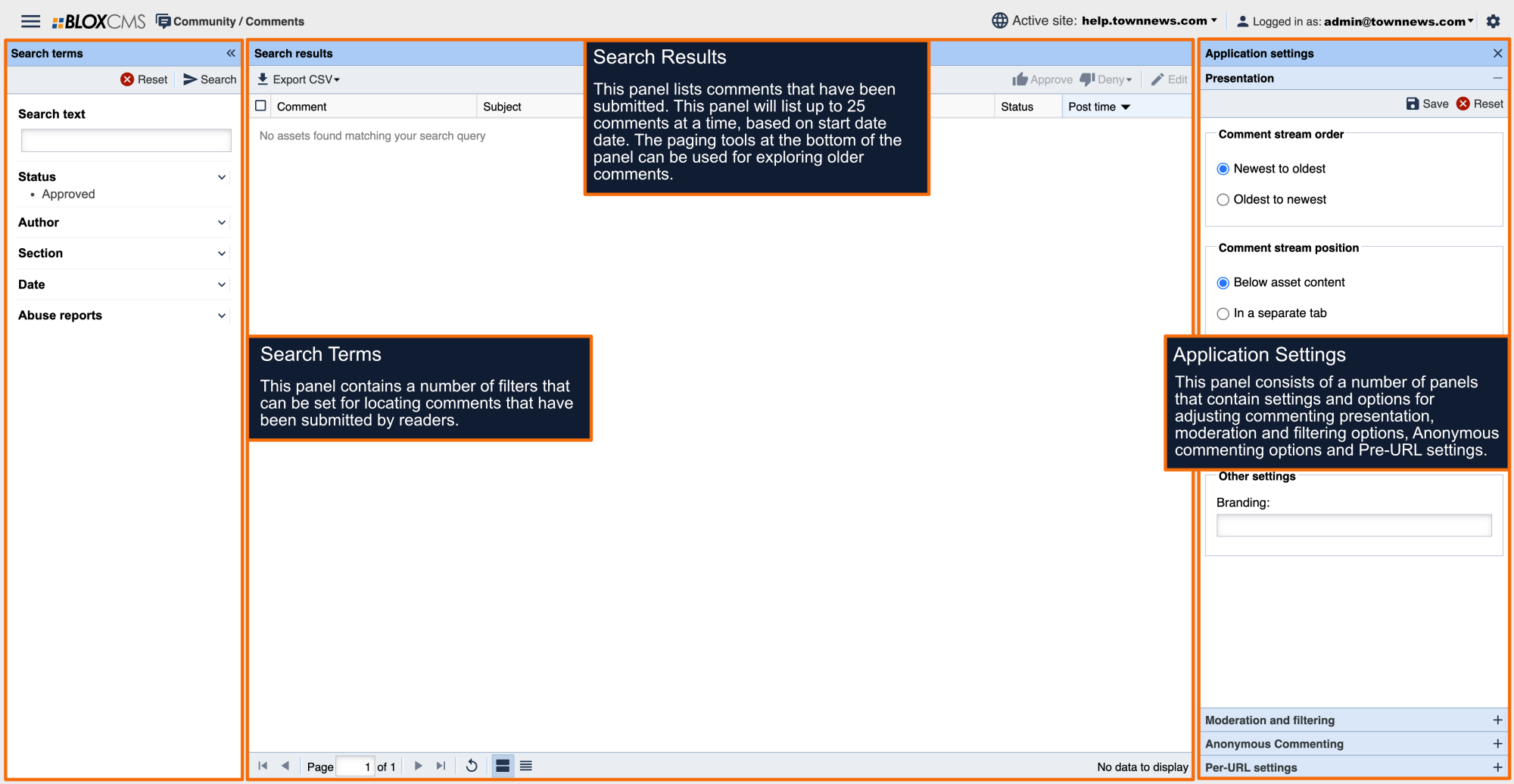Overview
Livefyre is a third party product that enables user comments on your site. A comment box will appear at the end of the asset. In order to use Livefyre, you must have an Adobe Enterprise Manager (AEM) account with Livefyre and obtain a Site ID and Site Key.
Setting up Livefyre ID
All of the information for account and setup information is on LiveFyre's site (for that information, Click Here and/or Here). Obtain your Livefyre ID, then proceed.
BLOX CMS Setup
Within the URL Settings, double-click on the root URL and then navigate to the Page Customizations tab. Next, within the Comments panel configure the following options:
Enable Comments: To enable commenting, set to True.
Commenting Mode: Select Livefyre. You may need to check the box to make this active before you can change it. Check the box next to the Livefyre ID field and enter the Livefyre ID that was created on the Livefyre site.
Lifefyre ID: Enter the ID generated for your Livefyre account.
Select Save to finalize the changes.
Note: You may need to wait a few minutes for the new commenting style to appear. You will know when it has switched over because the commenting rules will be gone, and there will be Livefyre information across the bottom.
For information on moderating comments through Livefyre, please see the Livefyre documentation.
Livefyre Site Settings
Livefyre offers Enterprise Integration Services with BLOX CMS Site Settings. site.
You will need the following Basic Settings information from Livefyre:
- Site ID
- Site Key
- Network Name
- Network Key
- Javascript Source Domain
- Check 'Enable Livefyre Support' under Basic Settings
If you are going to use Janrain Capture, you'll need to work with them and get the following information:
- Capture Domain
- Client ID
- Client Secret
- Check 'Enable Janrain Capture Support' under Janrain Capture