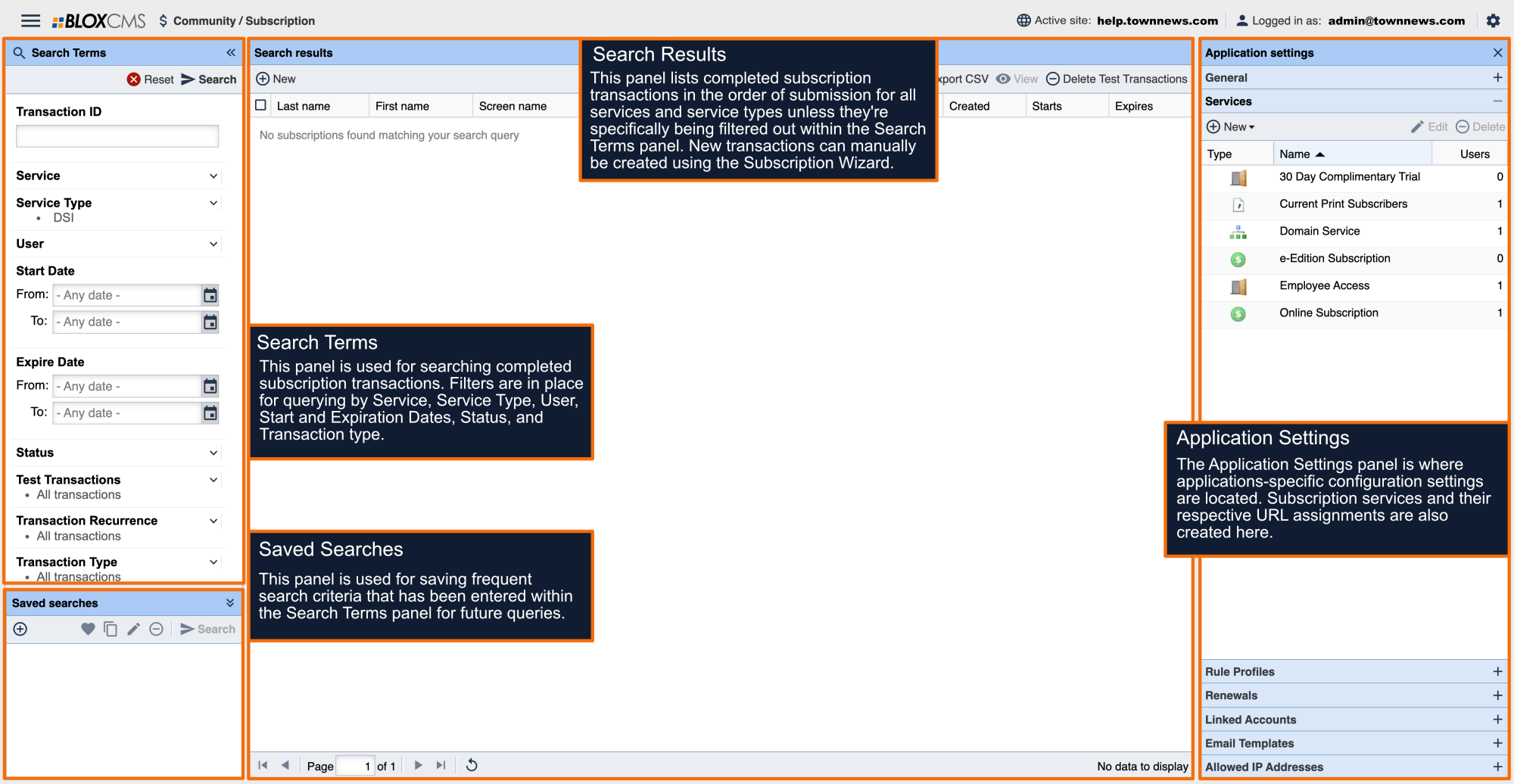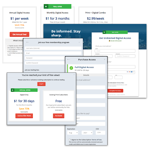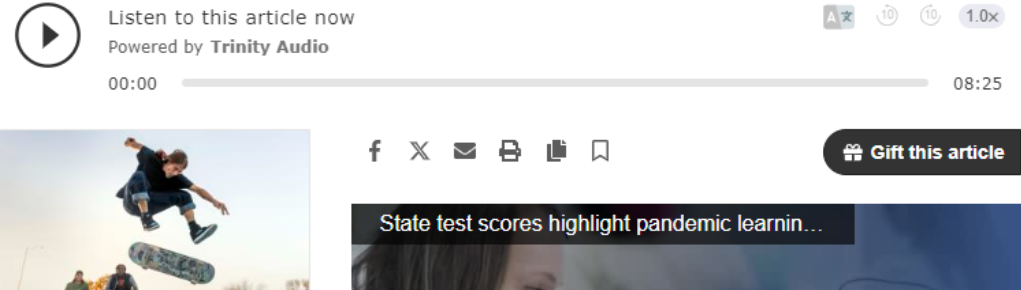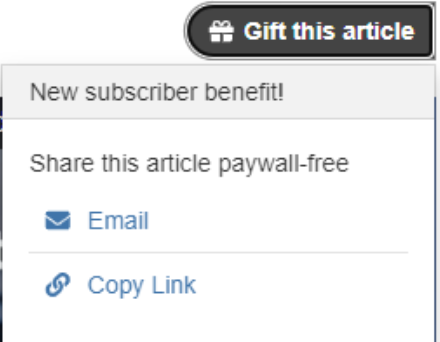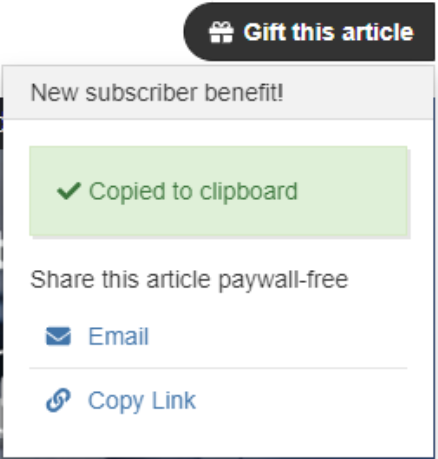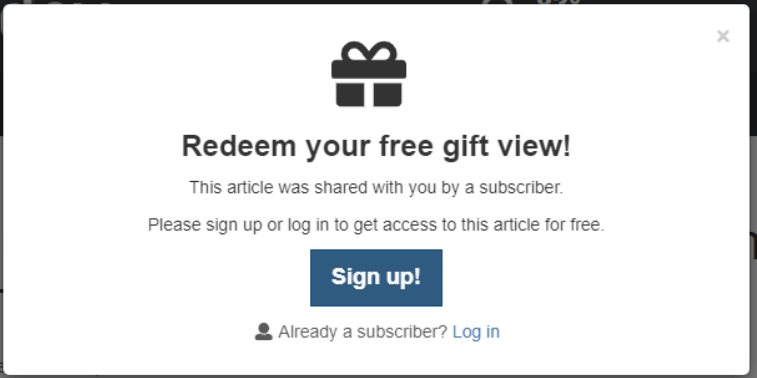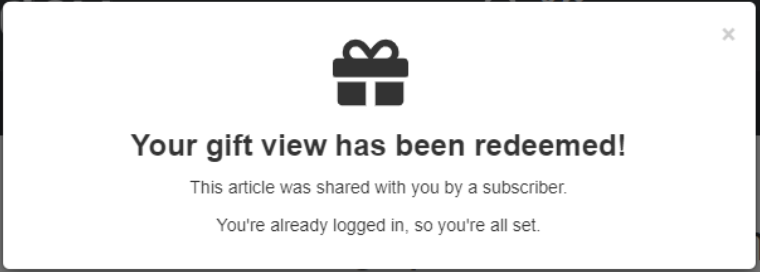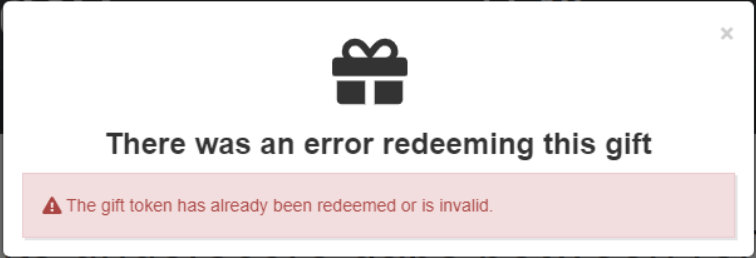NOTE: Article Gifting must be enabled on a Service and the site must have Audience+. Check out How to set up Article Gifting and Article Gifting - FAQ for additional information.
Subscriber gifting

As described in step 1 of subscriber gifting, the “gift this article” button near the top of the article.

As described in step 2 of Subscriber gifting, the gifting options displayed after clicking the “gift this article” button.

As described in step 3 of subscriber gifting, the confirmation after clicking the ‘copy link’ option.

As described in step 1 of redeeming gifted articles, the prompt to sign up or log in.

As described in step 3 of the redeeming gifted articles, the confirmation prompt.

The error message if the gift has already been redeemed or is invalid.