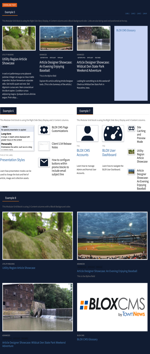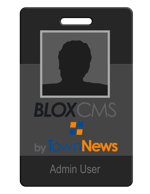Infinity scroll changes the asset page and it only works with articles, collections, videos, and YouTube assets. It will show all of the original asset, but then it will also show a summary card version of other assets from the same section or block. Story Summaries will remove the right rail, but using Story Summaries with Side Rail or Story Summaries with Sticky Side Rail will add content on the Right Rail including the ability to add an Ad Block there.
NOTE: Infinity Scroll uses Block ID's to organize content for sites that have Content Discovery set up.
Infinity Scroll
 Open a URL (Settings / URL's or in Design / Blocks) and Open Page Customizations on the right and expand Content Discovery.
Open a URL (Settings / URL's or in Design / Blocks) and Open Page Customizations on the right and expand Content Discovery.
 Click the check box next to Infinity Scroll.
Click the check box next to Infinity Scroll.
- Disable
- Story Summaries
- Story Summaries with Side Rail
- Story Summaries with Sticky Side Rail
 Click Save.
Click Save.
What it does
- This will turn on infinity scroll in "Story Summaries" mode.
- Story Summaries is an infinity scroll model in which summary cards are presented to the user at the bottom of the story.
- By default, the assets offered are articles, collections, and videos/youtube from the same section as the asset being viewed.
- Infinity Scroll will continue to provide assets until no more results are returned from the section or block.
- Using Story Summaries with Side Rail performs the same way as Story Summaries only it adds the Right Rail content to the site.
Best Practice: If using Story Summaries with Side Rail, it is suggested to minimize right rail content (blocks) so that when Infinity Scroll is triggered, it does so at a point where the main content ends and not have to go further due to excessive right rail content. This leaves a void in the page between main content of the page and where the Infinity Scroll content begins.
Infinity Ad
Custom Properties
To add in an Infinity Ad, you need to use the Story Summaries With Side Rail custom property. The infinity Ad setting tells infinity scroll the Block ID of the ad block that infinity scroll will use to pull in its ads from. The ad will appear on the right rail infinitely. It is designed to have multiple Ads assigned to the Ad Block. The ads will be positioned next to every other story in the infinity scroll.
After the block has been created, click on Widget, and at the bottom under Embed Code, copy the Block ID from the iframe code:
<iframe src="http://www.your-domain.com/tncms/block/1109352/"></iframe> Copy this ID number: 1109352
NOTE: This Ad Block does NOT have to be placed in a region on a page, it simply has to exist in the block library with a Region, Position, and Width.
Best Practice - Establish a naming convention for Infinity Ad Positions (ie: infinity-ad-site - For ROS Ads) or (ie: infinity-ad-sectionname - For a specific Section/URL). It is recommended to assign Ads to run ROS but you can do it by Section.
Best Practice - Establish a naming convention for Infinity Ads (ie: Infinity Client-Name Size - Infinity ACME Dentistry 300 x 250).
Best Practice - Establish a naming convention for the Infinity Ad Block (ie: Ad: BLOX Ads | Infinity). Each Ad Block needs to have a unique name. If the Ad Block is for a specific URL/Section, put that in the title (ie: Ad: BLOX Ads | Infinity Sports).
 Go to Design / Blocks and open the URL. In Page Customizations (on the right), expand Content Discovery. Check the box marked Infinity Scroll Ad Block ID.
Go to Design / Blocks and open the URL. In Page Customizations (on the right), expand Content Discovery. Check the box marked Infinity Scroll Ad Block ID.
 Type in the Ad ID.
Type in the Ad ID.
 The value is the Block ID Number you created in Step One.
The value is the Block ID Number you created in Step One.
 Click Save at the top of Page Customizations.
Click Save at the top of Page Customizations.
What it does
- Infinity scroll iframes the same block ad into a slot next to every two summaries as the user scrolls down the page.
- Assigning multiple ads to the ad block's regions will provide a better mix of ads.
- The Ad block can be BLOX or GAM.
- The Ad slot is set up to fit a 300x250 ad spot.
Infinity Scroll Example
Infinity Ad Scroll (Sticky Ad)
This Ad type is designed to have an Ad appear at the break point where Infinity Scrolling begins. The Ad assigned to this position will appear and then stay there as the user continues to scroll through Infinity Content. This only works with the BLOX Ad Units. The Sticky Ad will be assigned to a Utility Region in the All Assets / Bottom of Side Rail. For information on Utility Regions, Click Here.
To set up a Sticky Ad, do the following:
- Create an Ad Region/Position in Marketplace / Banner Ads, (for help on creating an Ad Position, Click Here). Be descriptive with the name you assign, for example 'ad-asset-side-bottom'.
- Create a Banner Ad, for help, Click Here and assign it to the Ad Position just created and Save it.
- Go to Design / Blocks and open the Root URL.
- In the Blocks Library, click on New / Content Block. The Create a New Block selection window opens.
- Click on Static block type and then click on (to select) Ads: BLOX Ads and click on Continue at the bottom. The Ads: BLOX Ads block editing window opens.
- Click on Configuration and add to the Name something descriptive about the block (ie: Infinity Ad Scroll Right Rail).
- Click on Appearance and enter the name of the Ad Position created (copy/paste works best) into the Region field.
- Enter the Position (1 is default) and enter the Width. Save the block (it closes).
- On the right, expand Utility Regions and expand at the top All Assets. Click on Bottom of Side Rail. That Utility Region will load below.
- In the Blocks Library, find the Ad Block just created and click on it. At this point, you can Drag it over to the bottom of the Utility Region where it says Add or, while the Ad Block is selected, click on Add. This loads the add to that specific Utility Region.
- Now expand Page Customizations and expand Content Discovery and if not already set, set the Infinity Scroll property to Story Summaries with Side Rail.
- Click on Save Changes at the top of Page Customizations and click on Save Layout Changes above the layout of the root URL.
- Done.
Infinity Scroll "Sticky" Ad Example



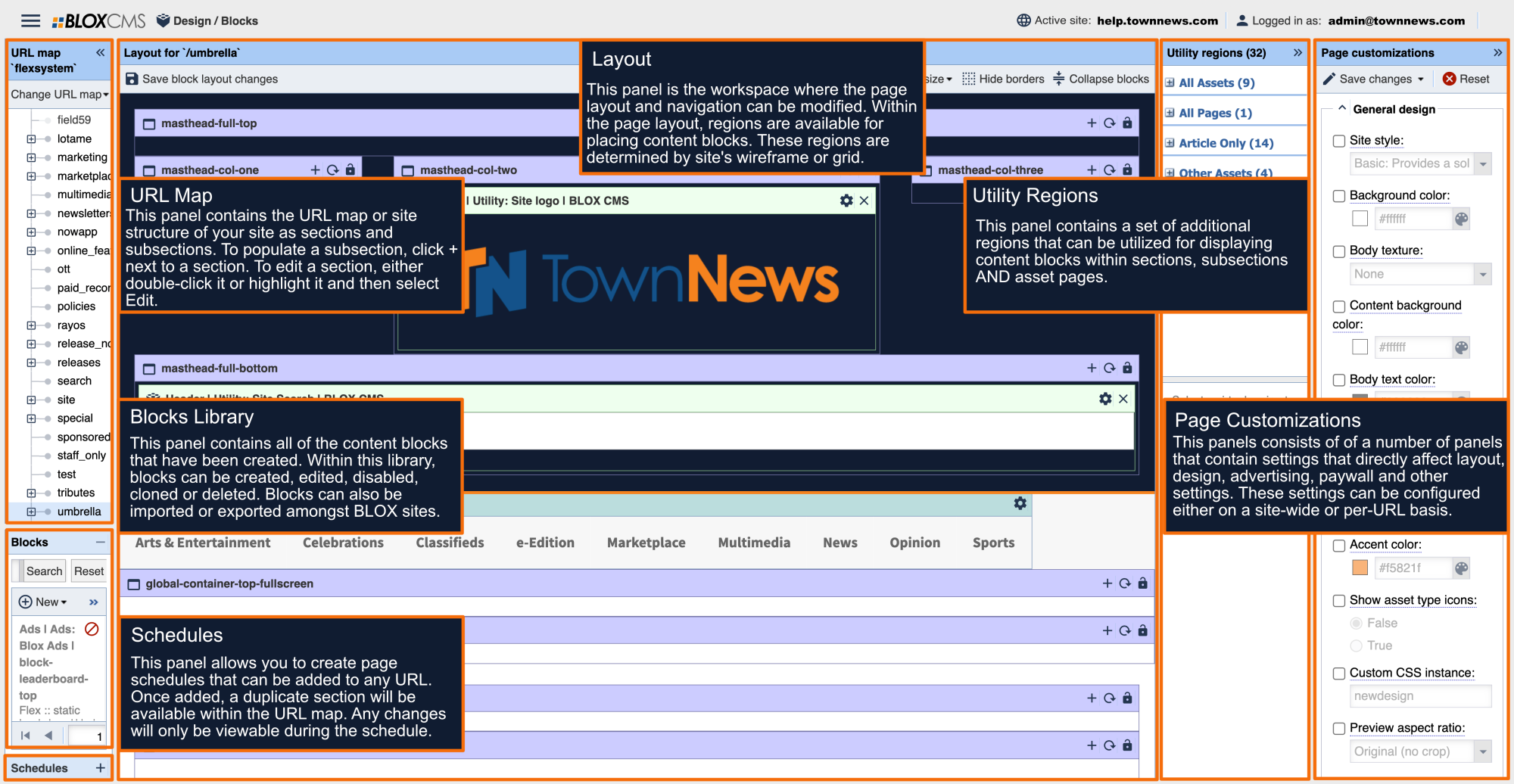


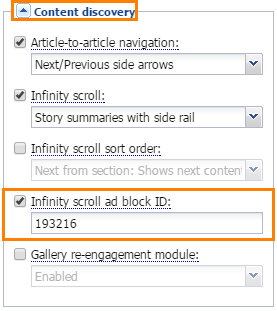
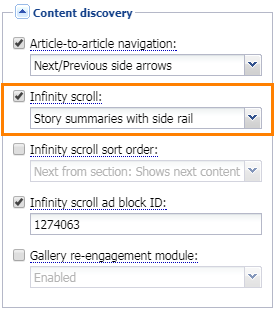
 Open a URL (Settings / URL's or in Design / Blocks) and Open Page Customizations on the right and expand Content Discovery.
Open a URL (Settings / URL's or in Design / Blocks) and Open Page Customizations on the right and expand Content Discovery. Click the check box next to Infinity Scroll.
Click the check box next to Infinity Scroll.  Choose an Infinity Scroll
Choose an Infinity Scroll  Click Save.
Click Save. Type in the Ad ID.
Type in the Ad ID. The value is the Block ID Number you created in Step One.
The value is the Block ID Number you created in Step One. Click Save at the top of Page Customizations.
Click Save at the top of Page Customizations.