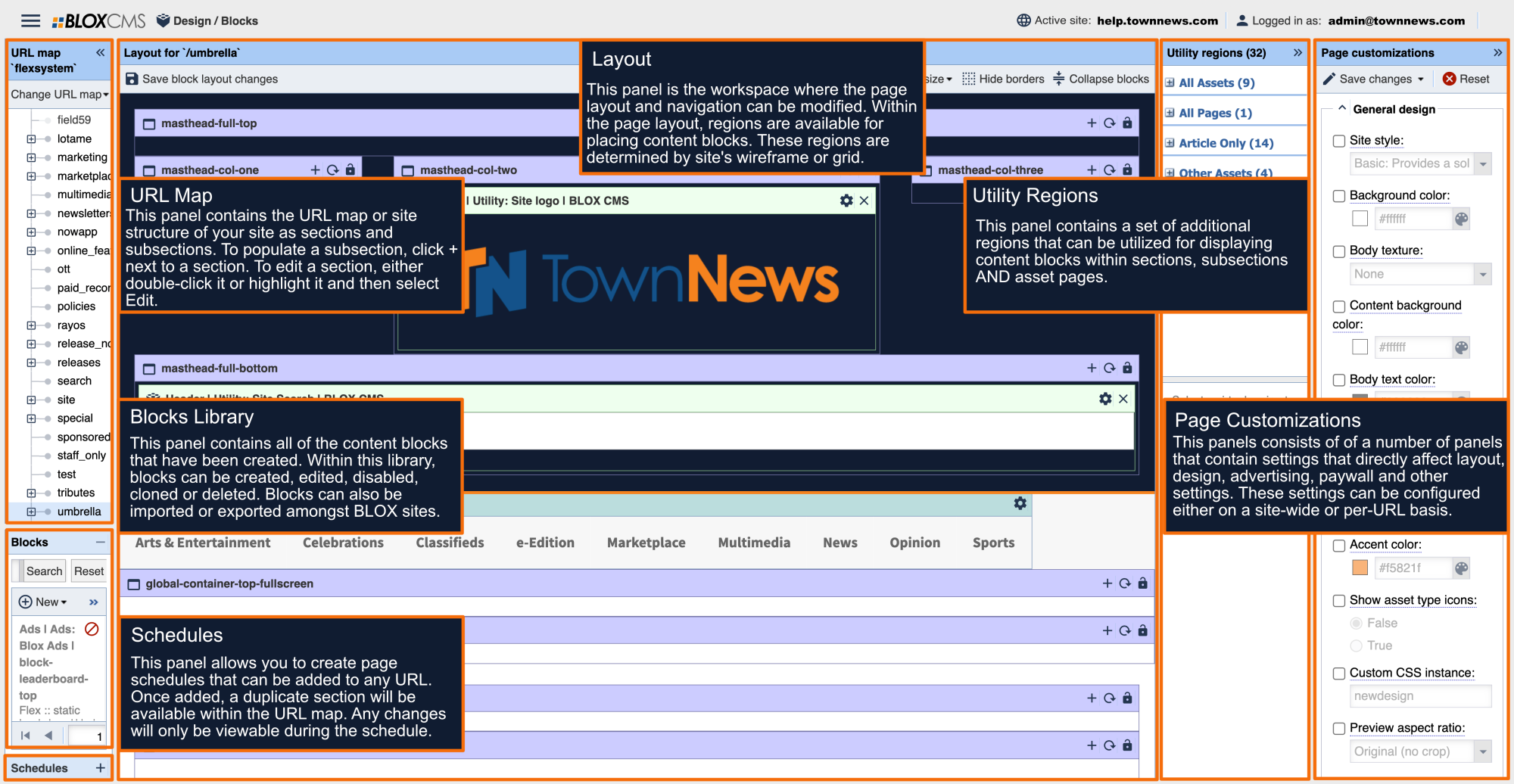Page customizations are similar to Block template customizations, except instead of being block by block, they are page by page. They are also employed on a per-URL basis, meaning that changes will follow the inheritance principle. In addition, several URLs will have customizations that are specific to that URL (Classifieds, Users, etc.).
Much like block template customizations, there are five choices to make changes to page customizations: check boxes, hex codes, text fields, radio buttons and drop-down menus.
Page customizations are set up during the creation of your site. These control things like your wireframe, branding colors, paywall, social media, and commenting. The only time you should need to change these is if you are going through a rebrand or have added a new section to your site.
Site Style: Styles define the look and feel of the site through CSS.
Background Color: This option sets the main background color of the site, behind the content box.
Body Texture: This option sets a subtle repeating background pattern which can be influenced to varying degrees by the URL's "Background color" setting.
Content Background Color: This option creates a box around the main content area of the site (separate from the header and footer)and sets it to the selected color.
Body Text Color: This option sets the default color for the main text of the site.
Content Text Color: This option sets the default color for the content text of the site.
Link Color: This option sets the default link color (including visited and active links).
Accent Color: The Accent color is used differently in each site "design" but usually provides small bursts of color in areas of the site such as navigation and block titles.
Show Asset Type Icons: This property toggles the display of Asset Type Icons.
Custom CSS Instance: This property allows the site to create custom CSS snippets which will be inserted inline at the end of the HTML page. These snippets can be defined in the site's custom component or in the site's CSS file.
Preview Aspect Ratio: This property sets the aspect ratio of preview images. Block settings take precedent if set.
Related Asset Display: This property determines the display of sibling assets.
Show Time-to-Read Estimate: Determines where the Time-to-Read Estimate will display.
Letterbox Styles: This property sets the background style of letterbox images.
Wireframe grid: The wireframe grid set the site's basic structure, and where regions are placed. Options include: Simple, Banded, Boxy, Sidebar, Pattern, Mobile pattern, Centerpiece, Layered, Ample, and Custom.
Variant grid mode: Allows you to make a variation of a grid. Options include: False, True.
Max page width: Allows you to set the max width of the page container. Options include: 1200 pixels, 1396 pixels.
Fluid layout: If set to true, content will go all the way across the screen. If set to false, it will only go up to 1170 pixels.
Side rail: This activates the side rail on this URL. Options include: False, True
Above article content width: Sets the display width of above article content, such as the image slideshow, multimedia slideshow, or video player. Options include: Article width, Full width
Article breakthrough regions: If enabled, will include the horizontal ad regions that segment the article and rail. Options include: Enable, Disabled.
Related asset display: This property determines the display of sibling assets. Options include: Show top sibling asset as a card, the rest as links; All related assets as cards; All related assets as headlines.
Article aside: This property controls the left side rail and block regions. Options include: Available as needed Always available.
Article tagline: This property determines whether or not to show the article tagline. Options include: False, True.
Default article presentation: This property determines the default presentation mode for article assets in this URL. The presentation mode on individual articles will override this setting. Options include: Default, Personality, Long-form, and Breakthrough ads.
Article-to-Article Navigation: This property allows the site to choose the type of article-to-article navigation that is used. This can be set on an per-URL basis.
Gallery Re-Engagement Module: This property enables a thumbnail presentation at the end of the gallery slideshows to promote additional content.
Fluid Header: When set to False, the main site header will respond to the width of a user's device up to a Max Width. When set to True, the options allows the site header to fill the width of the screen.
Top Bar: This property sets the display of the Top Bar region at the very top of the header area.
Top Bar Background Color: This option sets the background color of the Top Bar region. Leave blank for transparent.
Top Bar Link Color: This option sets the Top Bar color for navigational links.
Site Masthead Layout: This option enables a masthead (or main logo) area on this URL.
Site Masthead Background Color: This option sets the background color of the masthead. Leave blank for transparent.
Site Masthead Background Image: This option sets a background image for the masthead. Leave blank for transparent.
Main Navigation Position: This option sets the position and behavior of the main navigation.
Main Navigation Style: This property determines the style of the main navigation.
Main Navigation Event Style: This property defines the event used to open a link within the main navigation.
Main Navigation Background Color: This option determines the background color behind the main navigation. Leave blank for transparent.
Main Navigation Link Color: This option determines the link color in the main navigation (including active and visited links).
Mobile Navigation Style: This property defines the mobile navigation for extra small, small and medium-sized devices.
Auto Mobile Navigation: Automatically builds mobile navigation from main navigation menu when using Right menu or Left menu styles.
Fluid Footer: When set to False, the main site footer will respond to the width of a user's device up to a max width. When set to True, the main site footer will fill the width of the screen.
Footer Layout: This property determines the number of columns available in the footer.
Footer Background Color: This property determines the Footer Background color. Leave blank for transparent.
Footer Text Color: This property defines the text within the footer.
Footer Link Color: This property defines the Footer Link color (including active and visited links).
Infinity Scroll: This property allows the site to show additional stories in the same section under the main article.
Infinity Scroll Sort Order: This property sets the order in which Infinity Scroll assets are displayed.
Infinity Scroll Ad Block ID: This property tells Infinity Scroll the ID of the ad block to frame into the infinity display.
Share Button Type: This property provides choices for the Share Button display, plus the option to turn off the share buttons with the "none" selection.
Fixed Article Share Button: This option enables fixed (sticky) share buttons to the left of asset content.
Twitter Site Username: This property defines the @ username of the site's Twitter account.
Facebook Application ID: This property defines the Facebook Application ID for the site. This is used for many interactions between BLOX and Facebook, such as Facebook Commenting.
Facebook Publisher URL: This property creates Facebook Publisher integration and will add a publisher link and publisher "Like" button on shared articles within Facebook's News Feed. (Facebook Application ID isn't required.)
Facebook OG: Image: This option configures a default image for Facebook Open Graph sharing (which will appear on Facebook's News Feed). Assets will automatically use their own preview image, or the preview for the first Child asset available and will then default to this option. (Facebook Application ID isn't required.)
User Reactions: This property enables a Users Reaction toolbar at the bottom of Article assets. It can be used to gather reaction data from users, which can then be seen in data analysis, or can be used as sorting criteria within content blocks.
User Reactions Text: This property creates a title above the User Reaction toolbar. By default, this is blank.
User Reactions Explanation Text: This property creates small, explanatory text below the User Reaction heading. It can be useful for explaining details about User Reactions to end-users. By default, this is blank.
Fixed Ad Units: Use a fixed set of basic or advanced ad regions, or disable fixed ad positions.
Fixed Ad Unit Provider: Fixed tier ad unit provider.
In-Story Ads: Enable automatic or manual placement of ad units in articles.
Network ID (GAM): The Network ID uniquely identifies your account within the ad network you are using. You can find it by looking at the URL of the Google Ad Manager admin console.
(Domain/Site Page) Prefix: Fill this in if for some reason your BLOX site's domain name isn't the value you see for your ad server. For Google Ad Manager this will include the domain of the site right after the Network Code in and ad unit. /{NetworkCode}[/{Domain}]
Include an Index/Homepage Slug: Include an indicator to the ad unit that identifies index pages (home page) uniquely from asset pages. By default, this is left empty and no identifying slug is added to index pages. Some possible values include /{NetworkCode}[/{Domain}][/{URLPath}][/{IndexSlug}]
Photo Gallery Ad Insert: Number of photos viewed before ads are inserted.
Multimedia Gallery Ad Insert: This property sets the number of items viewed in a multimedia gallery before ads are inserted. This property is also dependent on the video auto advance property.
Overline: This property sets the ad overline text for BLOX ads.
Ad Blocker Detection Actions: Defines actions to take when a user accessing the page is using an ad blocker.
Interval Ad Refresh: When enabled, this option will refresh ads on an interval of every 20 seconds after a user scroll event.
Lazyload (GAM): This property allows ads to serve only when necessary to improve overall ad functionality.
Hide in-story ads from audience: Hide automatically placed in-story ads from users in the provided comma-separated audience list. This feature requires participation in our TownNews iQ and Content Exchange programs.
Paid recommendations: Enable paid recommendations below the asset body.
Engagement ad unit: Enables interactive programmatic content like quizzes, polls and advertising from Instigator.
A9 Publisher ID: This property sets the Publisher ID for the Amazon Transparent Ad Marketplace.
Prebid.js: This setting enables access to the Prebid.js (v. 0.34.0) implementation for the purposes of applying header bidding to your site.
Ozone script URL: This property sets the URL to the Ozone script and enabled Ozone header bidding.
Magnite script URL: This property sets the URL to the Magnite script and enabled Magnite header bidding. This can be used in waterfall with A9 Publisher ID.
Header Bidding on AutoRefresh: Activating this will allow all refreshed ads on the site to be bid on.
Enable Comments: This property enables or disables comments for all assets.
Comment Availability: Specifies which users can view and post comments.
Commenting Mode: Switches from the various supported Commenting modes.
Disqus Shortname: This property defines the unique site identifier used for Disqus commenting. It will be available within the Disqus administration and is only required for sites using Disqus.
Livefyre ID: This property defines the unique site identifier used for Livefyre commenting. It will be available within the Livefyre administration and is only required for sites using Disqus.
Community Table URL: The World Table: Uses third-party World Table comments. The World Table Site ID must be defined.
Comments Rules Text: This property sets the text to display at the top of comments to provide guidelines to users.
Show on New Page: Display commenting on own page.
Non Subscriber Access: This property switches between the various supported metering default configurations.
Total Free Views: The total number of free views before the user encounters the subscription wall.
Prompt Login After: This property defines the number of free views before an unknown user is required to log in. Leave blank to have no log in requirement.
Metering Message Mode: This property switches between metering message modes.
Display Metering Count: This property selects how to display the metering count in the notification message.
Preview Paragraphs for Non-Subscribers: This property changes the number of paragraphs that will be freely readable to readers regardless of their services or metering count.
Days Before Paywall Activation: This property sets the paywall to bypass all restrictions until a number of days has elapsed.
Enable Access for Referred Users: This property enables users arriving on an asset page to always view metered access content, if they were referred from a URL in the Allowed Referrers list. This special access will be granted regardless of how many assets have been viewed.
Allowed Referrers: This property defines the URLs users can be referred from and be granted special access to metered content. Entries should be domain names separated by commas.
Show Services on Article Subscription Wall: This property enables displaying the available subscription services on article pages.
Show Premium Subscription Icon: This property will add a Premium Subscription icon next to articles behind the paywall.
Paywall Action: This property sets the behavior encountered by a user when they are prevented from accessing content.
Vast URL: This property defines a Vast video ad URL endpoint. Only used for Vast video ads.
Auto advance: This property determines whether videos should auto advance to the next item in the playlist when the current video finishes.
Auto play: This property determines whether the first video in the playlist should auto play.
Apple Icon: This property determines the Apple icon. Images must be square .PNG files, at least 76 x 76 pixels in size.
Google Site Verification: This Google Webmaster Tools-specific meta tag is used on the top-level page of the site to verify the ownership of a site within webmaster tools. This property will set the 'google-site-verification' content tag.
Facebook domain verification: This property defines and ID that is used to verify domain ownership to Facebook. This property will set the ‘facebook-domain-verification’ content tag.
Bing Verification: This property defines the ID that is used to verify ownership to Bing.
Bitly Verification: This property defines the ID that is used to verify ownership to Bitly.
Yahoo Verification: This property defines the ID that is used to verify ownership to Yahoo.
Pinterest Verification: This property defines the ID that is used to verify ownership to Pinterest.
Apple Native App ID: If the site has an associated Apple native app, the ID will add a small promotion for the app whenever a user visits the site in mobile Safari browser.
Android Native App ID: If the site has an associated Android native app, the ID will add a small promotion for the app whenever a user visits the site in mobile device.
Fotomoto Store ID: This property sets the Fotomoto Store ID required to configure Fotomoto Photo Sales.
Here Maps API Key: This property sets the Here Maps API key. If both Here Maps and Google Maps are defined, the Here Maps key will take precedent.
Google Maps API Browser Key: This property sets the Google Maps API Browser key. This is used for embedding Google Maps into web pages or retrieving data from Google Maps.
Chartbeat UID: Chartbeat is a real-time web analytics product. This integration will add the tracking script to your BLOX CMS, AMP and Facebook Instant Article pages, and will remove those scripts when Google Tag Manager is enabled.
ComScore Client ID: ComScore is a free data reporting company that tracks sites and reports their traffic publicly. This integration will add the tracking script to your BLOX CMS, AMP and Facebook Instant Article pages, and will remove those scripts when Google Tag Manager is enabled.
Quantcast ID: Quantcast Measure is a free cross-platform audience measuring solution. This integration will add the tracking script to your BLOX CMS, AMP and Facebook Instant Article pages, and will remove those scripts when Google Tag Manager is enabled.
Parse.ly API Key: Parse.ly is a data tracking company that tracks sites and reports their traffic in real-time. This integration will add the tracking script to your BLOX CMS, AMP and Facebook Instant Article pages, and will remove those scripts when Google Tag Manager is enabled.
Evvnt API ID: Sets the Evvnt API ID calendar widgets.
Evvnt Publisher Name: Sets the Evvnt Publisher Name used in the Evvnt calendar widgets.
Text-to-speech: Enable this function if you want users to have articles read to them while they are on the go or doing other tasks.
Nielsen AP ID: Nielsen is a global leader in audience insights, data and analytics for video performance. This integration will add the tracking script to your BLOX CMS and AMP article pages.
Facebook Instant Article Claim ID: This property defines an ID that is used to claim a website's URL for use with Facebook Instant Articles.
Facebook Instant Article Ads: This property enables ads in Facebook Instant Articles. Facebook Audience Network requires a placement ID. Google Ad Manager uses existing Google Ad Manager settings within Page Customizations > Advertising, with an option to set a unique prefix.
Facebook Audience Network Ad Placement ID: This property defines a Facebook Network Ad Placement ID, generated in the Facebook Network Ad Placement Dashboard and is required for Facebook Audience Network ads.
Facebook Instant Article GAM Prefix: This property defines a prefix for Google Ad Manager ad units placed in Instant Articles. Defaults to Page Customizations > Advertising Google Ad Manager settings, or the current domain name.
AMP: This property enables Google Accelerated Pages integration and will serve AMP-ready pages when appropriate on all relevant content.
AMP Header Logo: This property defines a logo to be used as the header on AMP pages.
AMP Footer Logo: This property defines a logo to be used as the footer on AMP pages.
AMP Publisher Logo: This property defines a logo that will be used by Google within their "news carousel" on AMP search results pages. If this property isn't defined, we will fallback to use the AMP logo. Google recommends that the logo be sized at 600 pixels wide x 60 pixels high.
AMP Terms of Use: This option creates a Terms of Use link within the footer.
AMP Privacy Policy: This option creates a Privacy Policy link within the footer.
AMP Paid Recommendations: Enable paid recommendations below the asset body.
AMP Navigation Sidebar: This property defines the URLs that are displayed in the navigation on Google AMP pages.
AMP In-Story Ads: This property is used to inherit AMP ad settings from Page Customizations > Advertising.
AMP Ad Unit (Override): Adding a Google Ad Unit to this field will override the automatically generated ad units with the one you're passing here. This includes the Flying Carpet ad and Sticky ads. The default ad position is "fixed-automatic-ad-amp[#]" where the number is the position within the article that it will be (first ad is fixed-automatic-ad-amp1).
AMP Flying Carpet Ad: By enabling this option, BLOX will turn the top in-story ad position into a Flying Carpet parallax ad spot with a mandatory size of 300px x 600px. Please make sure that your Google Ad Manager unit is configured to show only 300px x 600px size ads in this position.
AMP Sticky Ad: By enabling this option, BLOX will include a sticky banner ad across the bottom of the page on 100% of pages within this section. Please make sure that your Google Ad Manager unit is configured to show only 320px x 50px size ads in this position.
AMP A9 Publisher ID: This property sets the Publisher ID for the Amazon Transparent Ad Marketplace.
AMP Vast URL (Override): Adding a Vast video ad URL to this field will override the default automatically generated URL with the URL that you are passing here. Only used for Vast URL ads.
AMP Google Tag Manager ID: This property defines an AMP Google Tag Manager ID. By enabling this option, BLOX doesn't add the Google Analytics code to AMP template pages.
BCR Impression Tracking ID: This impression tracking ID is available from the TownNews iQ Program Manager.
BCR Click Tracking ID: This click tracking ID is available from the TownNews iQ Program Manager.
Article Consumption Percentage: Enter the number that will represent the percentage of the article that the reader needs to read for tracking having been read. Valid values are 10-100. Defaults to 50.
Weather Zip: This property overrides the site's (Settings > Site Info) Zip Code defined for use in Weather blocks.
Weather City & State: This property overrides the site's (Settings > Site Info) City and State defined for use in Weather blocks.
Asset Author Display: This property sets whether to display Asset Author, Byline or both.
Followed Notifications: This property enables the Followed Notifications feature for this URL.
Allow User Submitted Content: This property toggles whether the site accepts user-contributed content from the User Dashboard.
404 Error Page Search Path: This property is used to manage the search path for 404 error pages. If a section has its own specialized search page, such as Obituaries, this property will tell the 404 page to stick to this specialized search page for its results as well.
Search Section: This property will add the ability to search by this specific section on the main search page.
Smart Ads: Moves fixed ad units from the sidebar and inserts them into articles on mobile devices.
Paragraphs Between Automatic Ads: This option specifies the number of paragraphs between ads.
Automatic Ad Block ID: This property tells the automatic ad placement the ID of the ad block to frame into the article page.
Here Maps App ID (Deprecated): The "Here Maps API Key" property should be used instead of the Here Maps App ID. A new API may need to be generated.
Here Maps App Code (Deprecated): The "Here Maps API Key" property should be used instead of the Here Maps App ID. A new API may need to be generated.
Page Customizations
This collection highlights the available Page Customizations within Design Blocks. These options can be set on either the top-level "flexsystem" URL to affect the entire site or on a per-URL basis for localized customizations.
Site Style: Styles define the look and feel of the site through CSS.
Background Color: This option sets the main background color of the site, behind the content box.
Body Texture: This option sets a subtle repeating background pattern which can be influenced to varying degrees by the URL's "Background color" setting.
Content Background Color: This option creates a box around the main content area of the site (separate from the header and footer)and sets it to the selected color.
Body Text Color: This option sets the default color for the main text of the site.
Content Text Color: This option sets the default color for the content text of the site.
Link Color: This option sets the default link color (including visited and active links).
Accent Color: The Accent color is used differently in each site "design" but usually provides small bursts of color in areas of the site such as navigation and block titles.
Show Asset Type Icons: This property toggles the display of Asset Type Icons.
Custom CSS Instance: This property allows the site to create custom CSS snippets which will be inserted inline at the end of the HTML page. These snippets can be defined in the site's custom component or in the site's CSS file.
Preview Aspect Ratio: This property sets the aspect ratio of preview images. Block settings take precedent if set.
Related Asset Display: This property determines the display of sibling assets.
Show Time-to-Read Estimate: Determines where the Time-to-Read Estimate will display.
Letterbox Styles: This property sets the background style of letterbox images.
Wireframe grid: The wireframe grid set the site's basic structure, and where regions are placed. Options include: Simple, Banded, Boxy, Sidebar, Pattern, Mobile pattern, Centerpiece, Layered, Ample, and Custom.
Variant grid mode: Allows you to make a variation of a grid. Options include: False, True.
Max page width: Allows you to set the max width of the page container. Options include: 1200 pixels, 1396 pixels.
Fluid layout: If set to true, content will go all the way across the screen. If set to false, it will only go up to 1170 pixels.
Side rail: This activates the side rail on this URL. Options include: False, True
Above article content width: Sets the display width of above article content, such as the image slideshow, multimedia slideshow, or video player. Options include: Article width, Full width
Article breakthrough regions: If enabled, will include the horizontal ad regions that segment the article and rail. Options include: Enable, Disabled.
Related asset display: This property determines the display of sibling assets. Options include: Show top sibling asset as a card, the rest as links; All related assets as cards; All related assets as headlines.
Article aside: This property controls the left side rail and block regions. Options include: Available as needed Always available.
Article tagline: This property determines whether or not to show the article tagline. Options include: False, True.
Default article presentation: This property determines the default presentation mode for article assets in this URL. The presentation mode on individual articles will override this setting. Options include: Default, Personality, Long-form, and Breakthrough ads.
Article-to-Article Navigation: This property allows the site to choose the type of article-to-article navigation that is used. This can be set on an per-URL basis.
Gallery Re-Engagement Module: This property enables a thumbnail presentation at the end of the gallery slideshows to promote additional content.
Fluid Header: When set to False, the main site header will respond to the width of a user's device up to a Max Width. When set to True, the options allows the site header to fill the width of the screen.
Top Bar: This property sets the display of the Top Bar region at the very top of the header area.
Top Bar Background Color: This option sets the background color of the Top Bar region. Leave blank for transparent.
Top Bar Link Color: This option sets the Top Bar color for navigational links.
Site Masthead Layout: This option enables a masthead (or main logo) area on this URL.
Site Masthead Background Color: This option sets the background color of the masthead. Leave blank for transparent.
Site Masthead Background Image: This option sets a background image for the masthead. Leave blank for transparent.
Main Navigation Position: This option sets the position and behavior of the main navigation.
Main Navigation Style: This property determines the style of the main navigation.
Main Navigation Event Style: This property defines the event used to open a link within the main navigation.
Main Navigation Background Color: This option determines the background color behind the main navigation. Leave blank for transparent.
Main Navigation Link Color: This option determines the link color in the main navigation (including active and visited links).
Mobile Navigation Style: This property defines the mobile navigation for extra small, small and medium-sized devices.
Auto Mobile Navigation: Automatically builds mobile navigation from main navigation menu when using Right menu or Left menu styles.
Fluid Footer: When set to False, the main site footer will respond to the width of a user's device up to a max width. When set to True, the main site footer will fill the width of the screen.
Footer Layout: This property determines the number of columns available in the footer.
Footer Background Color: This property determines the Footer Background color. Leave blank for transparent.
Footer Text Color: This property defines the text within the footer.
Footer Link Color: This property defines the Footer Link color (including active and visited links).
Infinity Scroll: This property allows the site to show additional stories in the same section under the main article.
Infinity Scroll Sort Order: This property sets the order in which Infinity Scroll assets are displayed.
Infinity Scroll Ad Block ID: This property tells Infinity Scroll the ID of the ad block to frame into the infinity display.
Share Button Type: This property provides choices for the Share Button display, plus the option to turn off the share buttons with the "none" selection.
Fixed Article Share Button: This option enables fixed (sticky) share buttons to the left of asset content.
Twitter Site Username: This property defines the @ username of the site's Twitter account.
Facebook Application ID: This property defines the Facebook Application ID for the site. This is used for many interactions between BLOX and Facebook, such as Facebook Commenting.
Facebook Publisher URL: This property creates Facebook Publisher integration and will add a publisher link and publisher "Like" button on shared articles within Facebook's News Feed. (Facebook Application ID isn't required.)
Facebook OG: Image: This option configures a default image for Facebook Open Graph sharing (which will appear on Facebook's News Feed). Assets will automatically use their own preview image, or the preview for the first Child asset available and will then default to this option. (Facebook Application ID isn't required.)
User Reactions: This property enables a Users Reaction toolbar at the bottom of Article assets. It can be used to gather reaction data from users, which can then be seen in data analysis, or can be used as sorting criteria within content blocks.
User Reactions Text: This property creates a title above the User Reaction toolbar. By default, this is blank.
User Reactions Explanation Text: This property creates small, explanatory text below the User Reaction heading. It can be useful for explaining details about User Reactions to end-users. By default, this is blank.
Fixed Ad Units: Use a fixed set of basic or advanced ad regions, or disable fixed ad positions.
Fixed Ad Unit Provider: Fixed tier ad unit provider.
In-Story Ads: Enable automatic or manual placement of ad units in articles.
Network ID (GAM): The Network ID uniquely identifies your account within the ad network you are using. You can find it by looking at the URL of the Google Ad Manager admin console.
(Domain/Site Page) Prefix: Fill this in if for some reason your BLOX site's domain name isn't the value you see for your ad server. For Google Ad Manager this will include the domain of the site right after the Network Code in and ad unit. /{NetworkCode}[/{Domain}]
Include an Index/Homepage Slug: Include an indicator to the ad unit that identifies index pages (home page) uniquely from asset pages. By default, this is left empty and no identifying slug is added to index pages. Some possible values include /{NetworkCode}[/{Domain}][/{URLPath}][/{IndexSlug}]
Photo Gallery Ad Insert: Number of photos viewed before ads are inserted.
Multimedia Gallery Ad Insert: This property sets the number of items viewed in a multimedia gallery before ads are inserted. This property is also dependent on the video auto advance property.
Overline: This property sets the ad overline text for BLOX ads.
Ad Blocker Detection Actions: Defines actions to take when a user accessing the page is using an ad blocker.
Interval Ad Refresh: When enabled, this option will refresh ads on an interval of every 20 seconds after a user scroll event.
Lazyload (GAM): This property allows ads to serve only when necessary to improve overall ad functionality.
Hide in-story ads from audience: Hide automatically placed in-story ads from users in the provided comma-separated audience list. This feature requires participation in our TownNews iQ and Content Exchange programs.
Paid recommendations: Enable paid recommendations below the asset body.
Engagement ad unit: Enables interactive programmatic content like quizzes, polls and advertising from Instigator.
A9 Publisher ID: This property sets the Publisher ID for the Amazon Transparent Ad Marketplace.
Prebid.js: This setting enables access to the Prebid.js (v. 0.34.0) implementation for the purposes of applying header bidding to your site.
Ozone script URL: This property sets the URL to the Ozone script and enabled Ozone header bidding.
Magnite script URL: This property sets the URL to the Magnite script and enabled Magnite header bidding. This can be used in waterfall with A9 Publisher ID.
Header Bidding on AutoRefresh: Activating this will allow all refreshed ads on the site to be bid on.
Enable Comments: This property enables or disables comments for all assets.
Comment Availability: Specifies which users can view and post comments.
Commenting Mode: Switches from the various supported Commenting modes.
Disqus Shortname: This property defines the unique site identifier used for Disqus commenting. It will be available within the Disqus administration and is only required for sites using Disqus.
Livefyre ID: This property defines the unique site identifier used for Livefyre commenting. It will be available within the Livefyre administration and is only required for sites using Disqus.
Community Table URL: The World Table: Uses third-party World Table comments. The World Table Site ID must be defined.
Comments Rules Text: This property sets the text to display at the top of comments to provide guidelines to users.
Show on New Page: Display commenting on own page.
Non Subscriber Access: This property switches between the various supported metering default configurations.
Total Free Views: The total number of free views before the user encounters the subscription wall.
Prompt Login After: This property defines the number of free views before an unknown user is required to log in. Leave blank to have no log in requirement.
Metering Message Mode: This property switches between metering message modes.
Display Metering Count: This property selects how to display the metering count in the notification message.
Preview Paragraphs for Non-Subscribers: This property changes the number of paragraphs that will be freely readable to readers regardless of their services or metering count.
Days Before Paywall Activation: This property sets the paywall to bypass all restrictions until a number of days has elapsed.
Enable Access for Referred Users: This property enables users arriving on an asset page to always view metered access content, if they were referred from a URL in the Allowed Referrers list. This special access will be granted regardless of how many assets have been viewed.
Allowed Referrers: This property defines the URLs users can be referred from and be granted special access to metered content. Entries should be domain names separated by commas.
Show Services on Article Subscription Wall: This property enables displaying the available subscription services on article pages.
Show Premium Subscription Icon: This property will add a Premium Subscription icon next to articles behind the paywall.
Paywall Action: This property sets the behavior encountered by a user when they are prevented from accessing content.
Vast URL: This property defines a Vast video ad URL endpoint. Only used for Vast video ads.
Auto advance: This property determines whether videos should auto advance to the next item in the playlist when the current video finishes.
Auto play: This property determines whether the first video in the playlist should auto play.
Apple Icon: This property determines the Apple icon. Images must be square .PNG files, at least 76 x 76 pixels in size.
Google Site Verification: This Google Webmaster Tools-specific meta tag is used on the top-level page of the site to verify the ownership of a site within webmaster tools. This property will set the 'google-site-verification' content tag.
Facebook domain verification: This property defines and ID that is used to verify domain ownership to Facebook. This property will set the ‘facebook-domain-verification’ content tag.
Bing Verification: This property defines the ID that is used to verify ownership to Bing.
Bitly Verification: This property defines the ID that is used to verify ownership to Bitly.
Yahoo Verification: This property defines the ID that is used to verify ownership to Yahoo.
Pinterest Verification: This property defines the ID that is used to verify ownership to Pinterest.
Apple Native App ID: If the site has an associated Apple native app, the ID will add a small promotion for the app whenever a user visits the site in mobile Safari browser.
Android Native App ID: If the site has an associated Android native app, the ID will add a small promotion for the app whenever a user visits the site in mobile device.
Fotomoto Store ID: This property sets the Fotomoto Store ID required to configure Fotomoto Photo Sales.
Here Maps API Key: This property sets the Here Maps API key. If both Here Maps and Google Maps are defined, the Here Maps key will take precedent.
Google Maps API Browser Key: This property sets the Google Maps API Browser key. This is used for embedding Google Maps into web pages or retrieving data from Google Maps.
Chartbeat UID: Chartbeat is a real-time web analytics product. This integration will add the tracking script to your BLOX CMS, AMP and Facebook Instant Article pages, and will remove those scripts when Google Tag Manager is enabled.
ComScore Client ID: ComScore is a free data reporting company that tracks sites and reports their traffic publicly. This integration will add the tracking script to your BLOX CMS, AMP and Facebook Instant Article pages, and will remove those scripts when Google Tag Manager is enabled.
Quantcast ID: Quantcast Measure is a free cross-platform audience measuring solution. This integration will add the tracking script to your BLOX CMS, AMP and Facebook Instant Article pages, and will remove those scripts when Google Tag Manager is enabled.
Parse.ly API Key: Parse.ly is a data tracking company that tracks sites and reports their traffic in real-time. This integration will add the tracking script to your BLOX CMS, AMP and Facebook Instant Article pages, and will remove those scripts when Google Tag Manager is enabled.
Evvnt API ID: Sets the Evvnt API ID calendar widgets.
Evvnt Publisher Name: Sets the Evvnt Publisher Name used in the Evvnt calendar widgets.
Text-to-speech: Enable this function if you want users to have articles read to them while they are on the go or doing other tasks.
Nielsen AP ID: Nielsen is a global leader in audience insights, data and analytics for video performance. This integration will add the tracking script to your BLOX CMS and AMP article pages.
Facebook Instant Article Claim ID: This property defines an ID that is used to claim a website's URL for use with Facebook Instant Articles.
Facebook Instant Article Ads: This property enables ads in Facebook Instant Articles. Facebook Audience Network requires a placement ID. Google Ad Manager uses existing Google Ad Manager settings within Page Customizations > Advertising, with an option to set a unique prefix.
Facebook Audience Network Ad Placement ID: This property defines a Facebook Network Ad Placement ID, generated in the Facebook Network Ad Placement Dashboard and is required for Facebook Audience Network ads.
Facebook Instant Article GAM Prefix: This property defines a prefix for Google Ad Manager ad units placed in Instant Articles. Defaults to Page Customizations > Advertising Google Ad Manager settings, or the current domain name.
AMP: This property enables Google Accelerated Pages integration and will serve AMP-ready pages when appropriate on all relevant content.
AMP Header Logo: This property defines a logo to be used as the header on AMP pages.
AMP Footer Logo: This property defines a logo to be used as the footer on AMP pages.
AMP Publisher Logo: This property defines a logo that will be used by Google within their "news carousel" on AMP search results pages. If this property isn't defined, we will fallback to use the AMP logo. Google recommends that the logo be sized at 600 pixels wide x 60 pixels high.
AMP Terms of Use: This option creates a Terms of Use link within the footer.
AMP Privacy Policy: This option creates a Privacy Policy link within the footer.
AMP Paid Recommendations: Enable paid recommendations below the asset body.
AMP Navigation Sidebar: This property defines the URLs that are displayed in the navigation on Google AMP pages.
AMP In-Story Ads: This property is used to inherit AMP ad settings from Page Customizations > Advertising.
AMP Ad Unit (Override): Adding a Google Ad Unit to this field will override the automatically generated ad units with the one you're passing here. This includes the Flying Carpet ad and Sticky ads. The default ad position is "fixed-automatic-ad-amp[#]" where the number is the position within the article that it will be (first ad is fixed-automatic-ad-amp1).
AMP Flying Carpet Ad: By enabling this option, BLOX will turn the top in-story ad position into a Flying Carpet parallax ad spot with a mandatory size of 300px x 600px. Please make sure that your Google Ad Manager unit is configured to show only 300px x 600px size ads in this position.
AMP Sticky Ad: By enabling this option, BLOX will include a sticky banner ad across the bottom of the page on 100% of pages within this section. Please make sure that your Google Ad Manager unit is configured to show only 320px x 50px size ads in this position.
AMP A9 Publisher ID: This property sets the Publisher ID for the Amazon Transparent Ad Marketplace.
AMP Vast URL (Override): Adding a Vast video ad URL to this field will override the default automatically generated URL with the URL that you are passing here. Only used for Vast URL ads.
AMP Google Tag Manager ID: This property defines an AMP Google Tag Manager ID. By enabling this option, BLOX doesn't add the Google Analytics code to AMP template pages.
BCR Impression Tracking ID: This impression tracking ID is available from the TownNews iQ Program Manager.
BCR Click Tracking ID: This click tracking ID is available from the TownNews iQ Program Manager.
Article Consumption Percentage: Enter the number that will represent the percentage of the article that the reader needs to read for tracking having been read. Valid values are 10-100. Defaults to 50.
Weather Zip: This property overrides the site's (Settings > Site Info) Zip Code defined for use in Weather blocks.
Weather City & State: This property overrides the site's (Settings > Site Info) City and State defined for use in Weather blocks.
Asset Author Display: This property sets whether to display Asset Author, Byline or both.
Followed Notifications: This property enables the Followed Notifications feature for this URL.
Allow User Submitted Content: This property toggles whether the site accepts user-contributed content from the User Dashboard.
404 Error Page Search Path: This property is used to manage the search path for 404 error pages. If a section has its own specialized search page, such as Obituaries, this property will tell the 404 page to stick to this specialized search page for its results as well.
Search Section: This property will add the ability to search by this specific section on the main search page.
Smart Ads: Moves fixed ad units from the sidebar and inserts them into articles on mobile devices.
Paragraphs Between Automatic Ads: This option specifies the number of paragraphs between ads.
Automatic Ad Block ID: This property tells the automatic ad placement the ID of the ad block to frame into the article page.
Here Maps App ID (Deprecated): The "Here Maps API Key" property should be used instead of the Here Maps App ID. A new API may need to be generated.
Here Maps App Code (Deprecated): The "Here Maps API Key" property should be used instead of the Here Maps App ID. A new API may need to be generated.