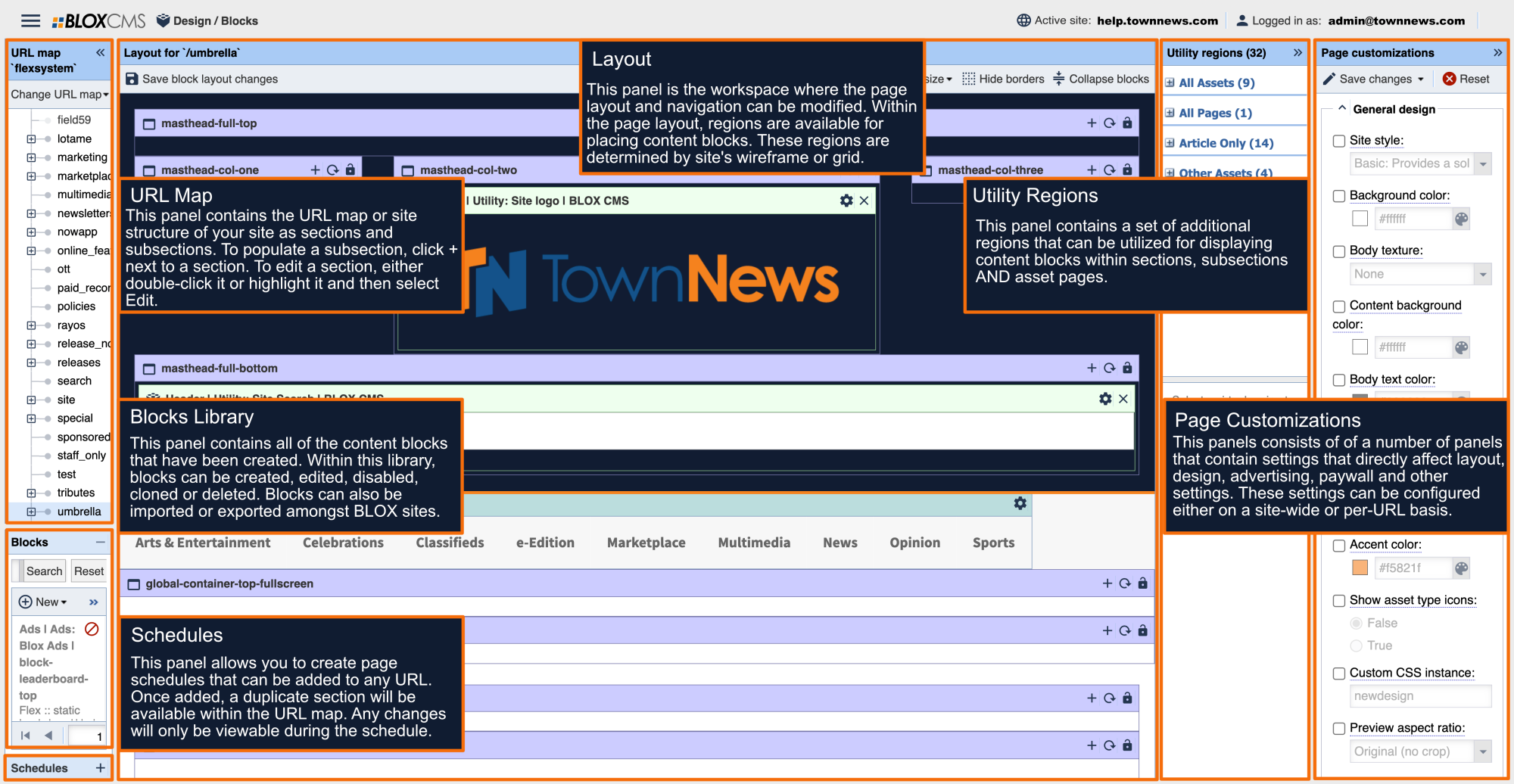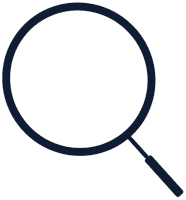What are Utility Regions?
Utility Regions are virtual regions that allow the placement of content blocks within site pages, in the same way that blocks are added to section pages. Utility Regions are managed on a per-URL basis, and depending on the region, blocks that have been placed can appear within assets, section and search results pages beneath that URL.
What is the benefit to using Utility Regions?
Utility Regions greatly expand on the number of the available content regions, in addition to those available within the main Layout workspace. Instead of being restricted to only being able to place blocks within section pages, Utility Regions provide the flexibility of allowing blocks to appear within the header, footer, body copy and other areas of the site.
Where are Utility Regions located?
The Utility Regions panel is located on the right side of the Blocks Manager interface. The available Utility Regions are unique per URL skin, or page type.
Working with Utility Regions
To add a content block to a Utility Region, expand the Utility Regions panel to reveal the available Utility Regions. Next, select the desired Utility Region and then toggle the Inheritance option, just to the left of the Lock icon.
Within the Blocks Library, select the desired content block and then select +Add within the Utility Region to place the block. Finally, Save your changes within the Layout panel.
Which page types are supported?
- Business Directory
- Classifieds
- Editorial
- e-Edition
- Search
- Static Pages
Which Utility Regions are supported?
Assets Pages
These regions only apply to business listings that have a priority number of zero (0), a non-enhanced business. Content will not show up in these regions for a business listing with a Featured (priority) Number of one (1) or greater.
Top of Content: This region appears directly above the story on the article asset page only, below the headline and byline.
Middle of Content: This region appears in the middle of the story, exactly in the middle of the paragraphs
Bottom of Content: This region appears at the bottom of the story, below the social icons and author biography, but above story recommendations.
Top of Side Rail: This region appears at the top of right rail
Middle of Side Rail: This region appears in the middle of the right rail
Bottom of Side Rail: This region appears at the bottom of the right rail
Search Results
Search Results: These regions only apply to Business search results pages and not the main site search.
Container Top Full Screen Search Results: This region appears at the very top of the main container, and will span the whole screen
Container Top Search Results: This region appears at the very top of the main container
Above search results: This region appears above search totals
Top of search: This region appears beneath search totals but above listings
Middle of search: This region appears between top & bottom (divides based upon number of listings shown)
Bottom of search: This region appears beneath listings & above paging
Top of Side Rail: This region appears at the top of the right rail, if it is enable. In mobile, it falls below the article.
Middle of Side Rail: This region appears in the middle of the right rail. In mobile, if falls below the article.
Bottom of Side Rail: This region appears at the bottom of the right rail. In mobile breakpoints if falls below the article.
All Assets
Top of Side Rail: This region appears at the top of right rail.
Middle of Side Rail: This region appears in the middle of the right rail.
Bottom of Side Rail: This region appears at the bottom of the right rail.
Above Details: This region appears above the Details.
Middle of Details: This region appears below the Details.
Bottom of Details: This region appears below the Ad Categories.
All Pages
Sticky Anchor: This region appears at the bottom of the screen.
Search Results
Container Top Full Screen Search Results: This region appears at the very top of the main container, and will span the whole screen.
Container Top Search Results: This region appears at the very top of the main container.
Above search results: This region appears above search totals.
Top of search: This region appears beneath search totals but above listings.
Middle of search: This region appears between top & bottom (divides based upon number of listings shown).
Bottom of search: This region appears beneath listings & above paging.
Top of Right Rail: This region will be displayed at the top of the right rail, if it is enabled. In mobile breakpoints it falls below the search results.
Middle of Right Rail: This region will be displayed at the middle of the right rail, if it is enabled. In mobile breakpoints it falls below the search results.
Bottom of Right Rail: This region will be displayed at the bottom of the right rail, if it is enabled. In mobile breakpoints it falls below the search results.
All Assets
Skyline: This region will appear at the absolute top of the asset page, above navigation and header and everything else. Great for single-line promos and circulation offers. This region only works when the Main Navigation Position is set to Static under the Page Customizations | Navigation on that URL. The Utility: Message block works best for this region.
Top of Main Container: This region will appear at the very top of the main container on all asset pages. This region would be great for a breaking news block, or a specialized sponsorship ad.
Bottom of Main Container: This region will appear at the very bottom of the main container on all asset pages.
Top of Side Rail: This region will be displayed at the top of the right rail. In mobile, it falls below the asset.
Middle of Side Rail: This region will be displayed in the middle of the right rail. In mobile, it falls below the asset.
Bottom of Side Rail: This region will be displayed at the bottom of the right rail. In mobile, it falls below the asset.
Sticky Side Rail: This region will be displayed at the bottom of the side rail. The content of this region will also follow the user down the page if there is enough space below the region. If there is no right rail, the region and its contents will not be displayed.
Top of Email Alert: This region will appear above the content on an email alert page. It is recommended to only put email blocks in this region.
Bottom of Email Alert: This region will appear below the content on an email alert page. It is recommended to only put email blocks in this region.
All Pages
Sticky Anchor: This region loads at the bottom of the page with a (+/-) toggle to collapse/hide the region or show it. It requires user interaction and goes towards viewability scores for sticky ads.
Article Only
Top of Article: This region will appear directly above the story on the article asset page only, below the headline and byline.
Top of Article Content: This region will appear directly above the article body but will be across full width of the left aside and the body copy, and on top of the social icons (but below the main graphic).
Top of Article Body: This region is placed directly above the article body but NOT above the article aside, and below the social icons.
In-Story Top: This region will appear after the first few paragraphs of the story. It can be used for related content from the same section, or an ad spot.
In-Story Middle: This region will appear in the middle of the story, exactly in the middle of the paragraphs.
In-Story Bottom: This region will appear at the bottom of the story, above the social icons and author biography.
Bottom of Article Content: This region is placed directly below the article body but NOT below the article aside.
Bottom of Article: This region will appear at the bottom of the story, below the social icons and author biography, but above story recommendations.
Bottom of Article Container: This region will appear at the bottom of the article container, below the comments (if enabled).
Top of Side Rail: This region will be displayed at the top of the right rail. In mobile, it falls below the article.
Middle of Side Rail: This region will be displayed in the middle of the right rail. In mobile, it falls below the article.
Bottom of Side Rail: This region will be displayed at the bottom of the right rail. In mobile, it falls below the article.
Top of Article Aside: If there is an inner side rail on the article, where related content typically shows, this region will display at the top of it. If the article has no left rail, the region and its contents will not be displayed.
Bottom of Article Aside: If there is an inner side rail on the article, where related content typically shows, this region will display at the bottom of it. If the article has no left rail, the region and its contents will not be displayed.
Breakthrough Top: This region will appear within the first breakthrough region.
Breakthrough Middle: This region will appear within the middle breakthrough region.
Breakthrough Bottom: This region will appear within the last breakthrough region.
Sticky Article Aside: This region will be displayed at the bottom of the related content rail. The content of this region will also follow the user down the page if there is enough space below the region. If the article has no left rail, the region and its contents will not be displayed.
Multimedia Player: This region will be displayed in the article multimedia player. It is recommended to put an ad block here utilizing a 300x100 ad position.
Infinity Fixed Article Aside: This fixed region will appear along the right-rail for stories in infinity scroll mode and stick with the reader while viewing stories. Displays only in larger viewports.
Infinity Scroll
Top of Infinity Scroll: This region will appear directly on top of the Infinity Scroll area, if it is enabled.
After first story: This region will appear below the first item in the Infinity Scroll area, if it is enabled.
After third story: This region will appear below the third item in the Infinity Scroll area, if it is enabled.
After fifth story: This region will appear below the fifth item in the Infinity Scroll area, if it is enabled.
After eighth story: This region will appear below the eighth item in the Infinity Scroll area, if it is enabled.
Default ad insertion rules
Desktop - 1st ad after 580 characters, next ad every 1552 characters thereafter.
Tablet - 1st ad after 580 characters, next ad every 1164 characters thereafter.
Mobile - 1st ad after 580 characters, next ad every 776 characters thereafter.
Other Assets
Bottom of Other Assets: This region will display on the bottom of all asset details pages, right above the social icons, except the story page and video assets.
Top of Side Rail: This region will be displayed at the top of the right rail. In mobile,, it falls below the asset.
Middle of Side Rail: This region will be displayed in the middle of the right rail. In mobile, it falls below the asset.
Bottom of Side Rail: This region will be displayed at the bottom of the right rail. In mobile, it falls below the asset.
Video
Bottom of Video Assets: This region will display on the bottom of video assets only, right above the social icons.
Top of Side Rail: This region will be displayed at the top of the right rail of video assets. In mobile, it falls below the asset.
Middle of Side Rail: This region will be displayed in the middle of the right rail of video assets. In mobile, it falls below the asset.
Bottom of Side Rail: This region will be displayed at the bottom of the right rail of video assets. In mobile, it falls below the asset.
All Assets
Top of Live e-Edition: This region is designed for ad blocks only. It will appear at the top of the "River of News" on e-Edition pages that are segmented.
Middle of Live e-Edition: This region is designed for ad blocks only. It will appear at the top of the "River of News" on e-Edition pages that are segmented.
Bottom of e-Edition Pageview: This region is designed for ad blocks only. It will appear at the top of the "River of News" on e-Edition pages that are segmented.
Followed Notifications
Dynamic Region: This region will appear at the top or bottom of the followed notification email, depending on the length of the email.
Search Results
Top of Search Results: This region will appear at the top of the Search Results.
Middle of Search Results: This region will appear in the middle of the Search Results.
Bottom of Search Results: This region will appear at the bottom of the Search Results.
All Pages
Sticky Anchor: This region loads at the bottom of the page with a (+/-) toggle to collapse/hide the region or show it. It requires user interaction and goes towards viewability scores for sticky ads.
Static Pages
Top of Main Container: This region will appear at the very top of the main container on all asset pages. This region would be great for a breaking news block, or a specialized sponsorship ad.
Top of Side Rail: This region will be displayed at the top of the right rail. In mobile, it falls below the asset.
Middle of Side Rail: This region will be displayed in the middle of the right rail. In mobile, it falls below the asset.
Bottom of Side Rail: This region will be displayed at the bottom of the right rail. In mobile, it falls below the asset.
Bottom of Main Container: This region will appear at the very bottom of the main container on all asset pages.
Top of 404 Page: This region will appear at the top of the page.
Bottom of 404 Page: This region will appear at the bottom of the page.
Supported Utility Regions
This Collection highlights the available Utility Regions per BLOX application skin.
Assets Pages
These regions only apply to business listings that have a priority number of zero (0), a non-enhanced business. Content will not show up in these regions for a business listing with a Featured (priority) Number of one (1) or greater.
Top of Content: This region appears directly above the story on the article asset page only, below the headline and byline.
Middle of Content: This region appears in the middle of the story, exactly in the middle of the paragraphs
Bottom of Content: This region appears at the bottom of the story, below the social icons and author biography, but above story recommendations.
Top of Side Rail: This region appears at the top of right rail
Middle of Side Rail: This region appears in the middle of the right rail
Bottom of Side Rail: This region appears at the bottom of the right rail
Search Results
Search Results: These regions only apply to Business search results pages and not the main site search.
Container Top Full Screen Search Results: This region appears at the very top of the main container, and will span the whole screen
Container Top Search Results: This region appears at the very top of the main container
Above search results: This region appears above search totals
Top of search: This region appears beneath search totals but above listings
Middle of search: This region appears between top & bottom (divides based upon number of listings shown)
Bottom of search: This region appears beneath listings & above paging
Top of Side Rail: This region appears at the top of the right rail, if it is enable. In mobile, it falls below the article.
Middle of Side Rail: This region appears in the middle of the right rail. In mobile, if falls below the article.
Bottom of Side Rail: This region appears at the bottom of the right rail. In mobile breakpoints if falls below the article.
All Assets
Top of Side Rail: This region appears at the top of right rail.
Middle of Side Rail: This region appears in the middle of the right rail.
Bottom of Side Rail: This region appears at the bottom of the right rail.
Above Details: This region appears above the Details.
Middle of Details: This region appears below the Details.
Bottom of Details: This region appears below the Ad Categories.
All Pages
Sticky Anchor: This region appears at the bottom of the screen.
Search Results
Container Top Full Screen Search Results: This region appears at the very top of the main container, and will span the whole screen.
Container Top Search Results: This region appears at the very top of the main container.
Above search results: This region appears above search totals.
Top of search: This region appears beneath search totals but above listings.
Middle of search: This region appears between top & bottom (divides based upon number of listings shown).
Bottom of search: This region appears beneath listings & above paging.
Top of Right Rail: This region will be displayed at the top of the right rail, if it is enabled. In mobile breakpoints it falls below the search results.
Middle of Right Rail: This region will be displayed at the middle of the right rail, if it is enabled. In mobile breakpoints it falls below the search results.
Bottom of Right Rail: This region will be displayed at the bottom of the right rail, if it is enabled. In mobile breakpoints it falls below the search results.
All Assets
Skyline: This region will appear at the absolute top of the asset page, above navigation and header and everything else. Great for single-line promos and circulation offers. This region only works when the Main Navigation Position is set to Static under the Page Customizations | Navigation on that URL. The Utility: Message block works best for this region.
Top of Main Container: This region will appear at the very top of the main container on all asset pages. This region would be great for a breaking news block, or a specialized sponsorship ad.
Bottom of Main Container: This region will appear at the very bottom of the main container on all asset pages.
Top of Side Rail: This region will be displayed at the top of the right rail. In mobile, it falls below the asset.
Middle of Side Rail: This region will be displayed in the middle of the right rail. In mobile, it falls below the asset.
Bottom of Side Rail: This region will be displayed at the bottom of the right rail. In mobile, it falls below the asset.
Sticky Side Rail: This region will be displayed at the bottom of the side rail. The content of this region will also follow the user down the page if there is enough space below the region. If there is no right rail, the region and its contents will not be displayed.
Top of Email Alert: This region will appear above the content on an email alert page. It is recommended to only put email blocks in this region.
Bottom of Email Alert: This region will appear below the content on an email alert page. It is recommended to only put email blocks in this region.
All Pages
Sticky Anchor: This region loads at the bottom of the page with a (+/-) toggle to collapse/hide the region or show it. It requires user interaction and goes towards viewability scores for sticky ads.
Article Only
Top of Article: This region will appear directly above the story on the article asset page only, below the headline and byline.
Top of Article Content: This region will appear directly above the article body but will be across full width of the left aside and the body copy, and on top of the social icons (but below the main graphic).
Top of Article Body: This region is placed directly above the article body but NOT above the article aside, and below the social icons.
In-Story Top: This region will appear after the first few paragraphs of the story. It can be used for related content from the same section, or an ad spot.
In-Story Middle: This region will appear in the middle of the story, exactly in the middle of the paragraphs.
In-Story Bottom: This region will appear at the bottom of the story, above the social icons and author biography.
Bottom of Article Content: This region is placed directly below the article body but NOT below the article aside.
Bottom of Article: This region will appear at the bottom of the story, below the social icons and author biography, but above story recommendations.
Bottom of Article Container: This region will appear at the bottom of the article container, below the comments (if enabled).
Top of Side Rail: This region will be displayed at the top of the right rail. In mobile, it falls below the article.
Middle of Side Rail: This region will be displayed in the middle of the right rail. In mobile, it falls below the article.
Bottom of Side Rail: This region will be displayed at the bottom of the right rail. In mobile, it falls below the article.
Top of Article Aside: If there is an inner side rail on the article, where related content typically shows, this region will display at the top of it. If the article has no left rail, the region and its contents will not be displayed.
Bottom of Article Aside: If there is an inner side rail on the article, where related content typically shows, this region will display at the bottom of it. If the article has no left rail, the region and its contents will not be displayed.
Breakthrough Top: This region will appear within the first breakthrough region.
Breakthrough Middle: This region will appear within the middle breakthrough region.
Breakthrough Bottom: This region will appear within the last breakthrough region.
Sticky Article Aside: This region will be displayed at the bottom of the related content rail. The content of this region will also follow the user down the page if there is enough space below the region. If the article has no left rail, the region and its contents will not be displayed.
Multimedia Player: This region will be displayed in the article multimedia player. It is recommended to put an ad block here utilizing a 300x100 ad position.
Infinity Fixed Article Aside: This fixed region will appear along the right-rail for stories in infinity scroll mode and stick with the reader while viewing stories. Displays only in larger viewports.
Infinity Scroll
Top of Infinity Scroll: This region will appear directly on top of the Infinity Scroll area, if it is enabled.
After first story: This region will appear below the first item in the Infinity Scroll area, if it is enabled.
After third story: This region will appear below the third item in the Infinity Scroll area, if it is enabled.
After fifth story: This region will appear below the fifth item in the Infinity Scroll area, if it is enabled.
After eighth story: This region will appear below the eighth item in the Infinity Scroll area, if it is enabled.
Default ad insertion rules
Desktop - 1st ad after 580 characters, next ad every 1552 characters thereafter.
Tablet - 1st ad after 580 characters, next ad every 1164 characters thereafter.
Mobile - 1st ad after 580 characters, next ad every 776 characters thereafter.
Other Assets
Bottom of Other Assets: This region will display on the bottom of all asset details pages, right above the social icons, except the story page and video assets.
Top of Side Rail: This region will be displayed at the top of the right rail. In mobile,, it falls below the asset.
Middle of Side Rail: This region will be displayed in the middle of the right rail. In mobile, it falls below the asset.
Bottom of Side Rail: This region will be displayed at the bottom of the right rail. In mobile, it falls below the asset.
Video
Bottom of Video Assets: This region will display on the bottom of video assets only, right above the social icons.
Top of Side Rail: This region will be displayed at the top of the right rail of video assets. In mobile, it falls below the asset.
Middle of Side Rail: This region will be displayed in the middle of the right rail of video assets. In mobile, it falls below the asset.
Bottom of Side Rail: This region will be displayed at the bottom of the right rail of video assets. In mobile, it falls below the asset.
All Assets
Top of Live e-Edition: This region is designed for ad blocks only. It will appear at the top of the "River of News" on e-Edition pages that are segmented.
Middle of Live e-Edition: This region is designed for ad blocks only. It will appear at the top of the "River of News" on e-Edition pages that are segmented.
Bottom of e-Edition Pageview: This region is designed for ad blocks only. It will appear at the top of the "River of News" on e-Edition pages that are segmented.
Followed Notifications
Dynamic Region: This region will appear at the top or bottom of the followed notification email, depending on the length of the email.
Search Results
Top of Search Results: This region will appear at the top of the Search Results.
Middle of Search Results: This region will appear in the middle of the Search Results.
Bottom of Search Results: This region will appear at the bottom of the Search Results.
All Pages
Sticky Anchor: This region loads at the bottom of the page with a (+/-) toggle to collapse/hide the region or show it. It requires user interaction and goes towards viewability scores for sticky ads.
Static Pages
Top of Main Container: This region will appear at the very top of the main container on all asset pages. This region would be great for a breaking news block, or a specialized sponsorship ad.
Top of Side Rail: This region will be displayed at the top of the right rail. In mobile, it falls below the asset.
Middle of Side Rail: This region will be displayed in the middle of the right rail. In mobile, it falls below the asset.
Bottom of Side Rail: This region will be displayed at the bottom of the right rail. In mobile, it falls below the asset.
Bottom of Main Container: This region will appear at the very bottom of the main container on all asset pages.
Top of 404 Page: This region will appear at the top of the page.
Bottom of 404 Page: This region will appear at the bottom of the page.