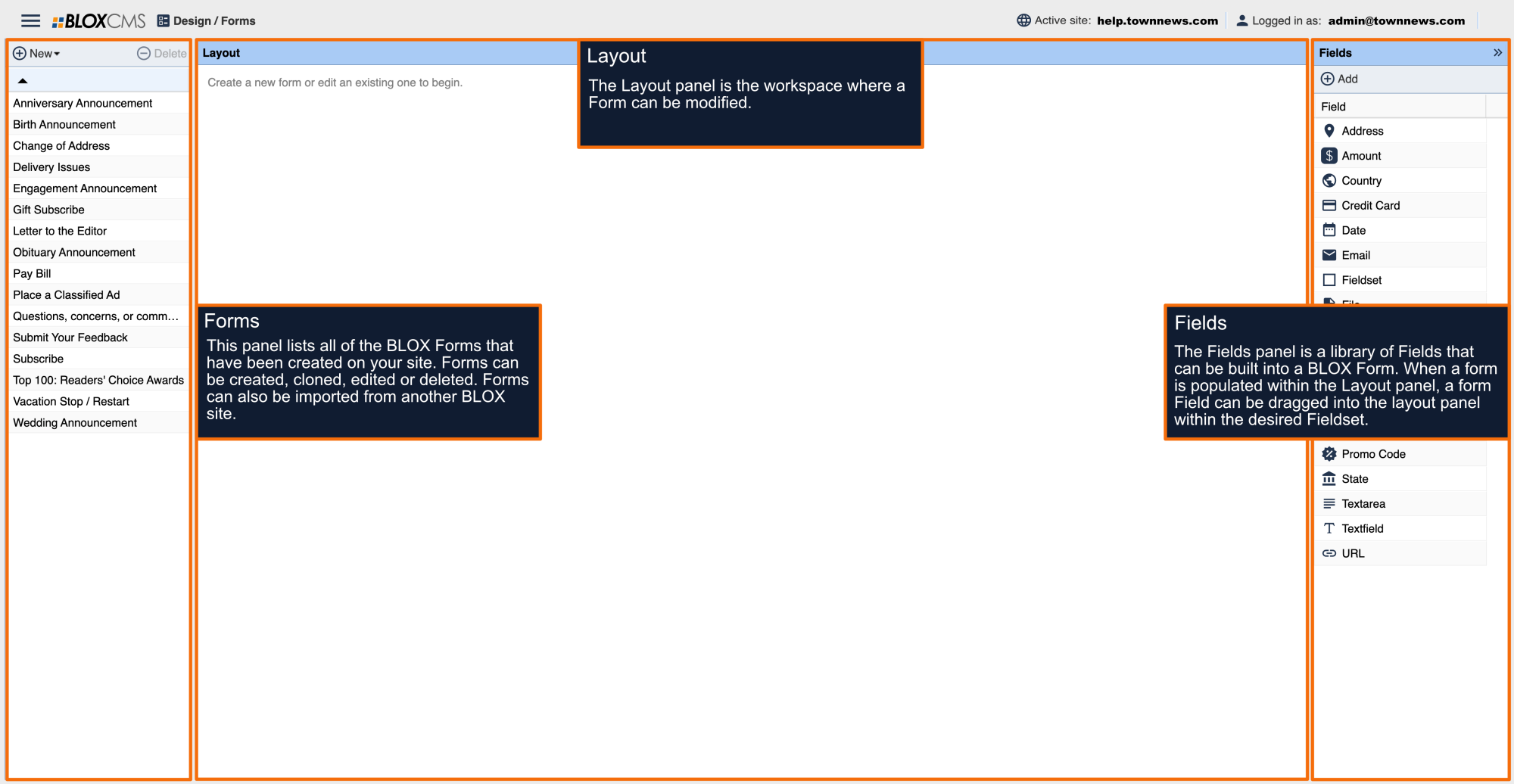The List field is used for capturing specific options relating to the form submission.
The List item is appropriate when there are several options that the user can choose from. The List screen has two components: Options and Properties.
Options initially has two list choices, Option 1 and Option 2, with a default of one Off and the other On. To change the Labels, Names and Default settings, double click on each option.
To change the list properties, double click on each option. This opens the Edit Option screen. Make any changes desired, and select Save. Note that selecting the Default option makes that list choice the default selection which will be saved if the front end user makes no other selection.
Selecting New from the top of Options allows you to create another list option. Do so in the same manner in which an option was edited (above).
Properties allows you to set up the list itself. Customize the Label and any help text in the Gadget Properties box. From Presentation, choose if the user is to choose one option from the list (Exclusive), or is allowed to select all that apply (Multiple). When Exclusive is chosen, Min Choices is set to '1', and the Max Choices field is grayed out. If Multiple is chosen, you may set a number in Min Choices and Max Choices.
Under Styling, choosing Radio/Checkbox will present all the options in a list, and the user can choose the choice/choices that apply. If Drop Down is chosen (usually only applicable for Exclusive lists), the user can select their choice from a dropdown menu.