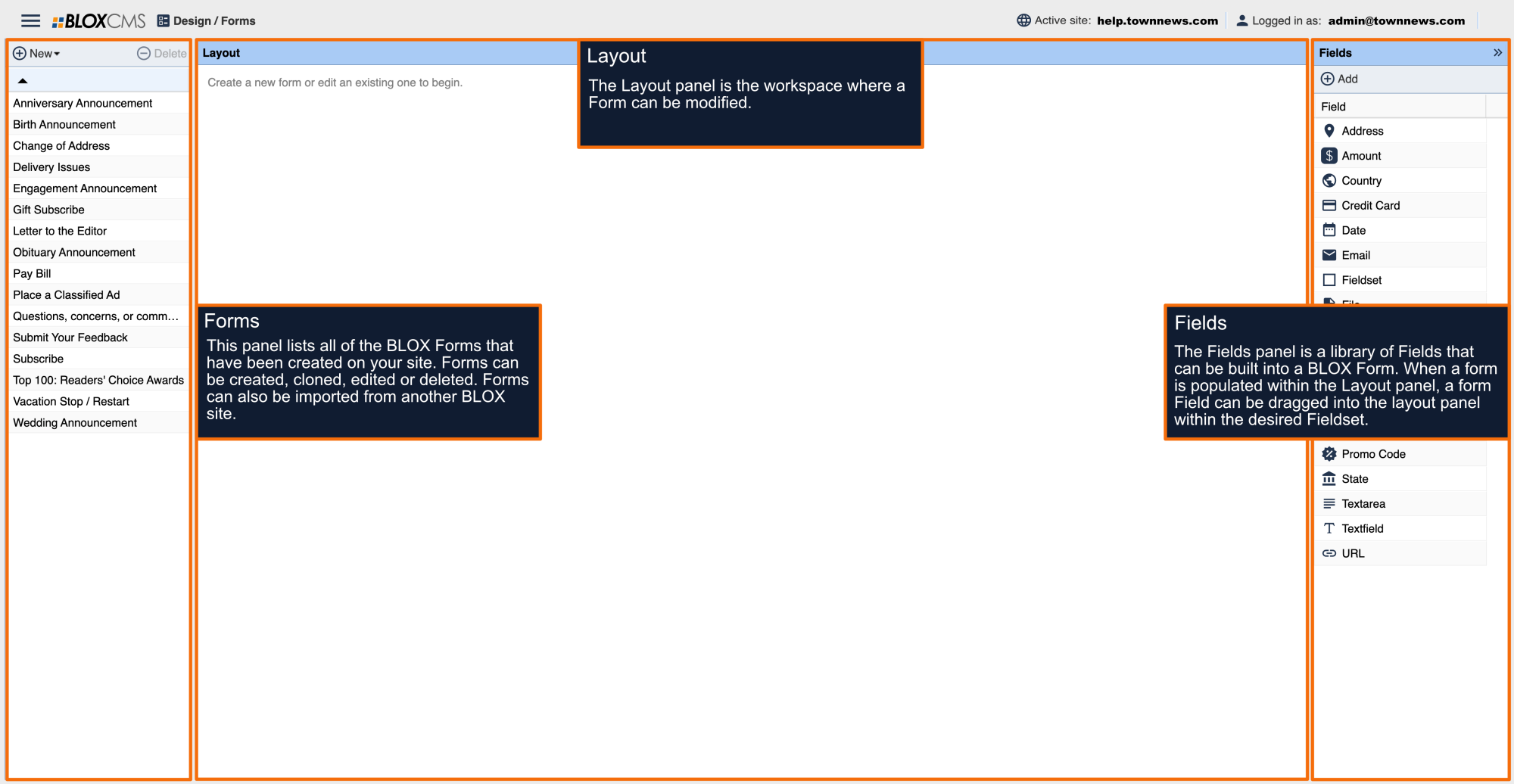The Product field is used for offering product and service options.
Prior to creating any products, build any associated Promo Code fields first. If that is done, they can be added to the Product now, instead of having to go back into the Product field later.
The Product option allows you to specify several product options that the user can choose from. When this field is added to a fieldset, a note in red appears:
In Products, use the New button to add a list of products. After one has been added, you can double click on it or select it and click Edit to edit the field. Delete can be used if an option is added but is then found not to be necessary.
Selecting New opens the Edit Option screen on which you must add a Label for your product and a Price. Select Required if this product is a required purchase for form completion; check Quantity if a quantity should be selected. If Quantity is checked, Default, Min and Max Quantities become active options. Checking Tax Free indicates that a tax rate will not be applied. A dollar amount in the Shipping Rate field will add this amount to the total purchase price. Add a Description of the product as desired. You are also able to upload an image of the product (if applicable). To add an image, use the New button and browse your computer or local network to locate the desired image.
Under Promotions on the Edit Option field allow you to select any active Promotions (Promo) that is in the current form. This option will allow any coupons or promotional discounts to be applied to this field. Select Save when finished.
When all products offered through this form have been created, select Save.