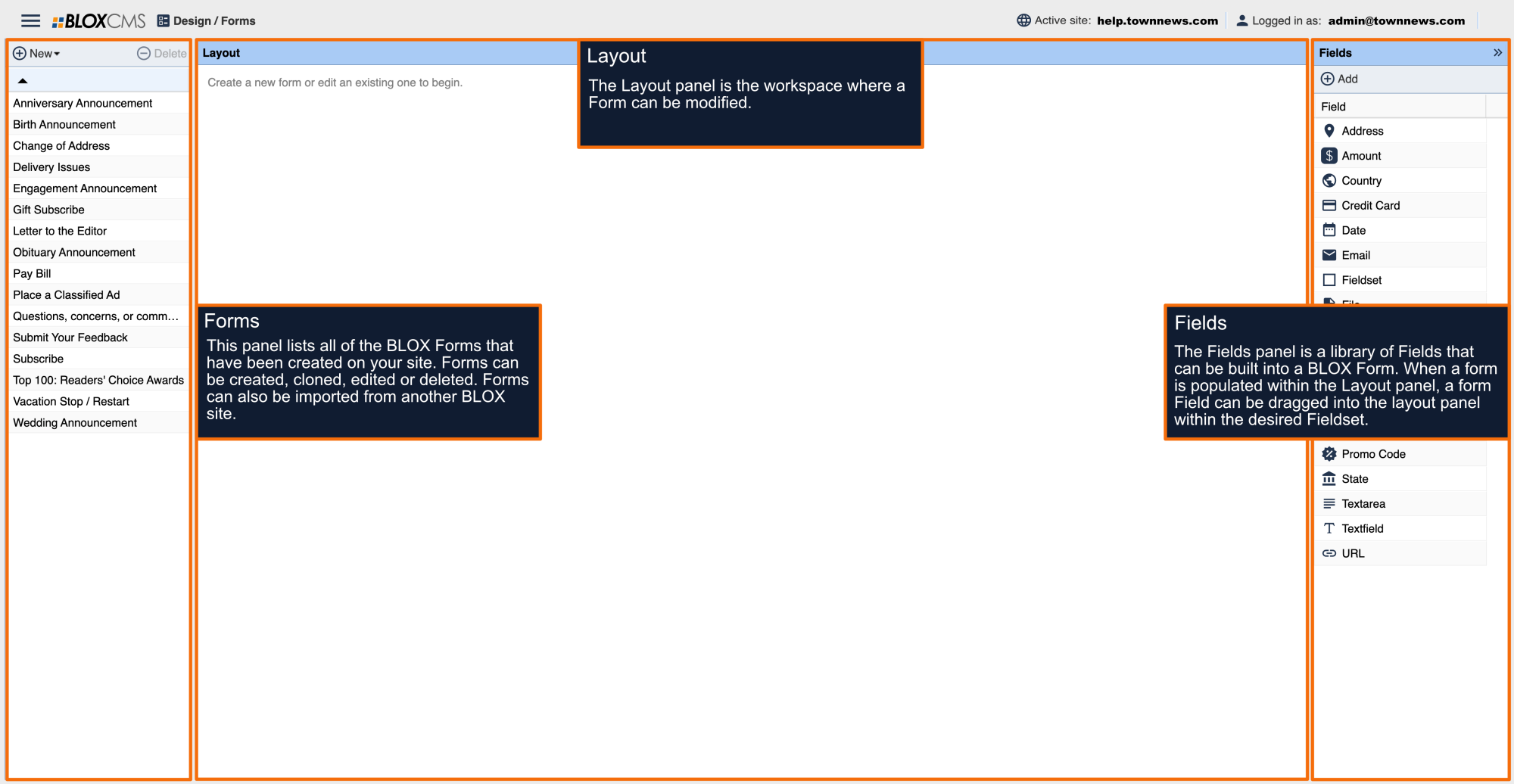The Promo Code field is used for offering discounts on products and services.
Promo Codes are typically used to offer a discount on products. The field contains two components, Promotions and Properties.
To create a new Promotion, select New from the top of Promotions.
This opens the Edit Promo Codes window under Properties. Select the Code Type from the dropdown options available (Amount or Percentage). The Code is the coupon or promo code the consumer is put on the form. There are no spaces allowed, and it must be all alphanumeric (no special characters). Value is the dollar amount of the promotion associated with the Code. Use the calendar options and dropdown menus to select the Start/End Dates and Times for this promotion to be valid.
From Products of the Edit Promo Codes screen, select all products on which this promotion can be used. Select Save when finished.
Now go to Properties on the main Promo Code screen. A Label for this promo code is a required field. Select Required if a Promo Code is mandatory for form completion, and Enabled if this Promo Code is a current option and one you wish to be available to front end consumers. The Placeholder is the text that will appear within the field on the front end. Add Default text if you want the actual Promo Code to appear in place of the Placeholder text (doing this would mean that everyone who completes the form would have the Promo code). Add any Help text desired and select Save.