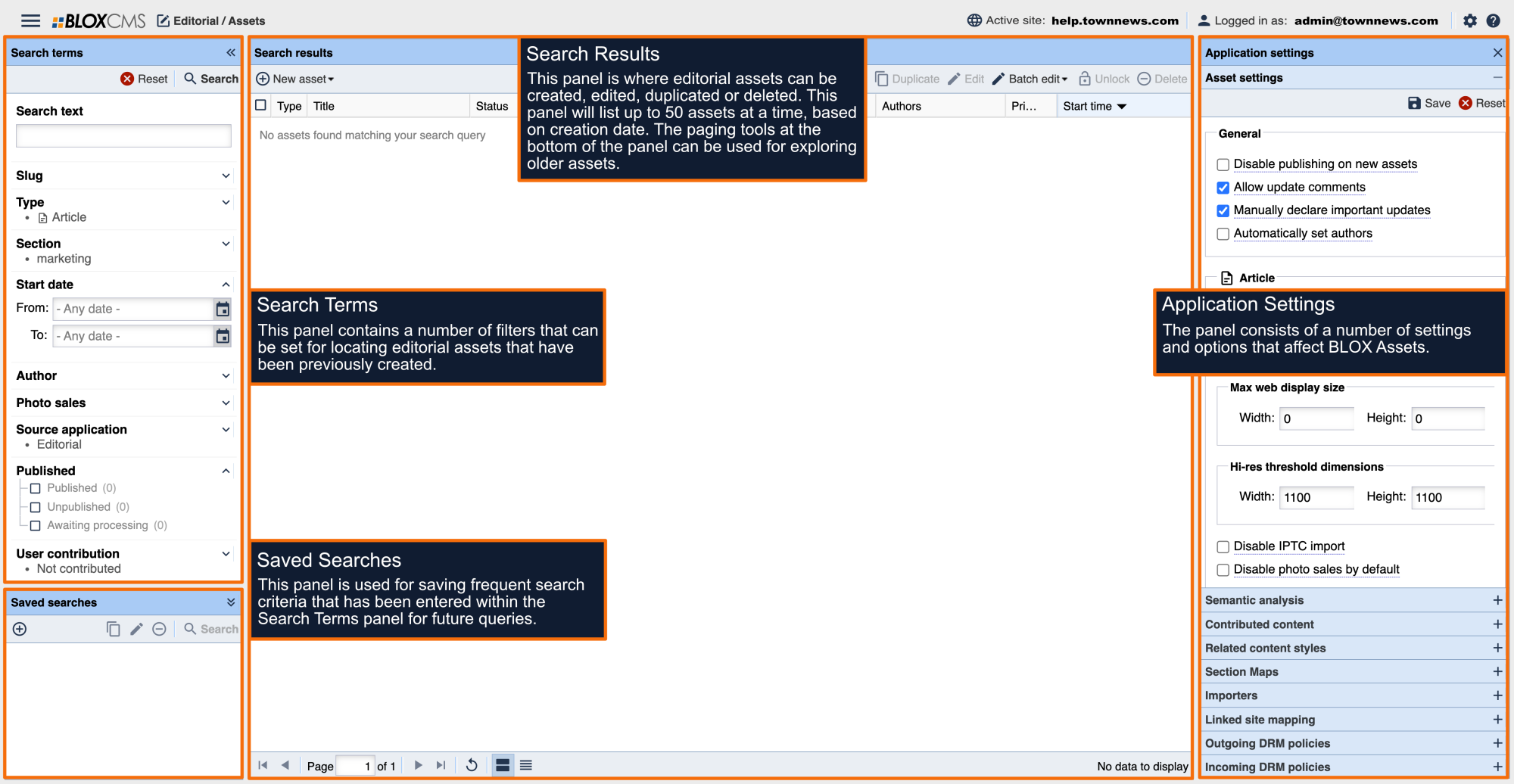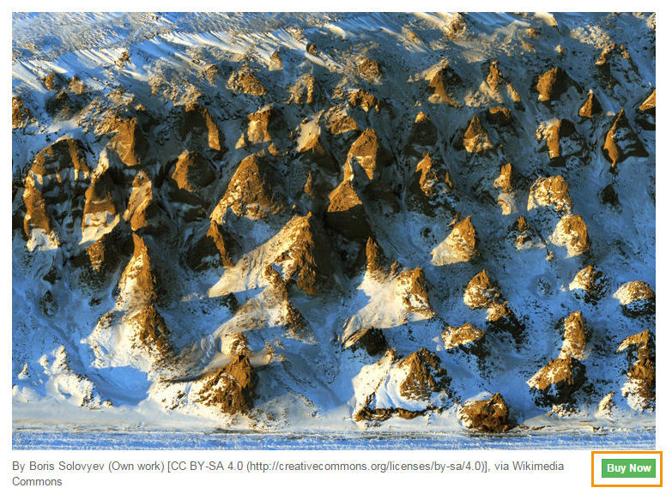BLOX CMS integrates with Fotomoto, a print-on-demand e-commerce service, that allows high-resolution site images to be sold directly to consumers as high-quality, printed photographs and photo gifts.
Once configured, when a high-resolution photo is published, it will feature a BUY NOW link that allows readers to interact with the various Fotomoto products being offered, based on the Fotomoto subscription plan being used. Fotomoto provides a number of tiered plans to accommodate most site photo needs.
About Fotomoto
Increase the value of your photo archive by selling the images directly to consumers as high-quality photographs and photo gifts.
Increase the value of your photo archive by selling the images directly to consumers as high-quality photographs and photo gifts.
Photo sales best practices
Upload hi-res images
For local photos that you want to make available for purchase, upload an original high-resolution image.
If an image has a high resolution version, it will indicate that on the Image asset's 'Other' tab in the admin. A hi-res version can be uploaded under Other as well.
Evaluate how images are coming in to your system (manually uploaded, FTP through jobs, TotalCMS, etc.) and see if there are ways to include higher resolution photo files in the processes that handle the most local photography.
Implement default "photo sales" functionality
BLOX CMS has a "photo sales" toggle that can be set on photos to indicate they are available for purchase. This toggle can be changed within the photo itself, as well as in a batch editing process.
Our recommendation, to ensure that only local photos are available for sale, would be to turn photo sales to "disabled" by default, and then just enable it for the photos that qualify for sales.
To turn off photo sales by default, go to BLOX CMS Desktop - Go to Editorial / Assets and then click on Application settings (gear icon in the upper right corner) and then in the Image area, click "Disable photo sales by default."
Once photo sales is turned off by default, you can create a saved search for local photos. Each day, a staff member can review the saved search and batch edit those photos so that photo sales is "enabled." This way, you can ensure that only qualified photos are available for sale.
How do I add Fotomoto to my site?
The Fotomoto store ID will need to be added within the Photo Sales panel of the Page Customizations.
Fotomoto Store ID: This property sets the Fotomoto Store ID required to configure Fotomoto P…
Automatic detection for photo sales
Though the method above is preferable, BLOX CMS also implements an automatic detection system for photo sales. This will look for certain markers on a photo to determine if it could be from the AP, or contributed, etc. and then it shuts off photo sales if the triggers are found.
Learn how the algorithm that suggests photo Upsells to your audience works.
Create lots of opportunities for local photo sales
Readers love to view local photos and purchase them for display or safe keeping. Some opportunities to boost local photo sales include:
- Go to local schools and photograph prep sports events, or school events such as proms, plays or dances.
- Attend community events, parades, church functions or grand openings.
- Take photographs of natural settings in the community (squirrels, beautiful trees, horses) that people might want to display framed in their home.
- Or, consider photographing special key areas of interest in the community, such as landmark bridges, rivers, buildings, shorelines, etc. For someone who has moved away, a framed picture of a fondly-remembered landmark makes a great gift.
- Photographers can head out to photograph specific scenes or events, and then just upload a ton of great photos into a gallery and make it available for sale.
- Instruct photographers to take more individual photos than usual. Even though action shots of a sports game are ideal for publishing, pictures of people in the stands, on the sidelines or even on the bench are also very compelling when a local buyer knows the person featured in the shot.
As always, make sure that you have rights to attend and photograph any event or location. There may be restrictions on private events, events with children, college and professional licensed sports, etc.
Check your archives for photo sales status
Reviewing your archived data is important before launching photo sales. We recommend that you batch edit your historical archives and disable photo sales. Then, review your local sections and re-enable photo sales on photographs that can be purchased.
For example, after you turn off photo sales on your archived content, you can then search by news/local photos, or by specific photographers, to re-enable photo sales for those specific local photos. (If your photos are not categorized, this is more difficult to do. You may need to leave them disabled and enable them going forward.)
You could also look in your digital archives for fun and interesting historical photos and make those available for sale.
Promote photo galleries that are available for sale
Inform people at events (or whom just had their photo taken) that the image will be available for sale on your website at a later time. Pass out fliers with a URL where they can see their photos. Spread the word about photo sales through your site and on social media. Ensure that any articles about the event prominently display the gallery and provide an opportunity for photo sales.
You can create a block that only displays most recent photos that are available for sale and feature this on your front page. To do this, choose "allows photo sales" form the block query rules, and make sure to select the asset type of image.
Here is an example of a front-page display block showing most recent photos that are available for sale.
In addition, you can create a new section that just showcases recent photographs that are for sale from various sections.
"Buy now" button example
These buttons are available where images are displayed in collections or as children on articles.