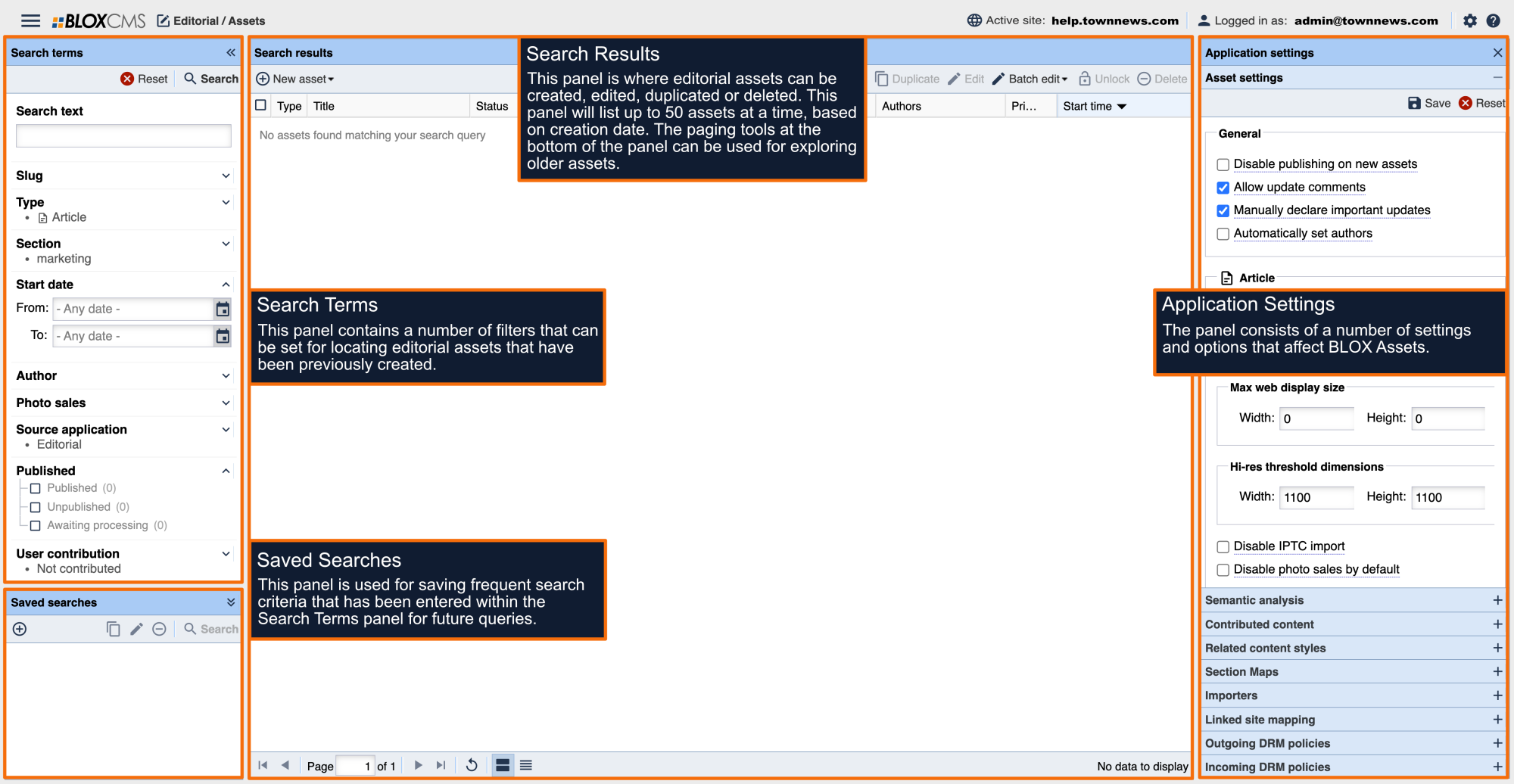The WYSIWYG (What You See Is What You Get) Editor contains multiple buttons that can assist you in formatting the text of an asset. The buttons available may differ slightly within the source applications (Editorial, Calendar, or Classified).

| Paste as Plain TextThis allows you to copy and paste from another source into the asset editor as plain text, therefore removing any formatting from the previous source that may affect how the text is displayed on the internet. |

| Find and Replace TextThis brings up a menu on the bottom of the screen which allows you to either find a word within the Editor or find the word and replace it with another. |

| BoldSelect to bold the highlighted text. |

| ItalicSelect to italic the highlighted text. |

| UnderlineSelect to underline the highlighted text. |

| Inline NoteThis allows you to enter a note (text) to the asset but it won't be visible on the front end. It is highlighted in green. |

| Trim from PrintUse this option to omit text from print content. |

| Add/Edit LinkSelect to add a hyperlink to highlighted text, to edit an existing link, or to break an existing hyperlink or highlighted text. |

| Paragraph FormattingSelect this to align the highlighted text to the left, right or center of the Editor, or to place the selected text within a block quote. Block Quote format increases the size, center aligns and add quotes to selected text. |

| Ordered (Numbered) ListSelect to put the highlighted text into an ordered (numbered) list. |

| Unordered (Bulleted) ListSelect to put the highlighted text into an unordered (or bulleted) list. |

| Insert Horizontal RulerSelect to insert a horizontal ruler. |

| Page BreakPage breaks insert a break in the page and will generate Previous / Next buttons on the front end. Essentially, it breaks the story/article up on the front end so users can navigate without leaving the page. |

| Insert Simple TableSelect to insert a new table into the asset. A dropdown menu allows you to enter the desired number of rows/columns and add a caption for the table. |

| Set the number of table Columns and Rows |

| Insert Embedded Media Player or WidgetSelect to insert embedded media file into an asset that has previously been placed in the app directory or global directory where it is web accessible. |

| Custom CharacterSelecting this button will open a dropdown menu from which you can select a category of custom characters. Select the appropriate category and then choose the special character(s) to insert into your asset text. |

| Embed Twitter ContentThis allows you to connect to your Twitter account and pull in Tweets. You can search on Keywords or Hashtags and get the option to include retweets and replies or include all mentions. Make selections by holding the CTRL key and left click on those that you want to pull in, then click on Insert. |

| Expand EditorSelect to toggle the full screen text viewer on. Select again while in full screen mode to return to the regular asset viewer. |

| Tools & SettingsSelecting this button displays a dropdown menu. |

| Edit HTML Source: Edit HTML source of asset. Display Text Size: Increase/Decrease the text size. Show Stats: Enable/Disable Word and Character count. This appears in the lower lefthand side of the editor. |