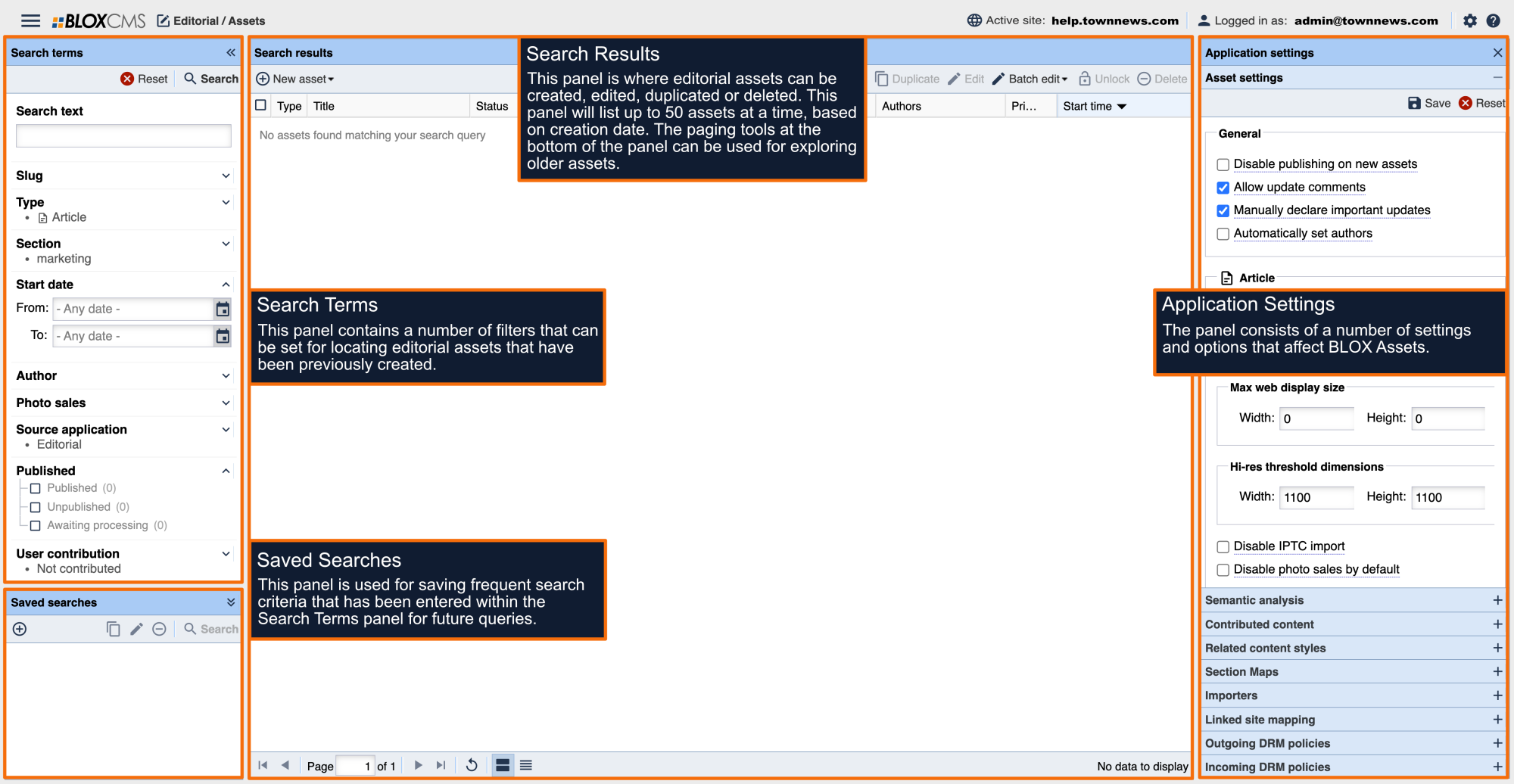Select a keyword tag to use for stories that should go to Twitter. We recommend using #Twitter. Placing the # sign in front of the keyword makes it so that it will not show to users with the story in the tag cloud. If you have multiple Twitter accounts you'll need to have separate keywords for each account.
For example maybe you have a Twitter account just for sports or blogs. You might use keyword tags of #Twitter-sports or #Twitter-blogs in that case. Any story then that you want going to your Twitter account for sports you need to make sure to give a keyword tag of #Twitter-sports.
Your Twitter Account
You will need a Twitter Account. If you don't have one, register at Twitter.com.
Get RSS Feed URL
Next you will need to get the url for the RSS feed for any stories that you have keyword tagged with the tag you selected in the last step. To do so go to your sites search page (Example: http://example.com/search). Click on Advanced Search Options. In the Keywords box type the keyword that you selected to use (Example: #twitter). For Type, select article. For Format, select RSS. Click Search. Copy and paste the resulting url to a text file that you can access later.
The above RSS feed only returns assets with keyword tags. You can instead create a feed that searches the content of assets (searching the headline & body copy) for keywords. Change ?k in the URL to ?q to make this modification.
If you are setting up feeds to multiple Twitter accounts, you'll need to repeat the above step for each account.
Sign up with TwitterFeed
Twitterfeed.com is a free service that can take an rss feed from your site and use it to populate your Twitter account.
When signing up you'll need to enter in the username and password for the Twitter account you want to post to. You'll have to give your feed a name (example: Newspaper Twitter Sports Feed). In the RSS Feed Url paste the feed url that you created in the last step.
Note: You'll need to create multiple TwitterFeed accounts if you are posting to multiple Twitter accounts.