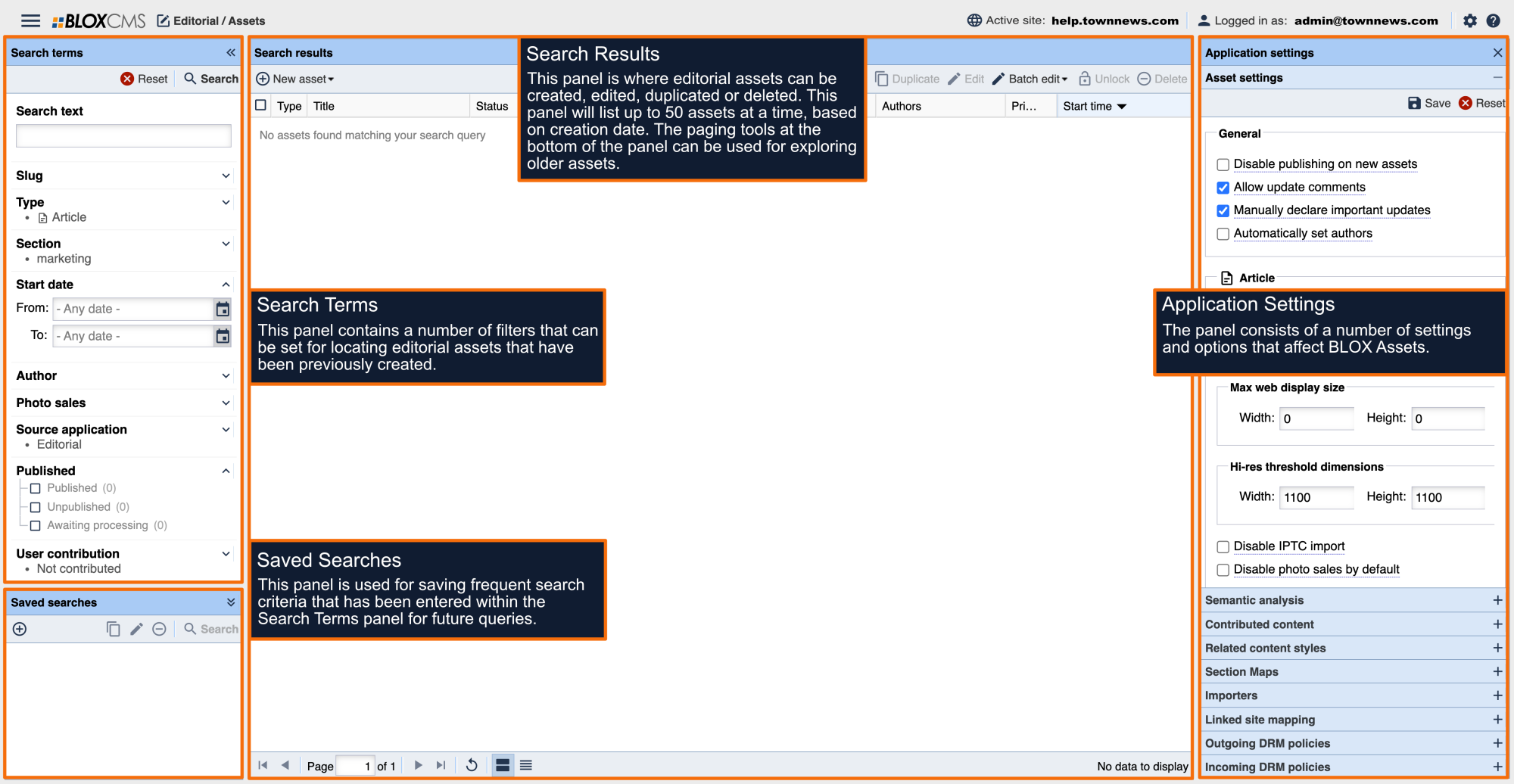HTML assets offer the ability to to embed HTML widgets and other embeds directly within your content.
How to create an HTML asset
To create a new HTML asset, within BLOX Assets select +New at the top of the Search Results panel and then select More... > HTML. This will populate the HTML (new) panel where the required information can be completed to build the asset.
HTML asset requirements
HTML assets support a wealth of options, but only require the following:
- Asset title
- Audio file
- Section tag
Building the asset
Title: Add a meaningful HTML title.
Description: A caption can be included that will appear beneath the HTML assets.
Preview: Add an image to represent the HTML asset within content blocks and search results by selecting +Change and then adding an image from local drive or Dropbox account.
Byline: A Byline may be included. This will appear either alongside the Author or by hovering over the Author, depending on the presentation style.
Authors: Use the dropdown menu to attribute an author to the article. The menu will include registered Admin/Normal BLOX users.
HTML: Enter HTML within this field.
Start Date/time: Use the date/time tools to specify when the photo should be available to readers.
Display Priority: The default value is null, or 0. Enter a value here to signify higher importance for the day it's published.
Tags: Within the Sections panel, select +Add and then select the URL the asset should belong to then then choose Save to build the HTML asset.
Examples