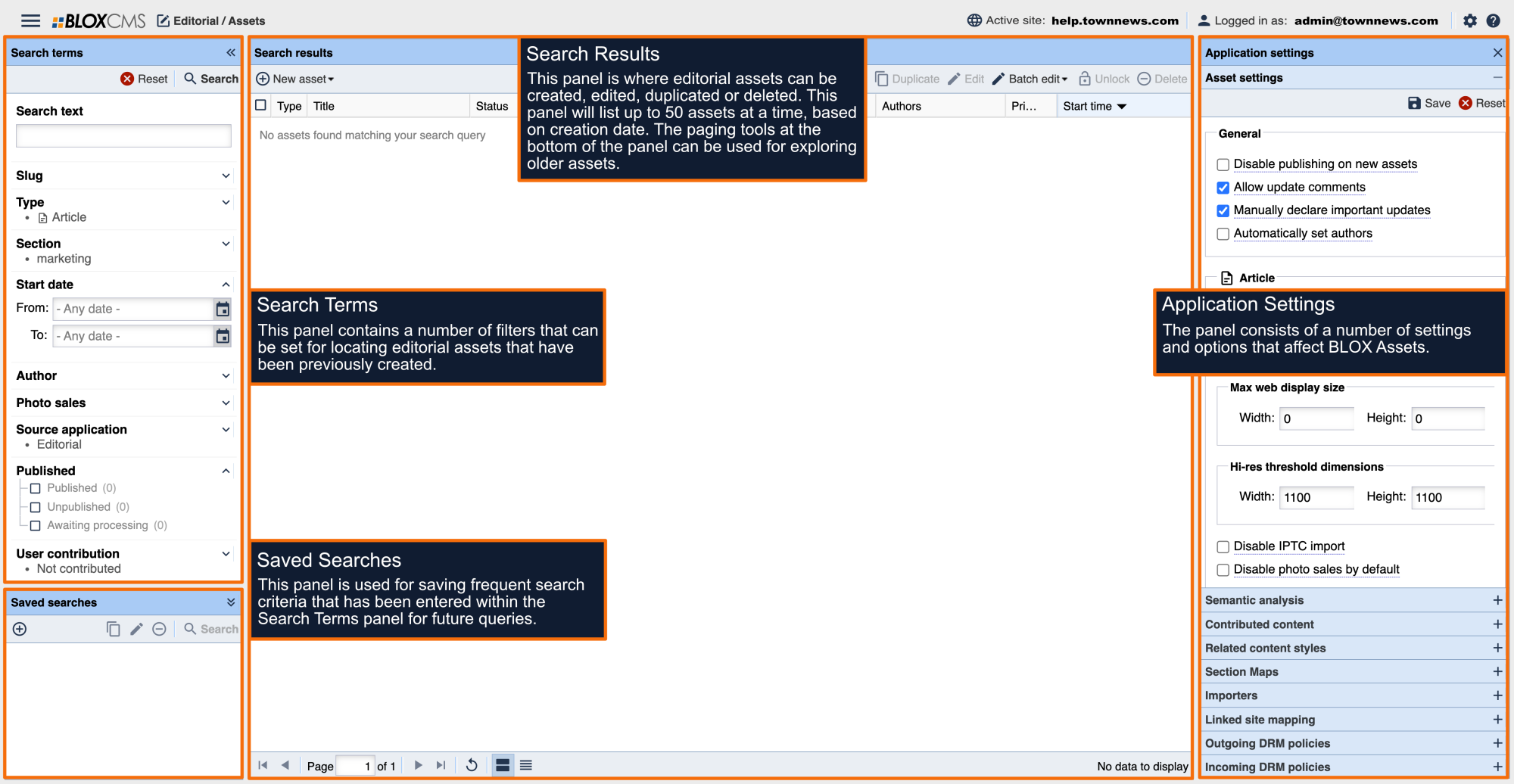Content importers can be created for importing content via email. Multiple importers may be created based on the type of content being ingested, such as breaking news or high school sports.
When content comes in via email, the post-by-email importer creates an article asset, using the email subject as the asset title. Any email attachments are added to the asset as child assets. The body copy of the email (including signature) becomes the body copy.
Source
Post email: This is the email address you will send an email to for it to be posted to the BLOX CMS.
Account type: This is set depending on whether you are using POP, Secure POP, IMAP, or Secure IMAP
Username: This is the username of the email address you set in Post email above.
Password: This is the password of the email address you set in Post email above.
Mailbox: This will default to INBOX.
Settings
Importer name: This is the name by which you identify the importer. This is not visible on the front end.
Section map: Select the section map that applies to the importer.
Update mode: Determines whether a new version of this asset will replace an existing version, or will create a new version of the asset.
Start time: This sets the start time that the system assigns to the article. The default is to set the date and time that the asset is ingested into BLOX CMS. Other options include 15 days from today and 30 days from today.
Archive time: If you set archive dates for your assets then choose now (the date and time the asset is ingested into BLOX CMS, 15 days from today or 30 days from today.
Delete time: If you set delete dates for your assets then choose now (the date and time the asset is ingested into BLOX CMS, 15 days from today or 30 days from today.
Disabled: This checkbox allows you to set up the importer but disable it so that it is not used.
Run automatically: Job will run automatically at the most appropriate times for the content it is processing. Jobs not set to run automatically may still be run manually.
Sections
Sections and subsections can be assigned to all assets that are imported by selecting +Add and then selecting the appropriate section(s) within the Select sections window. Select Add selections to finalize the selection.
Keywords
Keywords can be assigned to all assets that are imported by selecting +Add and then entering the appropriate keyword(s).
Flags
Flags can be assigned by selecting the corresponding checkbox(es).
Notifications
Log Email: Specify up to three email addresses (separated by commas) that should receive a log when the importer has ran.
Log Level: Use the drop-down menu to select the type of notification email that should be sent when a job is ran. Options include:
Info: This log displays basic log info.
Fatal: This log displays Fatal errors only.
Error: This log displays general and fatal errors only.
Warning: This log displays general warnings.
Select Save to finalize the importer.