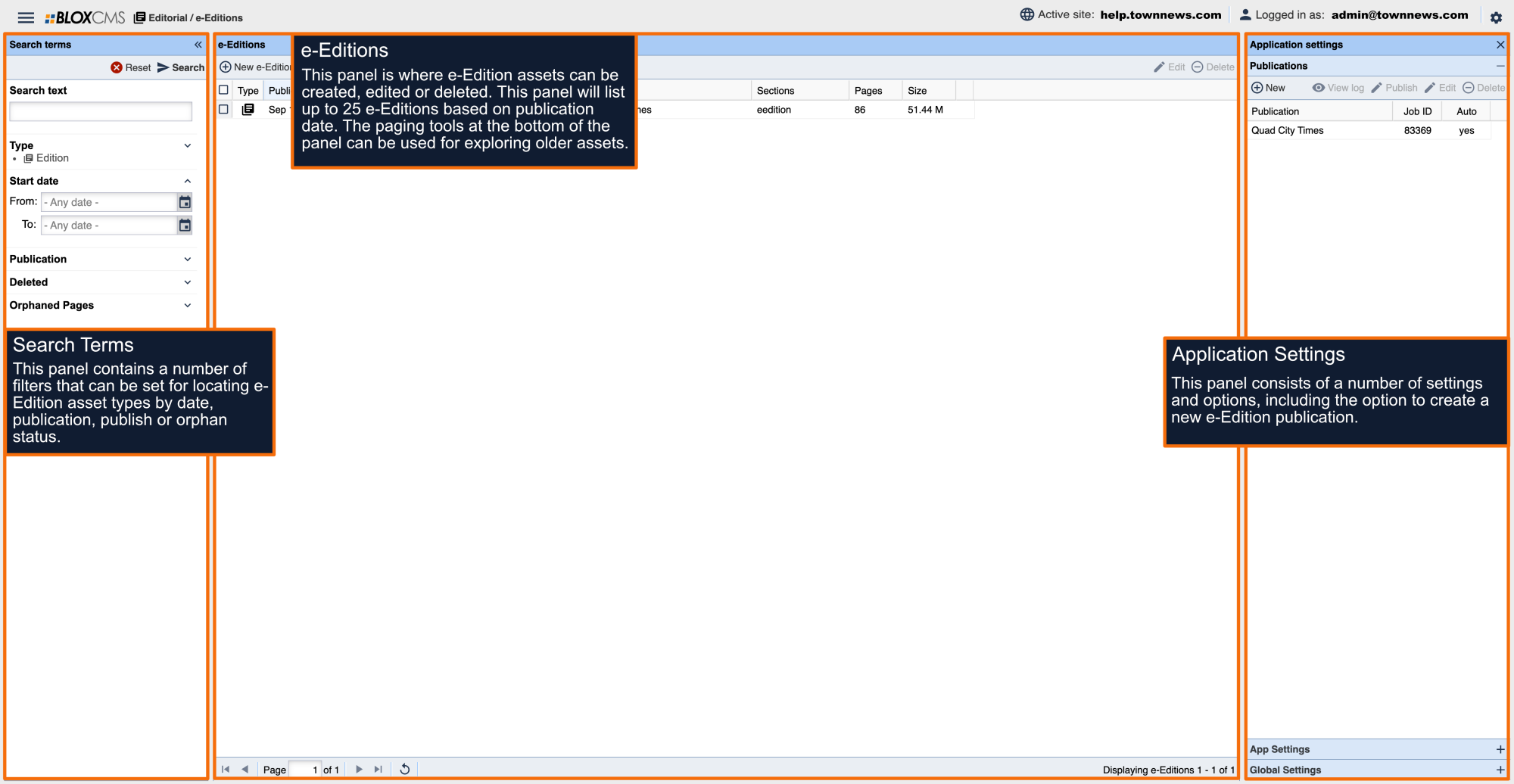This document highlights the available page customizations for e-Edition pages using the e-Edition skin. These options can either be set on the top-level "/eedition" or "/special_section" URLs to affect the entire set of e-Edition pages, or on a per-URL basis for localized classified e-Edition page customizations.
e-Edition design
Logo: Brand image added to the e-Edition title bar. Leave empty for no image.
Title bar background color: This option determines the background color of the e-Edition title bar.
Title bar icon color: This option determines the color of the e-Edition title icons.
Title bar hover background: This option determines the hover background of nav items.
Nav background color: This option determines the background color of the e-Edition sidebar navigation panel.
Nav icon color: This option determines the color of the icons in the e-Edition sidebar navigation panel.
Headline font: This option determines the font used for headlines on article segments.
Body font: This option determines the font used for body copy on article segments.
Link color: This option determines the font color used for links within article segments.
Nav link color: This option determines the color of links in e-Edition sidebar navigation and cutout panels.
Default viewing mode: This option determines the default viewing mode.
Page view zoom: This option determines how the page view is initially sized.
Add margins: For editions where original PDF file have no margins
Display all segments in the River of News: On segmented pages, this setting will make all segmented assets available from the area known as the River of News. By default, some are sorted out according to their content.
Display navigation arrows on mobile: This option determines if navigation arrows will be displayed on mobile.
Menu date format: This option determines the format of the edition's date displayed within the editions menu.
Related editions display: This option determines the display of the e-Edition's sidebar related editions.
Page Sizing: This option determines how the page view is initially sized. Options include sizing by width or height
Remember zoom: This property enable remembering the user's zoom between pages.
Facing pages option: This property enable the facing pages display option. This will enable users to select their preference for the facing pages feature.
Facing pages default: This property sets whether facing pages is on by default. Users will still be able to change their preference.