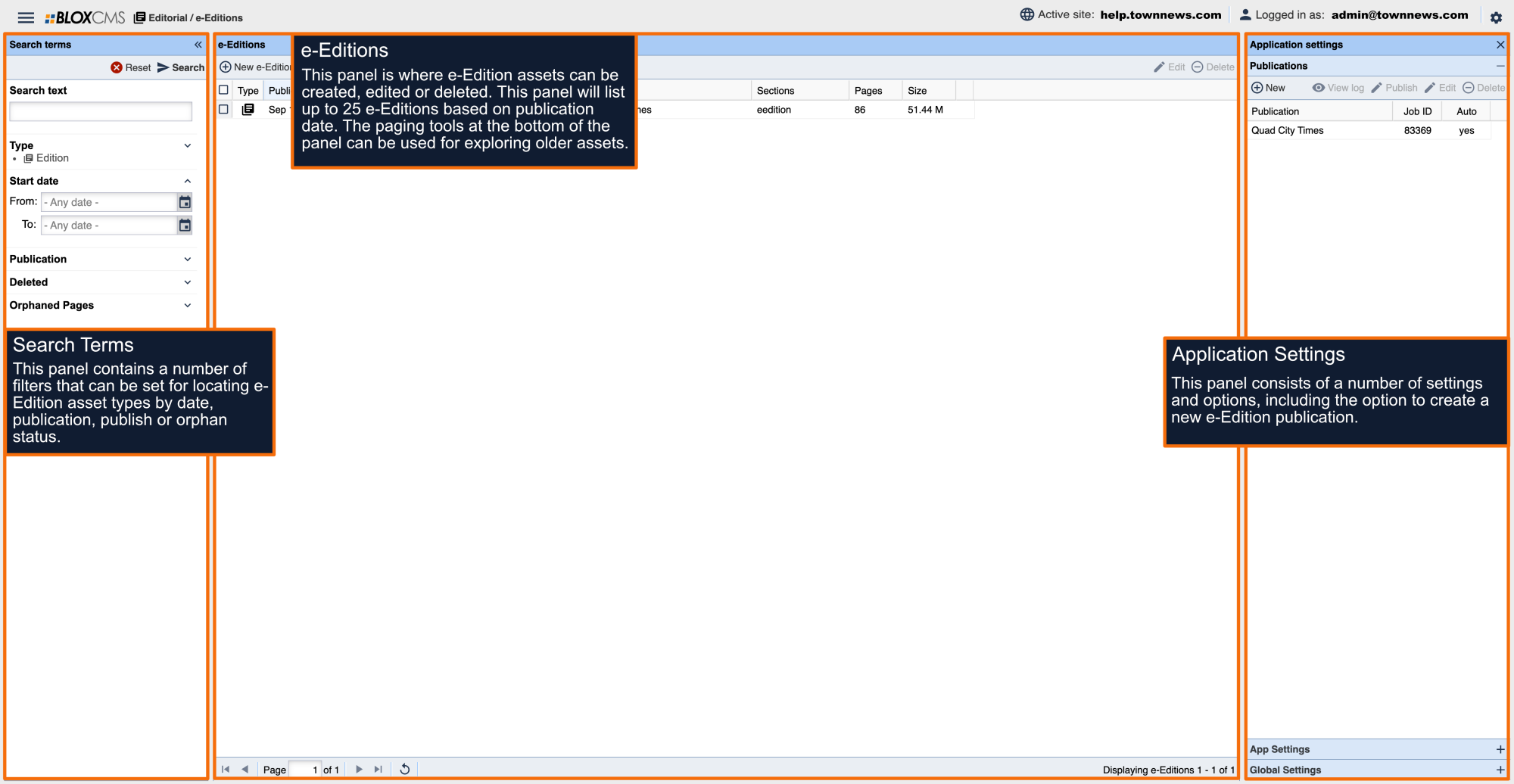Once an e-Edition publication has been created, PDF pages can be uploaded to the FTP folder that was generated during e-Edition publication setup.
Automatic vs. Manual Publishing
It's important to note that BLOX e-Editions are based on time stamp and allow a once-per-day automatic upload (per publication) to this directory. This means that if an issue is uploaded once at 1PM and later at 5PM, the second issue will replace the issue that was originally uploaded at 1PM altogether and represent the issue for that day. Submitting one issue per day, per publication, is referred to Automatic Publishing.
There are however scenarios where it is necessary to upload more than one e-Edition issue per day. For example, in preparation for site launch it's necessary to populate the site with the 10 most-recent issues. Instead of completing this process over the course of 10 days, we have the option to manually upload these issues in a single session. Submitting more than one issue per day, per publication, is referred to as Manual Publishing.
How to automatically publish an e-Edition
To automatically publish an e-Edition, use an FTP client such as FileZilla to drag and drop .PDF pages into the corresponding folder within the data/feeds directory. The issue will publish within the hour based on the configuration settings of the e-Edition publication.
 If the publication is using the General option to "trigger" the job to process when an end.txt file is present, a blank file titled "end" with the file extension .txt will need to be provided after the last PDF has been uploaded. This .txt file is what tells BLOX to start processing.
If the publication is using the General option to "trigger" the job to process when an end.txt file is present, a blank file titled "end" with the file extension .txt will need to be provided after the last PDF has been uploaded. This .txt file is what tells BLOX to start processing.
If the publication is using the General option and looking for any files ending in ".pdf" are found, only the .PDF pages need to be provided and the job will run at the next job interval.
Once the issue has published, it will be available within BLOX e-Edition. A notification email will be sent to the address provided that includes a processing log of what occurred during processing.
An end.txt file can be downloaded at the following link:
How to manually publish an e-Edition
To manually publish an e-Edition, submit .PDF pages to the corresponding folder within the data/feeds directory using the same method as above.
Immediately following the upload of the last .PDF, within BLOX e-Edition, select +New e-Edition to populate the Create New Edition window. This step allows us to specify a back date for the issue, instead of the issue automatically adopting the current date/time, thus bypassing the once-per-day upload limit.
Title: Specify a title for the issue (optional)
Publication Date: Specify a back date and time.
Publication: Use the dropdown menu to select the publication to attribute the issue to.
Optimize: Enable this option to re-save the PDF file during import, converting images to 72 dpi. This is intended to reduce the overall file size of PDFs. Optimize can cause PDFs to fail during the import process and should be disabled if this occurs.
Select Continue to finalize the issue. You'll receive a pop up notification indicating that the new publication has been scheduled and should begin processing within the next 5 minutes.
This process can be repeated for any further back issues that may be available.