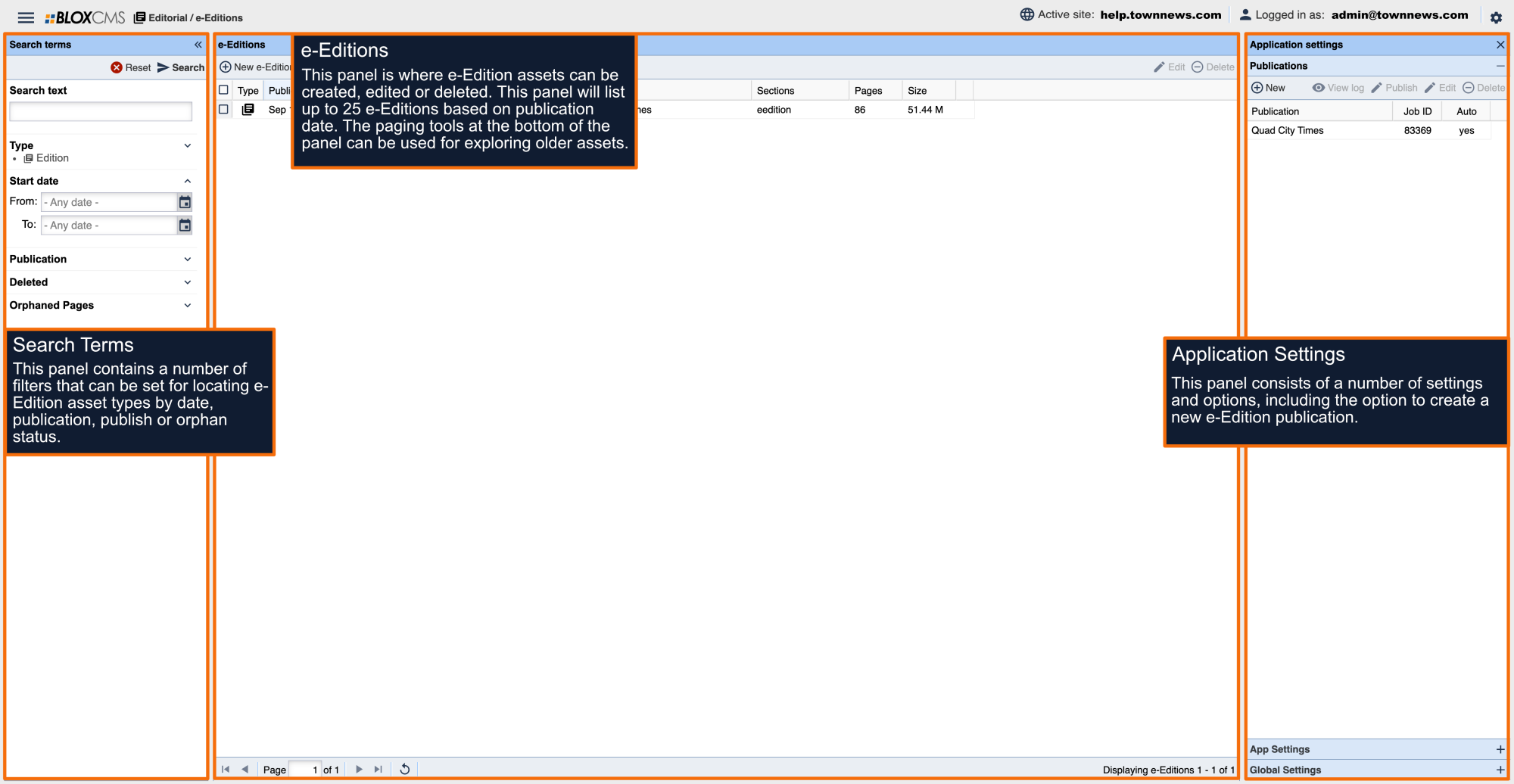What is an e-Edition Publication?
e-Edition Publications are digital, online representations of a print publication or Special Section. e-Editions are typically the primary print publication for a newspaper or magazine, while Special Sections highlight topics such as Back to School, Bridal Guide or Graduation Special. From a technical perspective, e-Editions and Special Sections are the exact same thing.
BLOX e-Edition doesn't feature a limit to the number of publications that can be created, but it is recommended to not create an excessive number of offerings. Special Sections should have a dedicated audience or focus. Having too many publication offerings can overwhelm readers, while making content appear fragmented.
Additionally, when it comes to uploading e-Editions, there are .pdf file storage fees involved to be mindful of. For further details, please consult your TownNews contract.
Once an e-Edition Publication has been established, e-Edition assets can be published as much as once daily within that publication.
How to create a e-Edition Publication
To create the a e-Edition Publication, first navigate to the Application Settings > Publications panel. Next, select +New to populate the Edit Publication panel. This panel provides several options and settings to best suit the your e-Edition workflow, but on a basic level, creating an e-Edition publication only requires the following:
General tab
- Publication Name
- Job processing
Sections tab
- Section tag assignment
The Edit Publication Panel consists of 4 tabs: General, Page, Sections, Advanced, Segmenting, Email Reach, Log Viewer and Zones.
*Segmenting and Email Reach tabs will only appear when applicable.
Follow the steps within the Collection below:
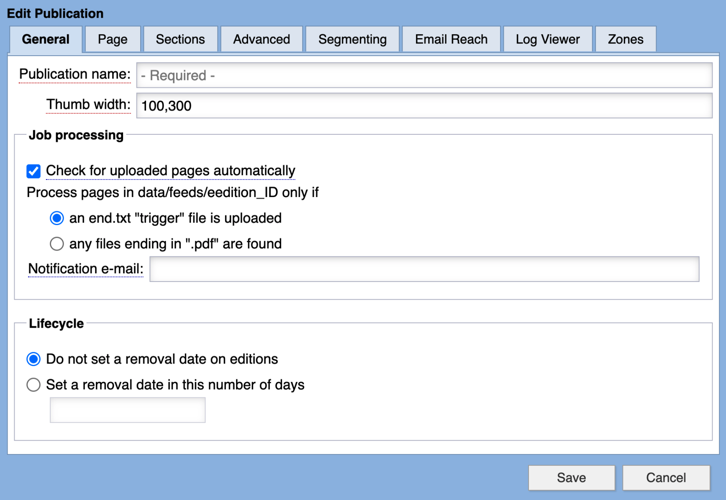
Edit Publication General tab
Publication Name: Create a name for your publication, such as the name of your newspaper, magazine or special section.
Job Processing: Select whether to include an end.txt file with your PDFs to signal the job to process or process manually on the hour without an end.txt file.
Specify an email notification email to receive a log whenever the e-Edition job processes.
Lifecycle: Set the number if days an e-Edition should stay live before set for deletion.

Edit Publication Page tab
The default settings can be changed to work with advanced publication systems.

eEdition Edit Publication Sections
Select +Add to choose the section the publication should be set to. When a new e-Edition is created, it will automatically be tagged to this section.

Edit Publication Advanced tab
Enable PDF page optimization: Enable this option to reduce the size of the PDF pages by recreating the PDF at 72 DPI.
Enable text extraction: Enable this option to allow text within PDF files to be extracted and made searchable. This is required for embedded jumps to be processed.
CMYK conversion: Enable this option to convert PDFs that have been uploaded in CMYK to RGB during optimization.
Enable training mode: Enable this option to set this publication to Training mode. This allows users to publish pages without incurring costs. Pages will feature a watermark while in this mode.
End of day: Enable option to set start date to next day after the specified hour.
Default start time: Set default start time.
Enable High Resolution Image: Enable the creation of higher-resolution image files to be used in conjunction with segmented editions. Additional storage fees apply.
Enable auxiliary business ID mapping: Enable this option to select an auxiliary business ID map from the dropdown menu to use with segment cutout assets where an auxiliary business ID is available.

Edit Publication Segmenting tab
Enable Total CMS segmenting: Enable segmenting with Total CMS system.
Enable Enhanced segmenting: Enable segmenting with BLOX CMS system.
Segmenting contact e-mail: Specify an email address for a support contact.
Segmenting Notes: Internal notes can be shared with team members about the publication, e-Edition workflow, etc.
Attempt to link segments to existing editorial content.: BLOX CMS will read e-Edition pages and attempt to match the content within with existing articles in BLOX. When there is a match, segments will automatically be created and linked to that content.

Edit Publication Email Reach tab
Use Email Reach for Publication Notification: Enable this option and use the Mail Lists dropdown to select a mail list that should be notified when a new e-Edition is available.
Automatically scrape e-Edition URL: Enable this option to allow BLOX to automatically build the e-Edtion notification email.
Use supplied e-mail text: Enable this option to specify an email subject and content.
Send e-mail after segmenting: Enable this option to insure that the notification email won't be sent until the segmenting process has been completed.

Edit Publication Log Viewer tab
The Log Viewer can be used for viewing e-Edition processing activity logs for up to the past 30 days.
Use the date picker to define the date of interest and then select Go. The paging tools at the bottom of the panel can be used to page through to older results.

Edit Publication Zones tab
Zones allow for websites that have a Publication with separate Zoned Editions to change just the pages that are different and assigning them to a different zone. This will reduce the need for duplicate pages in cases like this.
For example, the Quad Cities has four metropolitan cities (Davenport, Bettendorf, Moline and Rock Island). You could set up Zones for each city and pages in your e-Edition that pertain to those specific Zones, can be assigned to that specific Zone.
You'll want the name of the Zone in your e-Edition Page Title or whatever naming convention you use. In Editorial / e-Editions, you'll need to open the Publication you want to add your Zones to. Click on Zones at top on the far right, click on Add. This opens the Zone Edit window.
Give it an ID (numeric value - ie: 01, 02, etc.) and give it a Name. You can make it the Default Zone if you desired and give it a Description. Click on Save when you're done. The Zones will be automatically available in the e-Edition Page editing window.
Create an e-Edition Publication
Edit Publication General tab
Publication Name: Create a name for your publication, such as the name of your newspaper, magazine or special section.
Job Processing: Select whether to include an end.txt file with your PDFs to signal the job to process or process manually on the hour without an end.txt file.
Specify an email notification email to receive a log whenever the e-Edition job processes.
Lifecycle: Set the number if days an e-Edition should stay live before set for deletion.
Edit Publication Advanced tab
Enable PDF page optimization: Enable this option to reduce the size of the PDF pages by recreating the PDF at 72 DPI.
Enable text extraction: Enable this option to allow text within PDF files to be extracted and made searchable. This is required for embedded jumps to be processed.
CMYK conversion: Enable this option to convert PDFs that have been uploaded in CMYK to RGB during optimization.
Enable training mode: Enable this option to set this publication to Training mode. This allows users to publish pages without incurring costs. Pages will feature a watermark while in this mode.
End of day: Enable option to set start date to next day after the specified hour.
Default start time: Set default start time.
Enable High Resolution Image: Enable the creation of higher-resolution image files to be used in conjunction with segmented editions. Additional storage fees apply.
Enable auxiliary business ID mapping: Enable this option to select an auxiliary business ID map from the dropdown menu to use with segment cutout assets where an auxiliary business ID is available.
Edit Publication Segmenting tab
Enable Total CMS segmenting: Enable segmenting with Total CMS system.
Enable Enhanced segmenting: Enable segmenting with BLOX CMS system.
Segmenting contact e-mail: Specify an email address for a support contact.
Segmenting Notes: Internal notes can be shared with team members about the publication, e-Edition workflow, etc.
Attempt to link segments to existing editorial content.: BLOX CMS will read e-Edition pages and attempt to match the content within with existing articles in BLOX. When there is a match, segments will automatically be created and linked to that content.
Edit Publication Email Reach tab
Use Email Reach for Publication Notification: Enable this option and use the Mail Lists dropdown to select a mail list that should be notified when a new e-Edition is available.
Automatically scrape e-Edition URL: Enable this option to allow BLOX to automatically build the e-Edtion notification email.
Use supplied e-mail text: Enable this option to specify an email subject and content.
Send e-mail after segmenting: Enable this option to insure that the notification email won't be sent until the segmenting process has been completed.
Edit Publication Zones tab
Zones allow for websites that have a Publication with separate Zoned Editions to change just the pages that are different and assigning them to a different zone. This will reduce the need for duplicate pages in cases like this.
For example, the Quad Cities has four metropolitan cities (Davenport, Bettendorf, Moline and Rock Island). You could set up Zones for each city and pages in your e-Edition that pertain to those specific Zones, can be assigned to that specific Zone.
You'll want the name of the Zone in your e-Edition Page Title or whatever naming convention you use. In Editorial / e-Editions, you'll need to open the Publication you want to add your Zones to. Click on Zones at top on the far right, click on Add. This opens the Zone Edit window.
Give it an ID (numeric value - ie: 01, 02, etc.) and give it a Name. You can make it the Default Zone if you desired and give it a Description. Click on Save when you're done. The Zones will be automatically available in the e-Edition Page editing window.
Once an e-Edition Publication has been created, a new folder based on the name of the e-Edition publication will be created within the following FTP directory: /data/feeds
This is the directory where .PDF pages will be dropped during the e-Edition publication process.