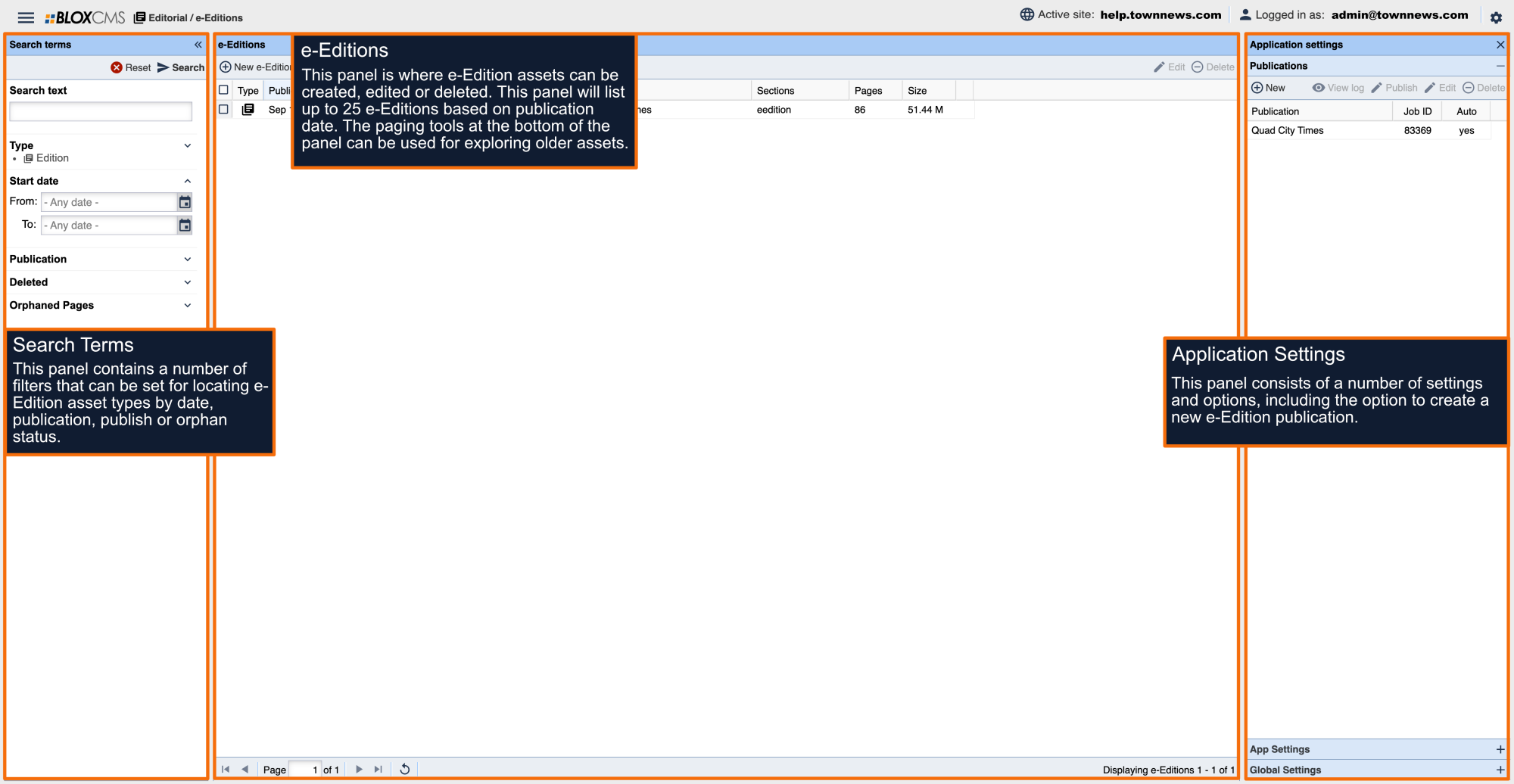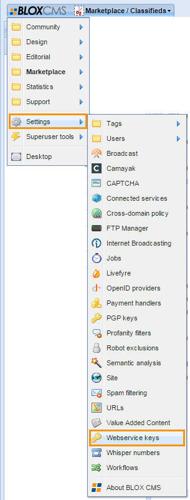You will need access to Settings / Webservice keys from the dropdown in the upper-left corner of the BLOX admin. If you do not have access to Settings / Webservice keys please contact TownNews Customer Support at 800-296-9576 to either gain access or have CS create the Webservice Key and Secret.
If you do have access click the New button in the Manage webservice key.
Check the e-Edition checkbox.
Click the Create key button. This will generate your webservice key and secret.
From there, you need to go to your site and enter /tncms/webservice at the end of your URL (http: //www.example.com/tncms/webservice).
This will bring up the following screen. Scroll down until you find the e-Editions section.
Select eeditions/list_publications.
This will open the list_publications panel. In the app field enter the word "true" and then click the Try it out! button. This will generate a list of all your publications.
This will bring up a popup. Use the Webservice key and secret you created earlier as the Username and Password.
Next, open eedition/list_editions.
Enter one of your publication names from the App Settings panel under the Application Settings cog. You can offset your start using a numerical value. Similarly, you can set the number of editions that are returned. The default is 10.
Clicking Try it now! will generate a list of editions for the publication that you entered previously.
From there, open eedition/list_pages.
Enter the UUID of the edition and it will pull all pages from that edition.
The response will be a JSON string containing your data.