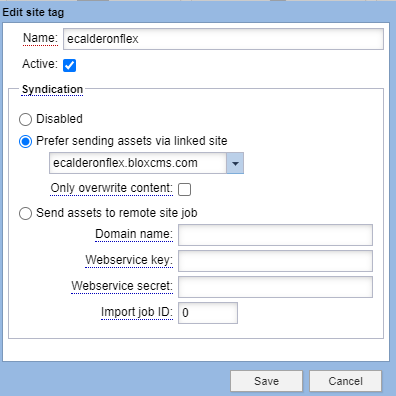What are Site Tags?
User must have Syndication Manager level access to view or set up this service.
The Site tags settings area is where you will setup Site tags for your site. Site Tags are generally used for the purpose of copying content between sites if you have established a Linked Site relationship. For example: if you wanted to send content from Site A to Site B, you would give content on Site A a Site Tag of "site_b." Then in the settings you can send assets via a linked site relationship.
NOTE: If you are using a Workflow that has Block Syndication activated, the asset will not syndicate even if a Site Tag is in place.
How to add a new Site Tag
To add a new site tag, click the New button in the upper left corner of the Manage Site Tags window to populate the Edit site tags window.
Enter in the new Name of the site tag you would like to add. Leave the Active box checked (You have the ability to deactivate site tags for times that you are not using them).
The tag Name may only contain letters, numbers, underscores, hyphens and periods.
The second section of the settings, "Syndication" is optional but required if you desire to send assets from your site to a destination site when you add this site tag to the assets.
Under "Prefer sending assets via linked site", choose from your available Linked Sites. Ideally you have named the site tag in some manner such that you can easily identify the site tag as corresponding to the domain you select here.
Checking the “Only overwrite content” setting will ensure that sections, keywords, geotags, and flags are not overwritten when changes occur on the source site.
"Send assets to remote site job" is a legacy workflow and can be ignored.
Save when you have completed the settings configuration. Site Tags may be edited or removed.
How to add a Site Tag to an asset
Within an asset, locate the Site Tags panel within the Tags tab. To add a new Site Tag select +Add to populate the Select Site Tags panel.
Setting a Site Tag as primary
If you create content on a hub site, you may desire to denote a destination site as primary with canonical authority. To set a tag as primary:
- Add your tags
- Right-click on the appropriate tag out of the list
- Choose Set as Primary
NOTE: Only one tag can be set to primary.
NOTE: If the primary is changed after initial syndication, it will update all downstream sites with the new primary.