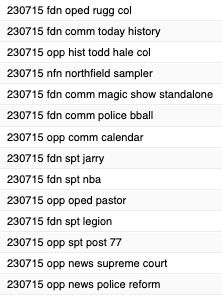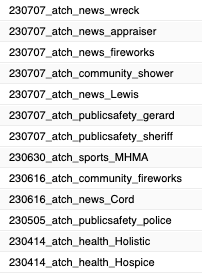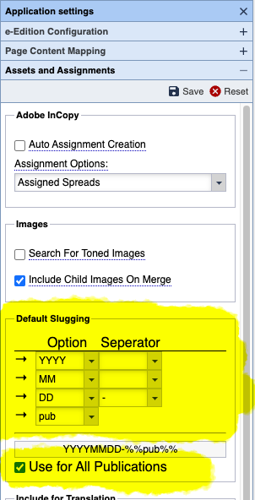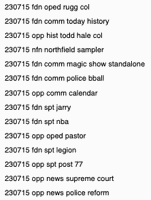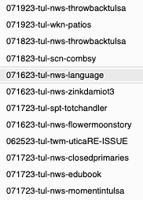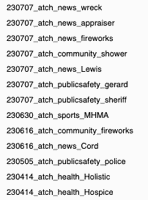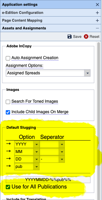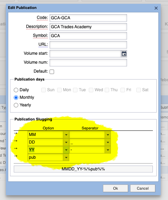What is Passive Budgeting
Passive Budgeting provides some of the benefits of budgeting assets to a publication's Edition without the need to actively using Page Tracker's Budgeting tools to assign assets to Editions, Sections, or Pages.
Site Slugging Examples
Sites have a long history of slugging assets for the edition's publication. Passive Budgeting uses a site's slugging convention to locate assets that can be placed on pages of that edition. Below are several samples of slugs from several BLOX Total CMS sites:
Sample of a slugging convention using a Default Slugging pattern of: YYMMDD %%pub%%
Sample of a slugging convention using a Default Slugging pattern of: MMDDYY-%%pub%%
Sample of a slugging convention using a Default Slugging pattern of: YYMMDD_%%pub%%
All those slugs can point to a Page Tracker Edition because they contain a specific date and a specific publication code.
Consistency is Key!
Like nearly all of BLOX Total CMS, we fail at inconsistency. To use Passive Budgeting, all assets need to use the site's slug convention and it needs to be used correctly. You can't have some departments skipping the year or placing the year last if the naming convention specifies the use of the year first. Likewise a 2 digit year is different from a 4 digit year. BLOX Digital (formerly TownNews) doesn't care what your naming convention is, but BLOX Total CMS requires that it used consistently.
Configuration of Passive Budgeting Default Slugging for All Publications
- If you don't know your slugging convention, now is the time to figure it out. This is typically decided before the first day of training when you installed BLOX Total CMS. There are several samples above. Our recommendation has always been to to start with the year, month, and date because it facilitates sorting. If you know your slugging convention, determine what your site's Default Slugging code is. For the sake of demonstration, lets assume that the naming for a mythical site is a 4 digit year, a 2 digit month, and a two digit date of the month followed by a single hyphen and then the publication code. For that example, the Default Slugging would be YYYYMMDD-%%pub%% where `%%pub%%` represents a lowercase version of the publication code for each publication.
- Have your site's Template Master or local Information Technology staff Log In to the browser interface to each domain you use.
- Choose `Desktop > Applications > Editorial > Page Tracker`
- Click once on the `Application Settings` icon/button
- Click once on the `Assets and Assignments` accordion
- Change the `Options` and `Separators` menus until the sample of the slugging matches what you created in the first step.
- Initially, make sure the `Use for All Publications` is checked
- Click the `Save` button
- Repeat for the remaining domains.
This image shows the default options when looking at Page Tracker's Application Settings' Assets and Assignments Default Slugging.
Optional Configuration For Unique Slugging for Certain Publications
While, BLOX Digital (formerly TownNews) recommends using the same slugging convention for all publications at a site, some publications choose to do things their own way. We can accommodate this as well. Each publication has its own Slugging convention built in to the Page Creation Settings options for each Publication Code
Allowing Publication Specific Slugging
- Have your site's Template Master or local Information Technology staff Log In to the browser interface to each domain you use.
- Choose `Desktop > Applications > Editorial > Page Tracker`
- Click once on the `Application Settings` icon/button
- Click once on the `Assets and Assignments` accordion
- UNcheck the `Use for All Publications` checkbox
- Click the `Save` button
- Note the existing `Default Slugging` for this domain
- Repeat for the remaining publications
Configuring Publication Specific Slugging
- Continue from above on each domain
- Choose `Desktop > Applications > Other > Settings > InDesign > Page creation settings`
- Click on any publication that needs a specific Slugging convention
- Click once on the `Edit` button
- Change the `Options` and `Separators` menus until the sample of the slugging matches what is used for this publication
- Click the `Ok` button
- Repeat steps 3-6 for all other special publications
- Verify that all remaining publications have the Default Slugging
- Because of the way the functionality is configured, it is easy for a site to make undesirable changes to the default for the remaining publications. You SHOULD plan on verifying that all non-special publications have the Slugging convention that you want them to have. Do that by clicking on each publication code and using the `Edit` button as described in steps 3-6 above.
- Use the `Save and Close` menu/button
This shows the `Edit Publication` dialog available in the browser interface at `Desktop > Applications > Other > Settings > InDesi…
Using the Passive Budgeting
To use this new passive budgeting you'll need BLOX Total CMS client version 5.66 and access to Page Tracker version 1.25 (released 11 July 2023 for non-appliance sites).
Then when placing assets, use the `Budget View` tab and click both the `Edition of Active Page` radio button and the `Passive Budgeting` checkbox as shown below. Assets slugged with the applicable Slugging convention will appear as shown below:
This image shows the two required options to use Passive Budgeting:
That sample shows the Custom Publication slugging of MMDD_YY-%%pub%% shown for a Edition of the `gca_gca` publication on `25 December 2023`.
Mixing both Active and Passive Budgeting
While Passive Budgeting only works at the `Edition` level, since there is no option for print section or print section and page number as part of the slug, it will only appear in the results when looking at the `Edition of Active Page`. But the Active Budgeting, where assets are given placement information in the Asset Manager's Publication's tab as shown below, will happily mix as shown below.
This image of the Budget View of the Asset Manager in Adobe InDesign shows two pairs of assets. The top pair do not have slugs that work for P…
One reason why Active Budgeting can still be required to speed page production is that certain Associated Press assets trigger specific rulesets based upon their expected slug. Adding the prefix for the Default Slugging can, in certain cases, prevent trigging the proper ruleset that handles that type of asset's formatting in print.
Another reason why Active Budgeting is still going to be useful is that it provides a way to practically guarantee that assets get used on specific pages. Most sites always know what page is OpEd and Obituaries. So those assets can be budgeted to the specific page and the Adobe InDesign users can then set the Budget View to the `Active Page` choice.
Active Budgeting
Active Budgeting is typically handled in the browser interface. It can be handled via the Assignment function, Page Tracker, or in the Editorial application's Asset Manager (not to be confused with the Asset Manager in the BLOX Total CMS client for Adobe InDesign). The images below show active budgeting to an Edition and to a specific page in an Edition.
To Actively Budget to an Edition, use the `Publications` accordion in the `Print` tab of the Asset Manager. Assign a Publication and a Publica…
To Actively Budget to a specific Page of an Edition, use the `Publications` accordion in the `Print` tab of the Asset Manager. Assign a Public…
Don't forget the slug
Remember this whole process depends on the site's users consistently slugging assets with the default slugging convention as first described in this article.