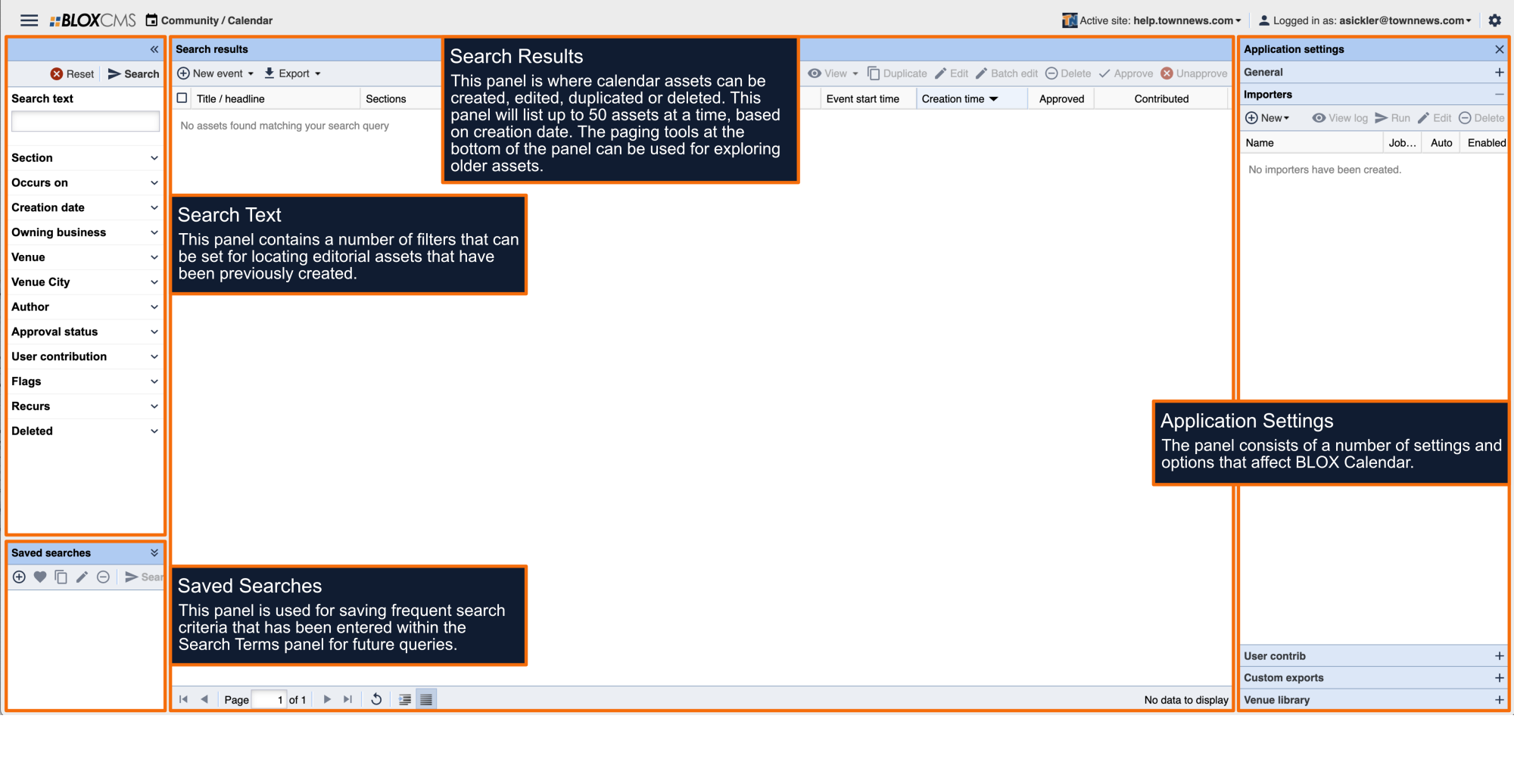Within BLOX Calendar, select +New event from the toolbar. This will populate a New asset window where the following information should be completed:
Title: Enter the name of the event.
Author: The author of the event. An author can be selected from a list of users already set up in the admin. Select Click To Add Author, and the Event Author Information window will display. Select Find to search for existing users in the system. Once a user has been added as an author, information in his or her profile can be revised by selecting the Edit button or the user can be deleted by selecting the Remove button. An author's information cannot be manually typed into the fields.
Business: This is the business that will own the event. For example, the Quad City Animal Welfare Center might be hosting an fundraising event, but the event will take place at a Bettendorf city park. Therefore, the Animal Welfare Center would be the owner of the event. Select click to add business to open the Event business information window. Select Find to search for an existing business in the Business Directory application. You cannot manually type in information in the fields.
Cost: The cost of the event can be entered in any format in this field, such as $15, 15 dollars, 15, fifteen dollars, etc. You may also enter "See Description" for events that have multiple price levels, and then list the various prices in the Description field. If there is no charge, select the Free box next to the Cost field.
Contact: The contact person for the event. A contact can be selected from a list of users already set up in the admin or can be manually typed in to the fields. Select Click To Add Contact, and the Event Contact Information window will display. Select Find to search for existing users in the system. Once a user has been added as a contact, information in his or her profile can be revised by selecting the Edit button or the user can be deleted by selecting the Remove button.
Venue: This is the place where the event will take place. In the example given above for the Business field, the Albany Public Library would be the venue. Select Click To Add Venue to open the Event venue information window. Select Find to search for an existing business in the Business Directory application or you can manually type information into the fields. Any venues that have been added to your venue library will be listed in a dropdown. For more information on adding a location to your venue library, see the Calendar Application Settings.
Once Business and Venue information have been completed and saved, you can hover over the Business or Venue buttons within the event to view additional information about the business or venue.
Website: A Website URL can be entered in this field if applicable.
Description: Within the body copy text field, body copy can be entered. If you intend to copy and paste copy from another application, we recommend using the Paste as Plain Text option to remove any unwanted formatting being carried over from the original application.
Schedules
Within the Schedules tab, date and time information can be set for the event. Scheduling options include: Date(s), Daily, Weekly, Monthly or Yearly.
Date(s) scheduling: This option is used to define a specific event date and time. The Manage dates option can be used for adding additional dates/times to the schedule.
Daily scheduling: This option is used to define a daily event.
Weekly scheduling: This option is used to define a weekly event.
Monthly scheduling: This option is used to define a monthly event.
Yearly scheduling: This option is used to define a yearly event. 
Tags: Within the Tags tab, select the section(s) the event asset should be assigned to. If an asset features multiple section tags, the asset URL will resolve to the first URL listed. As a best practice, select the most-granular section.
Related assets: Within the Related tab, assets (such as Images and Videos) can be added to an asset as either Child or Sibling assets. Child assets feature a strong relationship with the primary asset, while Sibling assets are less significant and will appear secondary. Related assets can even include other calendar events.