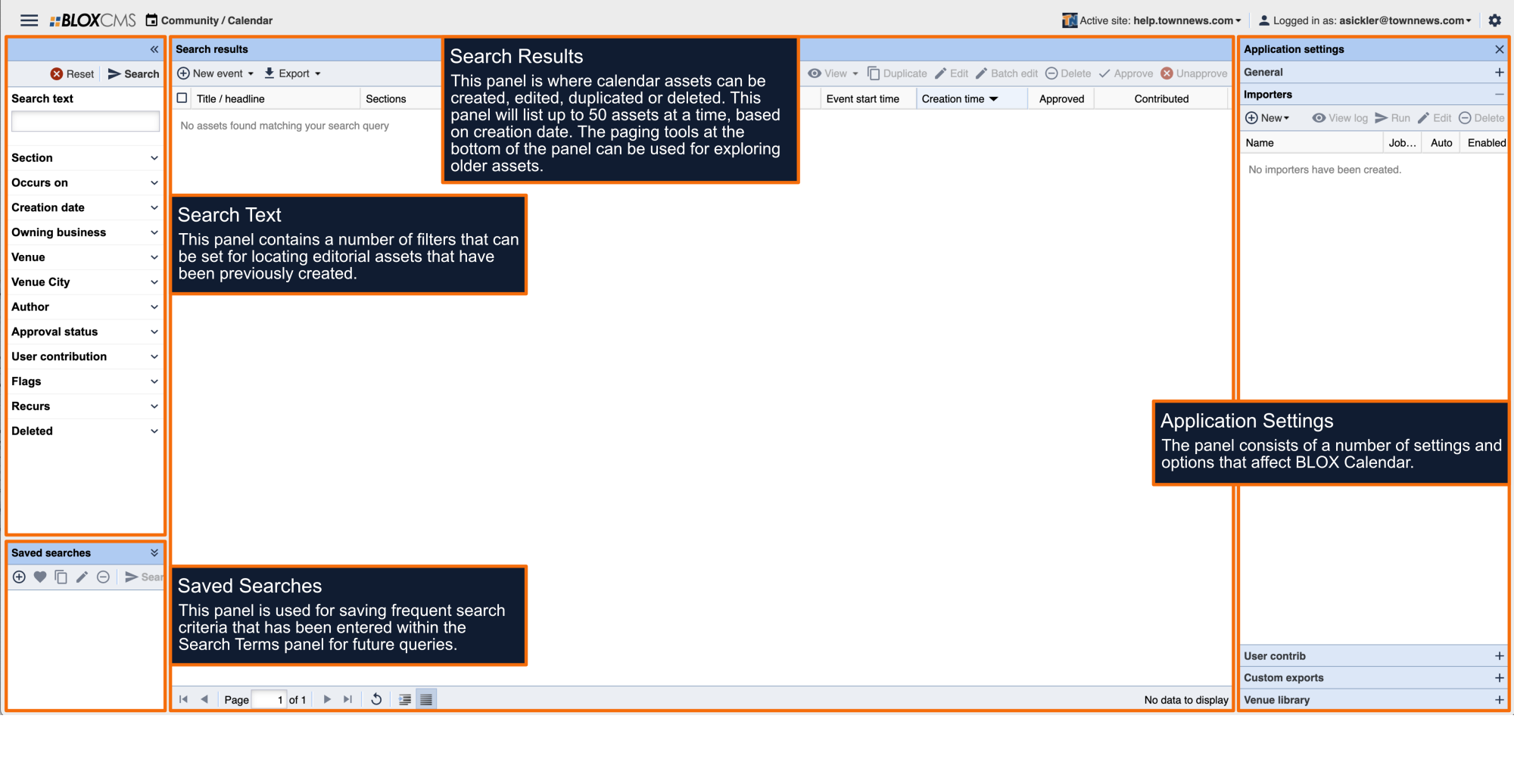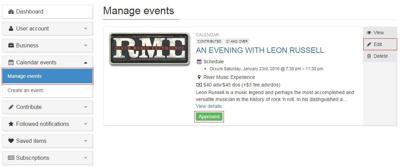Registered users can submit calendar events directly from the User Dashboard, and once submitted, will be available for admin review within BLOX Calendar. User-contribution can be either enabled or disabled within the the Calendar Application Settings.
User-Experience
Within the Calendar Events panel, new events can be created, while previously-created events can be managed.
Create an event
Fill in all applicable information. The Title and Content fields are required. Sections that apply to the event (Calendar in this case) are optional. If the event is Free, check the box (this disables the Cost field). Using Flags are an effective way to communicate details about the event.
Event Photo
Event photos can be added, but aren't required. When an image is upload, an image title will be required. During event-submission, only one photo may be added, but additional photos may be added once the event has been approved.
Where
Fill in applicable information about the venue and a map will appear on the front end.
When
Enter the Date and Start/End Time (Required Fields), and what the occurrence is. There are five options; Once, Daily, Weekly, Monthly, and Yearly. Each occurrence (except Once) has different properties that are specific to that selection. These properties will appear directly underneath the Occurs field.
Contact
Fill in any contact information, confirm the CAPTCHA verification checkbox and then select Create event to finalize the event submission.
Managing calendar events within BLOX Calendar
Calendar event user-submissions can be viewed within BLOX Calendar moments after they've been submitted. When user-contributed events are enabled, events will be approved and available to readers almost immediately. BLOX admin users have the ability to un-approve events that aren't family-friendly, while readers can flag offensive events. When an event has reached 3 abuse reports, the event will automatically be un-approved.
To un-approve an event or events, make your selection and then select the Unapprove option within the toolbar.
Managing calendar events in the User Dashboard
Once an event has been approved, it will be viewable within the Manage Events panel. The event will be listed as "Approved" with options to view, edit or delete the event. Additional photos may also be added at this time.