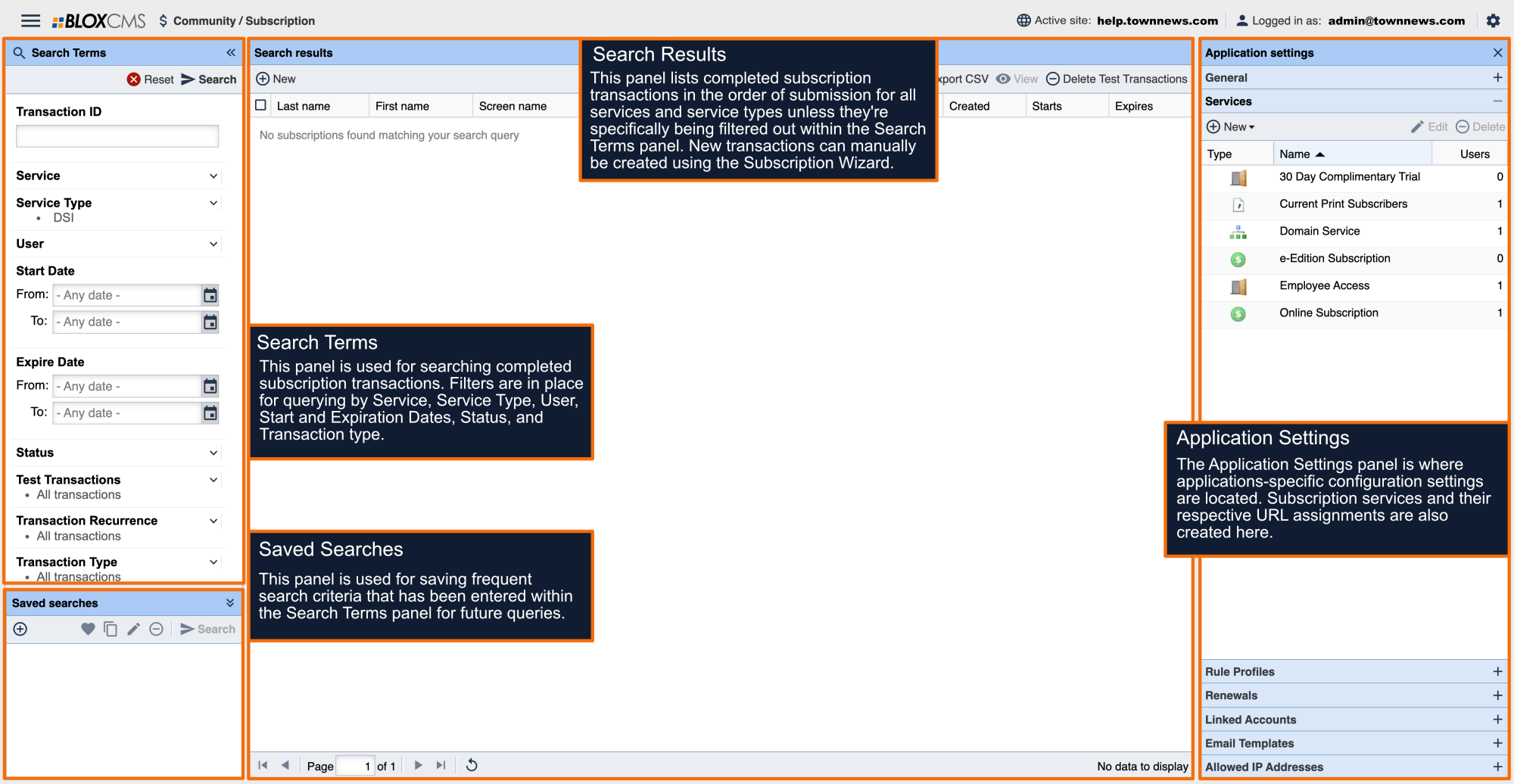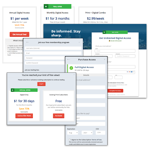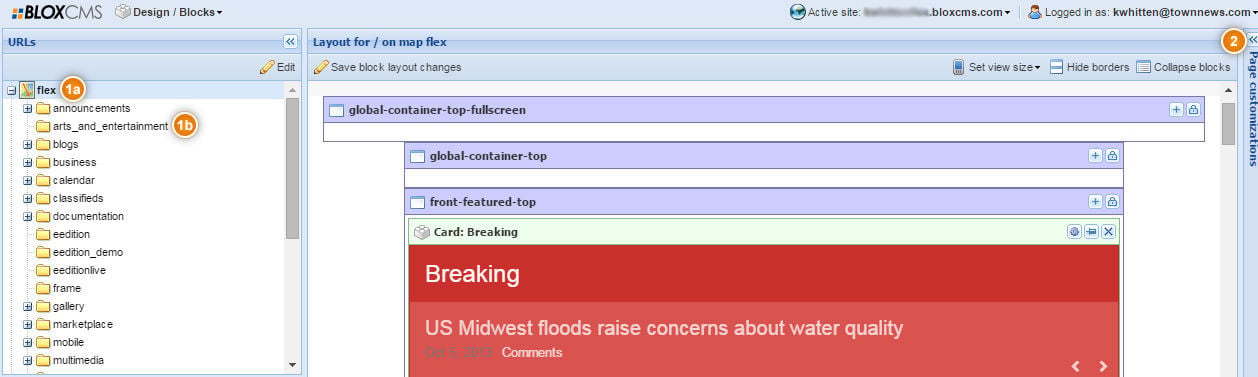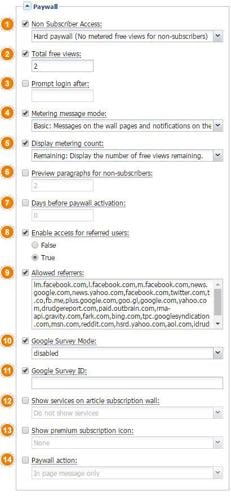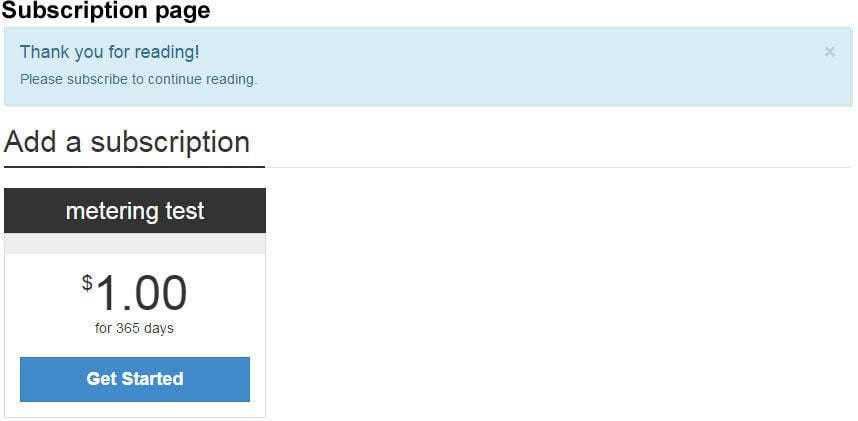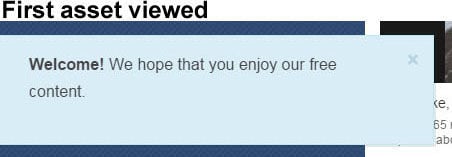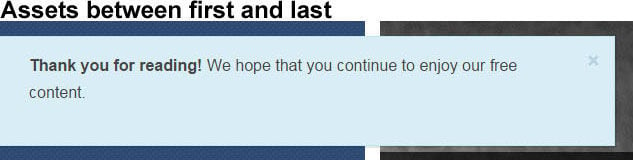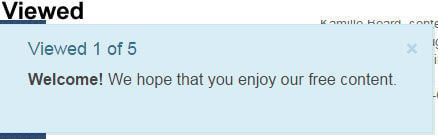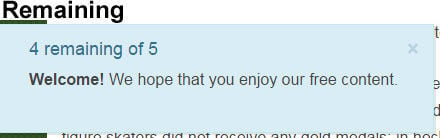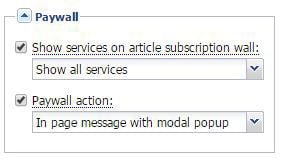WARNING: This method is for non-Audience+ sites. if you are using Audience+ for your paywall you can make adjustments here.
Setting up a Paywall forces users to Subscribe to your site to view content. Paywall can be set for the entire site, or by a specific URL. There are different Options you can set the Paywall to allow free views before the user is asked to subscribe.
Metered Subscription
Metered Subscription allows you to set a specific number of article views before the user is required to log in (register) and/or a specific number of article views before the user is required to subscribe to a service. If your site is using metering, there are a number of URL custom properties that can be set in Design / Blocks in Page Customizations.
Collecting DMP Data
Collecting DMP data about which users are hitting your Paywall, allows you to categorize them into different categories (e.g. which content/sections they are hitting the Paywall for). Then that data can be cross-referenced with logged in users that hit the same Paywall in order to identify non-subscribers that can be targeted in a future marketing campaigns for your site.
Paywall Settings
To set or change your Paywall Settings, go to Design / Blocks. If you wish to change the Paywall Customizations for the whole site, double click the top level URL (1a). If you wish to change only one section URL, open the site map and double click on the desired section or subsection, for example, Arts and Entertainment (1b). Then, open Page Customizations on the right side of the screen (2).
You can also go to Settings / URLs and Edit a URL by selecting Customizations. In Page Customizations, find the dropdown menu titled Paywall and open it. There are 15 custom properties to this dropdown, and together they will control the metering and paywall information on your site.
1 Non Subscriber Access: This property switches between the various supported metering default configurations.
- Hard Paywall (Default) - (No metered free views for non-subscribers)
- This option will remove metering from your site entirely. If you have a subscription service set up, visitors will see a paywall on their first visit when they choose an asset. Otherwise, they will have total access to all of the content available on your site.
- Hard Paywall with Encryption - (No metered free views for non-subscribers. Content is encrypted.)
- This option will remove metering from your site entirely. If you have a subscription service set up, visitors will see a paywall on their first visit when they choose an asset. Otherwise, they will have total access to all of the content available on your site.
- Monthly Metered Access - (Reset on the first of the month)
- This option will reset the number of total free views on the first of every month.
- 30 Day Metered Access - (Reset 30 days from the user's first visit)
- This option will reset the number of free views 30 days after the user's first visit.
- Surveys Only - (All users granted free access to content)
- This option can only be used with Google Surveys - See the Google Surveys option below in item #10.
2 Total Free Views: Total number of free views before the user encounters the subscription wall. Any positive integer can be added here. If set at 0, users will automatically hit a paywall (similar to the Hard paywall option). If you are using Google Surveys, a high number is preferred in this field (ex. 1000) to ensure that the paywall is never reached by users filling in surveys.
3 Prompt Login After: This property defines the number of free views before an unknown user will required to log in. Any positive integer can be added here. Leave blank to have no login requirement. If set at 0, users will automatically be required to log in to see any assets, even if there are total free views available.
4 Metering Message Mode: This property switches between metering notification styles.
- Login Only: Messages only on login and signup wall pages. (Default)
- The front-end user will only see a message once they hit the paywall and are prompted to log in (or register) and subscribe.
- Basic: Messages on the wall pages and notifications on the first and last view.
- The front-end user will see messages on the log in page, the subscription page, the first asset they look at, and the last asset before they are blocked.
- Full: Messages on the wall pages and notifications on every page.
- The front-end user will see messages on the log in page, the subscription page, and all assets they view.
Messages will look like those below if the Display Metering Count customization is disabled.
5 Display Metering Count: This property selects how to display the metering count in the notification message.
- Disabled: Do not display the count. (default)
- This option will not display any sort of count of articles read or remaining to the front-end user. Messages will look as they do above.
- Viewed: Display the number of free assets viewed.
- This option will display a count of the number of assets the front-end user has viewed and the total free views available.
- Remaining: Display the number of free views remaining.
- This option will display a count of the number of free views the front-end user has remaining and the total free views available.
Messages will look like those below if a Display metering count option other than Disabled is chosen.
6 Preview Paragraphs For Non-Subscribers: Enter a numerical value for how many paragraphs get displayed before forcing users to hit the Paywall.
7 Days Before Paywall Activation: Enter a numerical value for how many days users get to view the site before they hit the Paywall.
8 Enable Access For Referred Users: This will allow free access to your site if referred to by another site that you set in item #9 if set to True.
9 Allowed Referrers: Here is where you can list referring sites URL's. To edit, check the checkbox and use a comma to separate the URL's.
NOTE: The Allowed Referrers feature only works when using metering.
10 Show Services on Article Subscription Wall: Displays the services on Article Subscription Wall if set to True.
11Show Premium Subscription Icon: You can choose to show icons or not.
12 Paywall Action: This tells the Paywall how to display the message.
- In Page Message Only (default)
- In Page Message With Modal Popup
Paywall Settings For e-Editions
To set your e-Editions behind a Paywall, you'll want to set the Page Customizations for the /eedition URL accordingly.
- Show Services on Article Subscription Wall - Set this to Show All Services
- Paywall Action - Set this to In Page Message With Modal Group