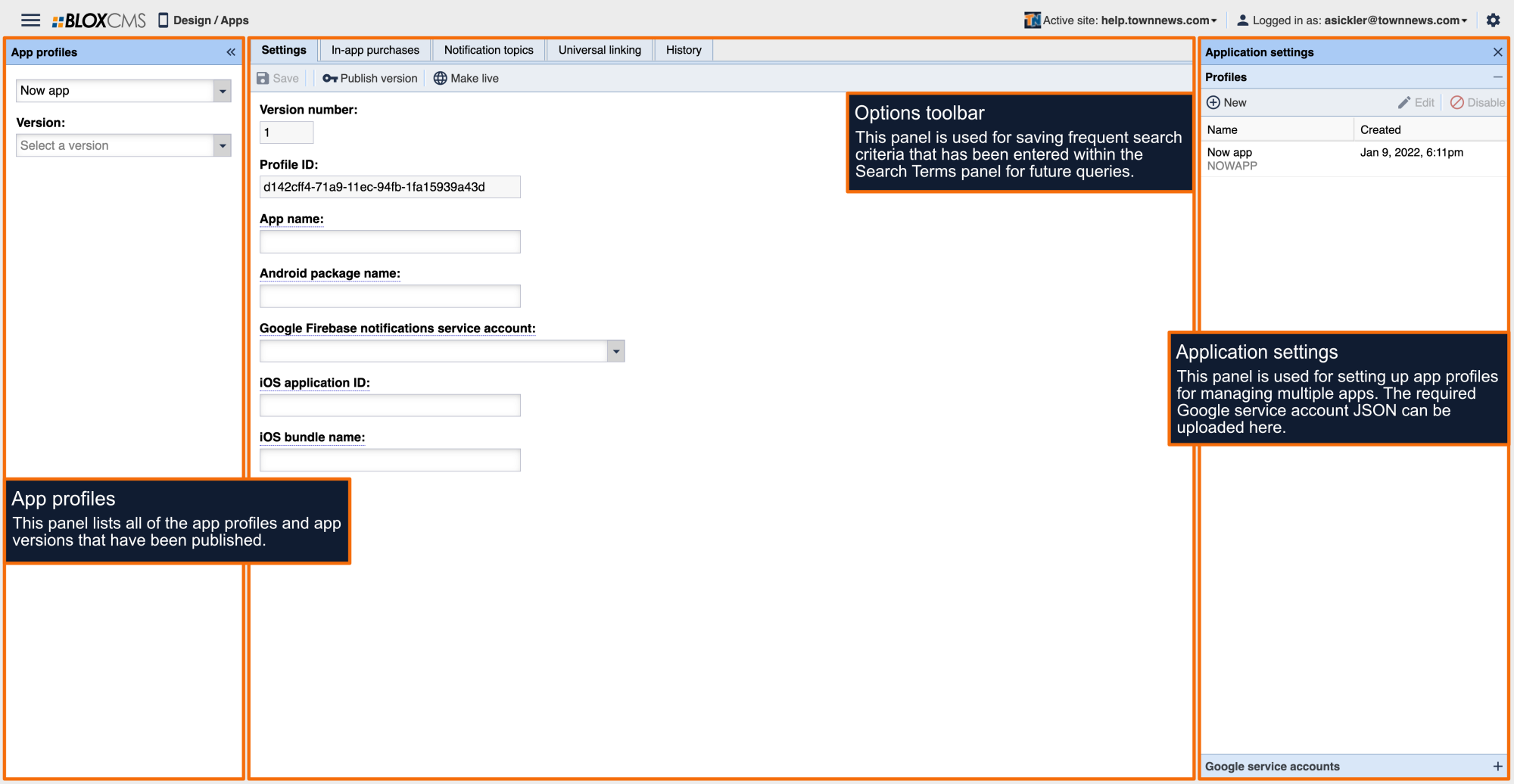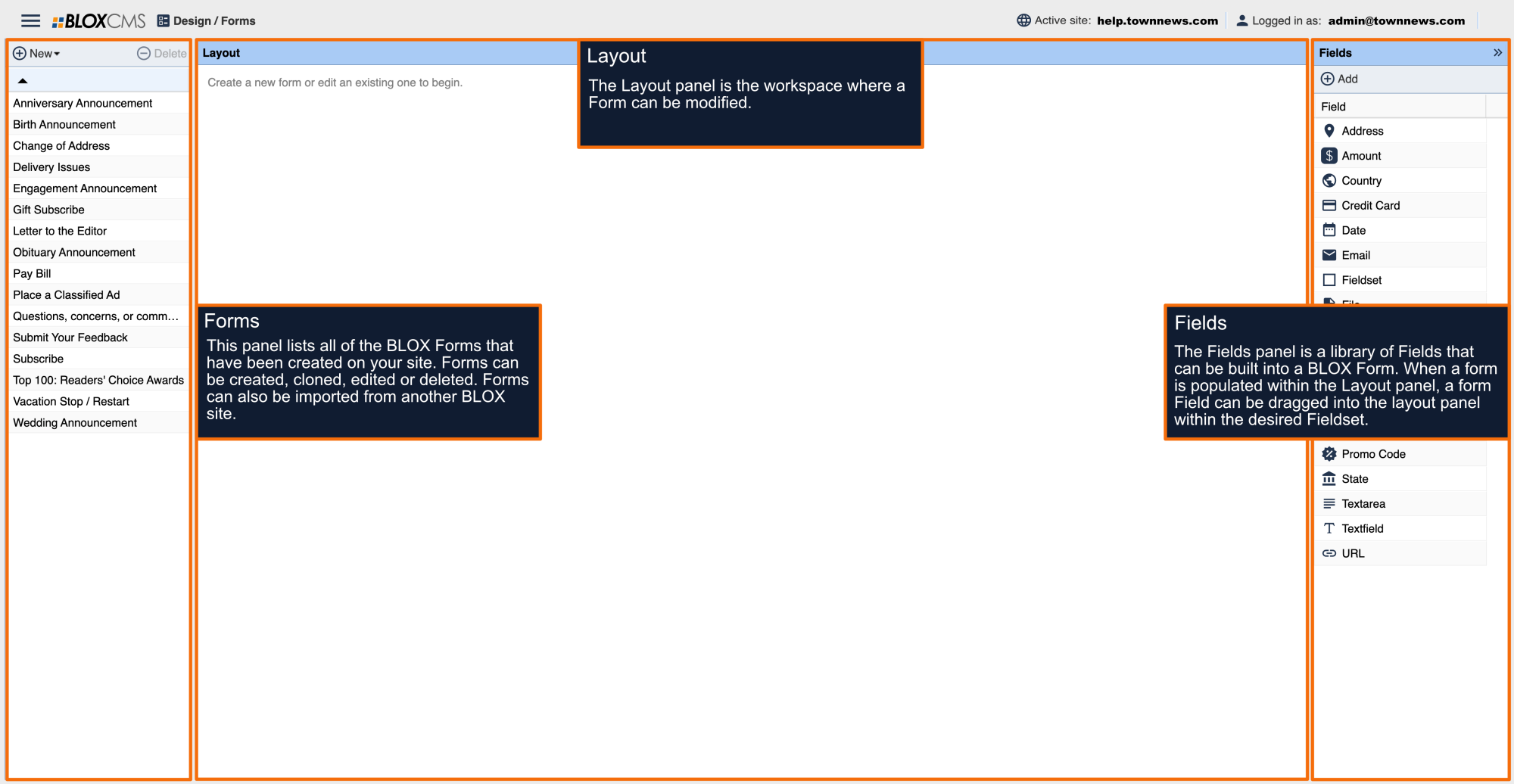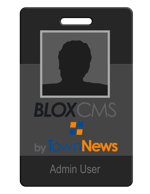With the 1.2.0 app release, we bring a new way to promote your notifications. This new feature allows you to associate notification topics to specific section tags. By doing this, you can promote topics within related articles. You can do this with new or existing notification topics.
1. Navigate to AppMan (Apps)
3. If you want to use the promotional block for an existing topic then select the topic and click “edit”. If you want to use the promotional block for a newly created topic then select “New”.
4. The topic editing modal will appear. There is a new field called “Sections”. Click this and you will see your section map. Select the sections you wish to associate with this notification topic When a reader reads an article within the selected section they will increase a count. Once the count is equal to the set “Push nudge frequency” the reader will be shown the promotional block.
5. Once your sections are selected click “Select” and your selected sections should appear in the text field.
6. It is highly suggested to give your topic a description if it does not already. This will be displayed on the topic block.
7. Once you’ve selected sections and (optionally) added a description click “Save”
8. If you wish to change the frequency of how many articles must be read by the reader before the promotional block appears click the dropdown labeled “Push nudge frequency”.
9. Click “Save” at the top of the page
10.Click “Configuration” and publish the changes live
a. You should see your new promotional block within articles according to your defined push nudge frequency in about five minutes.