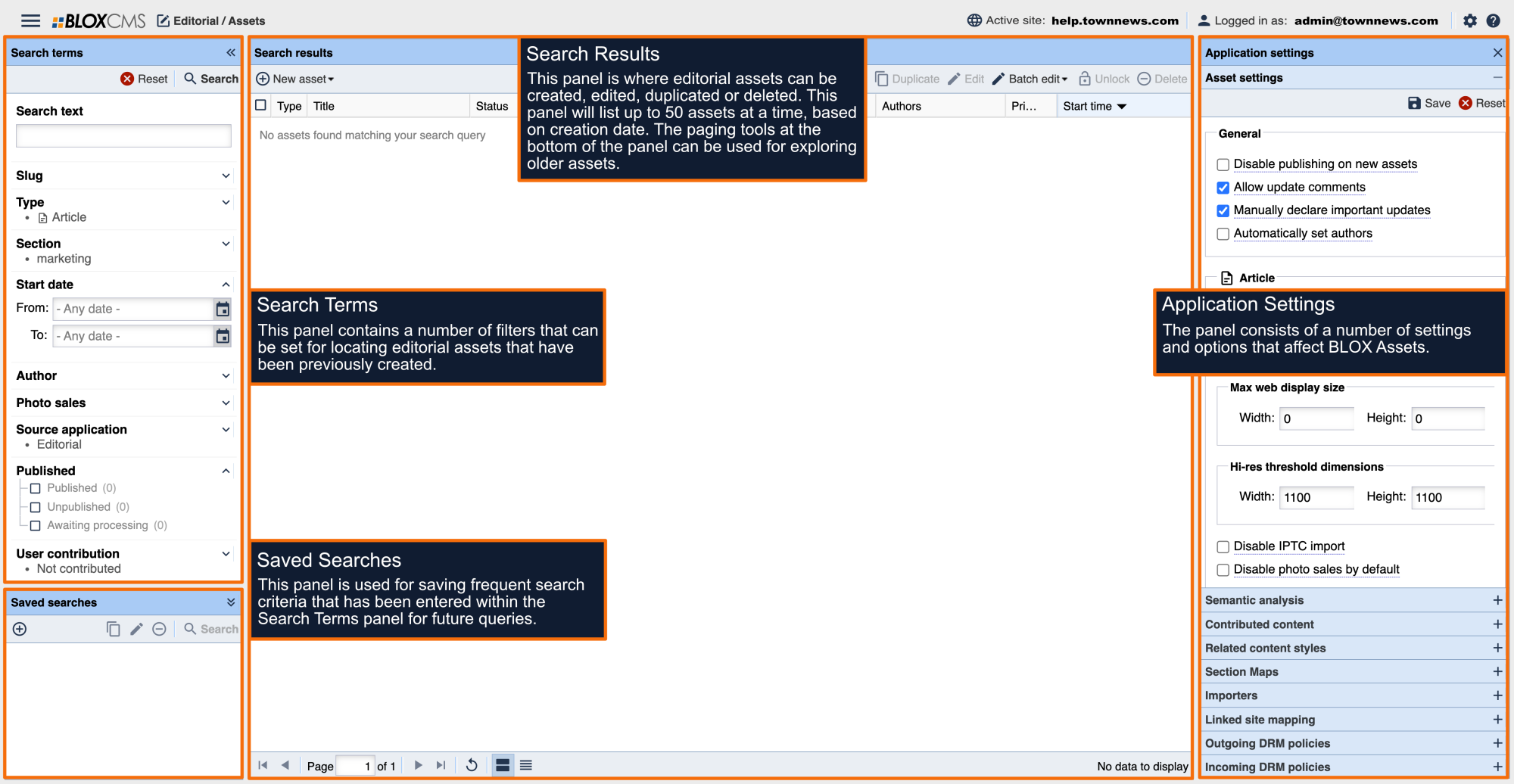The Search Terms panel is located on the left side of the Editorial/Assets workspace. This panel contains a number of filters that can be set for locating editorial assets that have previously been created.
Search text
Type or paste within this field to query Title/Web headline, Body copy or asset Summary.
Boolean search
Boolean options can be used, such as AND, NOT and OR for making search text more concise.
For example: Harris AND award AND "city hall" NOT Deborah
In this example, BLOX will query all assets that included both Harris, award, and "city hall", while not including the word Deborah.
Keyword search
To search by keyword you'll need to use the format tag_keyword:keyword
For example: tag_keyword:fire
In this example, BLOX will query all assets that include the keyword "fire".
Mutiple string search
tag_section:opinion AND tag_keyword:colorado AND tag_keyword:denver
In this example, BLOX will query all assets tagged to the "opinion" section that also include the keyword of "colorado" and "denver".
Geolocation search
To search by geolocation, you'll need to use the format tag_geo:geolocation
For example: tag_geo:east moline
In this example, BLOX will query all assets that include the geolocation "east moline".
Asset search (UUID)
To search using an asset's UUID, you'll need to use the format uuid:uuid
For example: uuid:1ef6c99e-4947-517e-b5ed-19f05ec2b333
In this example, BLOX will query all assets that feature that UUID. All assets feature a unique UUID, so one should only encounter one search result. The UUID in this example is UUID for this article asset.
To learn more about UUID, please view the following:
Slug
Slug is a short, unique ID given to an asset to help track it as it progresses through a site's workflow.
Type
Type will return results for the asset type(s) selected. For example, Image and/or PDF.
Section
Section will return results for assets assigned to the selected section(s) or subsection(s).
Start Date
Specify a date range in which the asset was published using the "From" and "To" dates within the date-picker dropdown menus.
Author
Author allows you to search by registered user that is assigned to than asset. An author must be a registered user on your site, and can be an Admin user or a Normal user.
To search authors, click on the magnifying glass. Search the list of registered users, or use the Query function to narrow your search by screen name, first or last name, or email address. You can also narrow the search to Admin, Normal, or Any users.
You can have multiple authors assigned to an asset, but you can only search for one author at a time.
Photo Sales
You can search for Image assets that have Photo sales Enabled, Disabled, or Any variation of the two.
Source Application
Source Application will return results for the assets from the selected application. The default application is Editorial.
Origin Site
To search what assets syndicated from a certain domain you can use this query:
property_external_id_list: *domain.com*
Published
Published will bring up Published, Unpublished or assets Awaiting processing, based on your selection. The default is to search for Published assets only. Unpublished is for content that is pending to go live. Awaiting processing generally applies to video files that must be processed by our system.
User Contribution
User Contributed will bring up assets that were Contributed or Not Contributed by your readers through the front end of your BLOX CMS website. The default is to search for Not Contributed.
Value-Added Content
Value-Added Content allows to search for content that includes or excludes ARA editorial content. The default is to exclude value-added content from the search.
Flags
Flags will bring up all assets with the selected flags.
NOTE: You can exclude flags by using !flag(example), ex. !flag(ap)
Print Publication Placements
Search by edition and pub date (range) for assets budgeted or placed on the documents for that edition. This is for Total CMS only.
Ready for Print
Usually, workflow process sets "Ready for Print" flag indicating when an asset has completed the editing workflow and is ready to be placed on the page. This is for Total CMS only.
Print Depth
Search for article assets by inch count range. This is for Total CMS only.
Workflow
Workflow will bring up all assets based on the Workflow process selected (if used).
Deleted
Deleted will bring up Deleted or Not deleted assets, based on your selection. The default is to search for Not deleted. To view recently deleted assets select the checkbox for Deleted assets only.
You have seven calendar to recall something that has been deleted. After that, the content cannot be recalled.