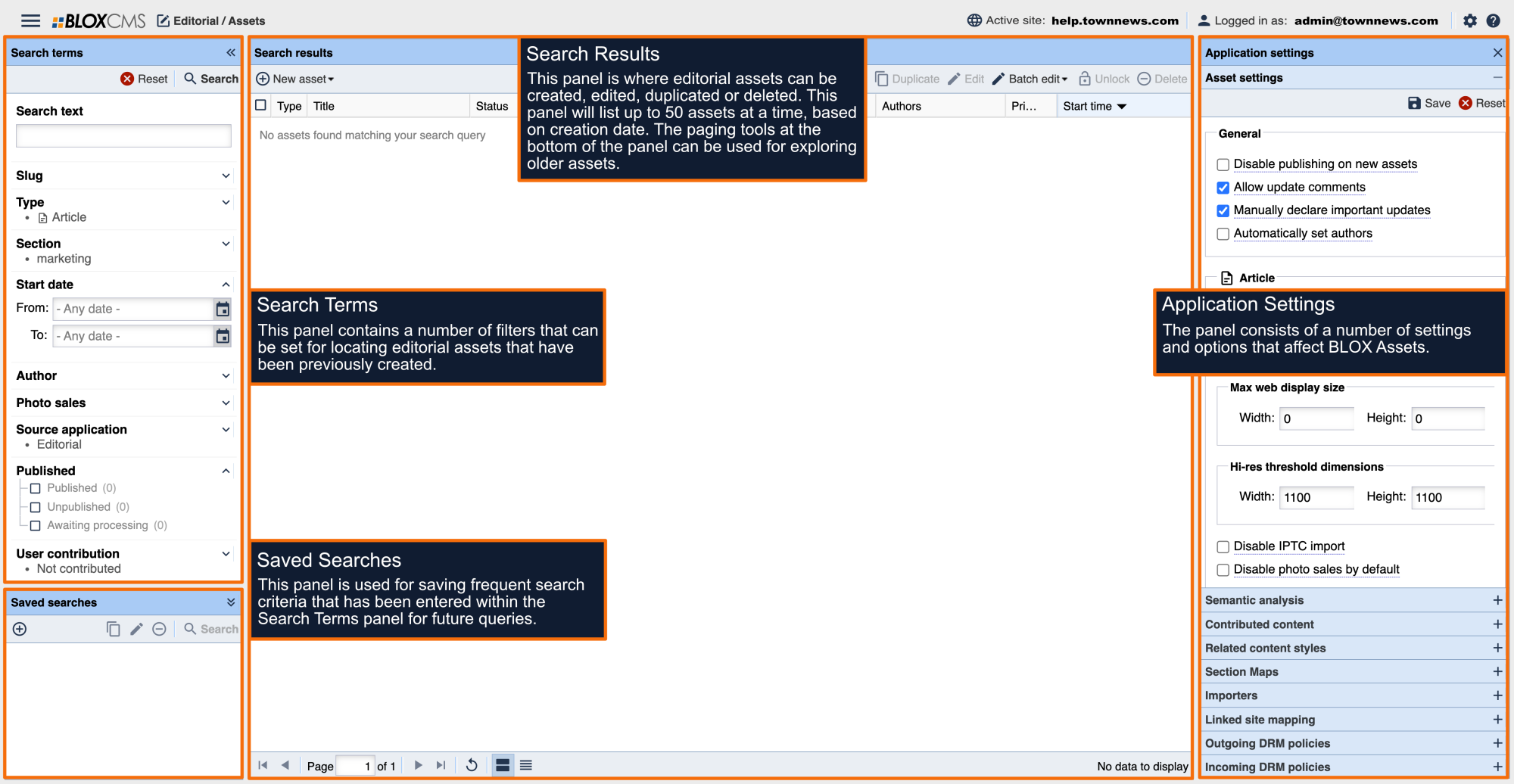Presentation Styles are custom layouts that can be applied to Article, Image or Collection assets. Presentation Styles provide a unique look and feel to an asset and can be applied to an asset directly within the BLOX Asset Editor.
Image assets support the following Presentation Styles: None (default), Cutout, Mugshot, Panorama, Masthead, Zoom, Showcase and Infographic
None (default)
This is the default presentation with out any special focus is applied. The title of the Article Asset is displayed at the top with the Byline directly underneath it and aligned left. The Image Asset is featured above the article content with the Image Asset Byline and Caption displayed directly underneath it. On the left of the Article Asset content will be additional content such as Maps or Sibling Assets. The Author is displayed at the bottom on the left of the Article Asset.
Cutout
An image that should be cut out of the background. This Presentation should be used when an image should be cut out of the background and you want to bring attention to some specific detail within the image. Here is an example of an image using the Cutout Presentation after it was edited from the original. To demonstrate, in this example, the original image is at the top and the Cutout Image Asset is aligned left underneath the original.
When using the Cutout Presentation, the Image Asset will be displayed left of the content of the Article Asset. The title of the Article Asset is at the top with the Byline directly underneath it. The Byline and Caption of the Image Asset are also displayed directly underneath and aligned left. Any additional content such as Maps or Sibling Assets are positioned on the far left with the Author displayed at the very bottom left of the Article Asset.
Mugshot
The Mugshot Presentation is intended to achieve a close-up view of a person. The title of the Article Asset will display at the top with the Byline directly underneath it. The Mugshot Presentation Image Asset will display to the left of the content of an Article Asset. The caption and Byline also display directly underneath the Image Asset and align left. Additional content such as Maps and Sibling Assets will display on the left of the Article Asset content with the Author at the bottom left of the Article Asset.
Panorama
A wide, panoramic image that will require horizontal scrolling.This presentation is ideal for larger, wider image assets that can't fit onto the page of the website. Setting the image to present as Panorama will enable the viewer to navigate the photo within its original parameters. The title of the Article Asset is at the top with the Byline directly underneath. The Image Asset caption is directly underneath the image. Additional content is displayed to the left of the Article Asset content and below the Panoramic Image. The Author is displayed at the very bottom of the Article Asset and aligned left.
Masthead
A column-spanning image intended to appear above an article's content.
Zoom
An image with a lot of detail that would benefit from a zoom-in feature. This Presentation is a great way to let site visitors interact with your content. Use this Presentation for an image with a lot of detail that would benefit from a zoom-in feature. The title of the Article Asset is displayed at the top of the page with the Zoom presented image just below it. The caption of the image is directly underneath the image followed by the content of the Article Asset. Additional content such as Maps or Sibling assets are displayed on the left of the Article Asset content with the Author at the bottom and aligned left.
Showcase
A particularly stunning image that should receive special attention. The Showcase Presentation will display any caption in the lower left corner of the image. If the caption is lengthy, a toggle will appear in the upper right corner to collapse the caption. The title of the Article Asset is displayed at the top with the Byline directly underneath it. The content of the Article Asset is displayed below the image. Additional content such as Maps or Sibling assets are displayed on the left of the Article Asset content with the Author at the bottom and aligned left.
Infographic
Charts, maps, and other non-photographic visual representations of information.