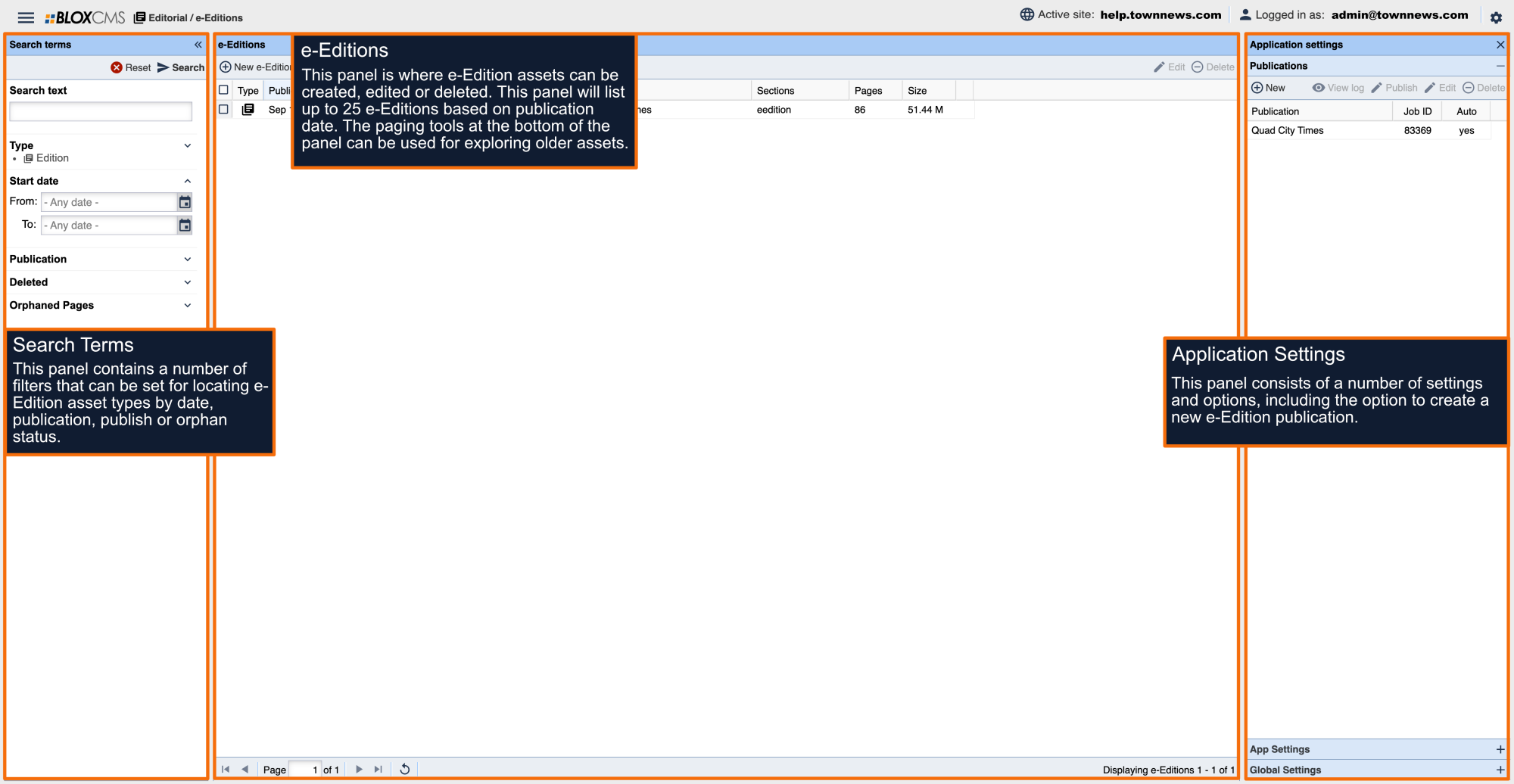The e-Edition Application Settings are where e-Edition publications and their respective settings are managed.
Publications
e-Edition publications are created and managed within the Publications panel. A publication typically represents a print product, while the e-Editions is the electronics version that gets uploaded to the publication on an ongoing or annual basis.
New: This button creates a new publication. This will open the Edit Publication window. A publication will have a name like The Brunswick News, and is what you place editions into. Editions are your actual daily, weekly, etc publications.
View log: Select an existing publication and click this button to view the processing history of a publication. You can change the date to view a previous log file. You can also view the log from Log Viewer within the Edit Publication window.
Publish: Select an existing publication and choose this button to publish the publication.
Edit: Select an existing publication and click this button to edit the publication. You can also double click on the publication.
Delete: Select an existing publication and choose this button to remove the publication. Publications that are deleted cannot be brought back, they would need to be recreated manually.
Publication: The name of the Publication.
Job ID: The Job ID is auto-created when a new publication is created. The ID for a publication will never change. The Job ID does not affect your readers in any way, and is used to associate the publication to editions in the database.
Auto: When a publication is set to process automatically, the Auto column will display a 'yes'. A 'no' means that the publication does not automatically process jobs and will need to be published manually.
App Settings
The app settings determine what feeds the Live e-Edition application. The Display Count determines how many publications are available for the publication that is included in the application. You can drag the Publication Order around if there are more than one and Save Order simply does that; it saves the order the publications show up in the application.
Add: Use this to add/list a new publication. This Does Not create the publication, it takes an existing publication and will add it to the publications listings in App Settings. To create a new publication, you'll need to use the New option under Publications.
Save Order: See 2e. If you modify the order of publications, use this button to save it.
Edit: Use this to modify the Publication Name or the Display Count. The Display Count determines how many publications are available for the publication that is included in the application.
Remove: Use to remove a publication.
Publication: A list of current publications. This order can change by using the drag and drop method. When done, click Save Order.