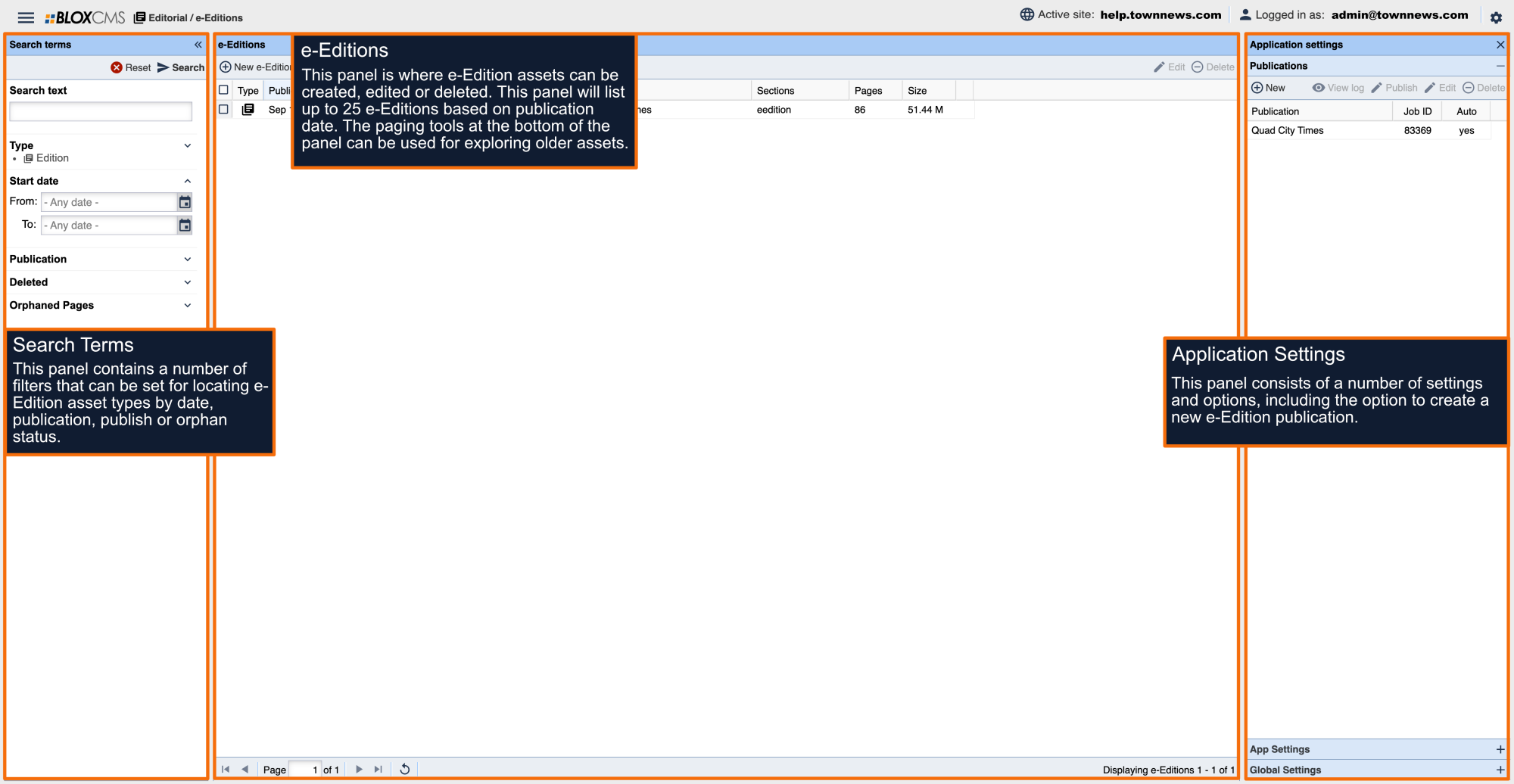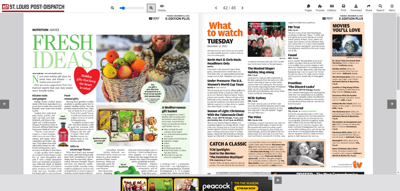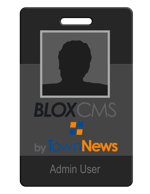BLOX Live e-Editions can be toggled to show different display options, including facing pages.
- Open your Design Blocks application
- Select your e-edition URL and double-click to open it.
- On the right-hand side of the screen, open the Page Customizations pop-out panel
- Open the e-Edition design dropdown
- Set Page Sizing. This option determines how the page view is initially sized horizontally or vertically.
- Set Enable Facing Pages to Enabled. This gives your site visitors the option to turn on facing pages.
- Set Facing Pages Default. If set to enabled, facing pages will be the initial view of your e-edition. If you do not enable it, the standard one-page option is presented. Site visitors can change either view if step 6 is set to Enabled.
- Save and Close