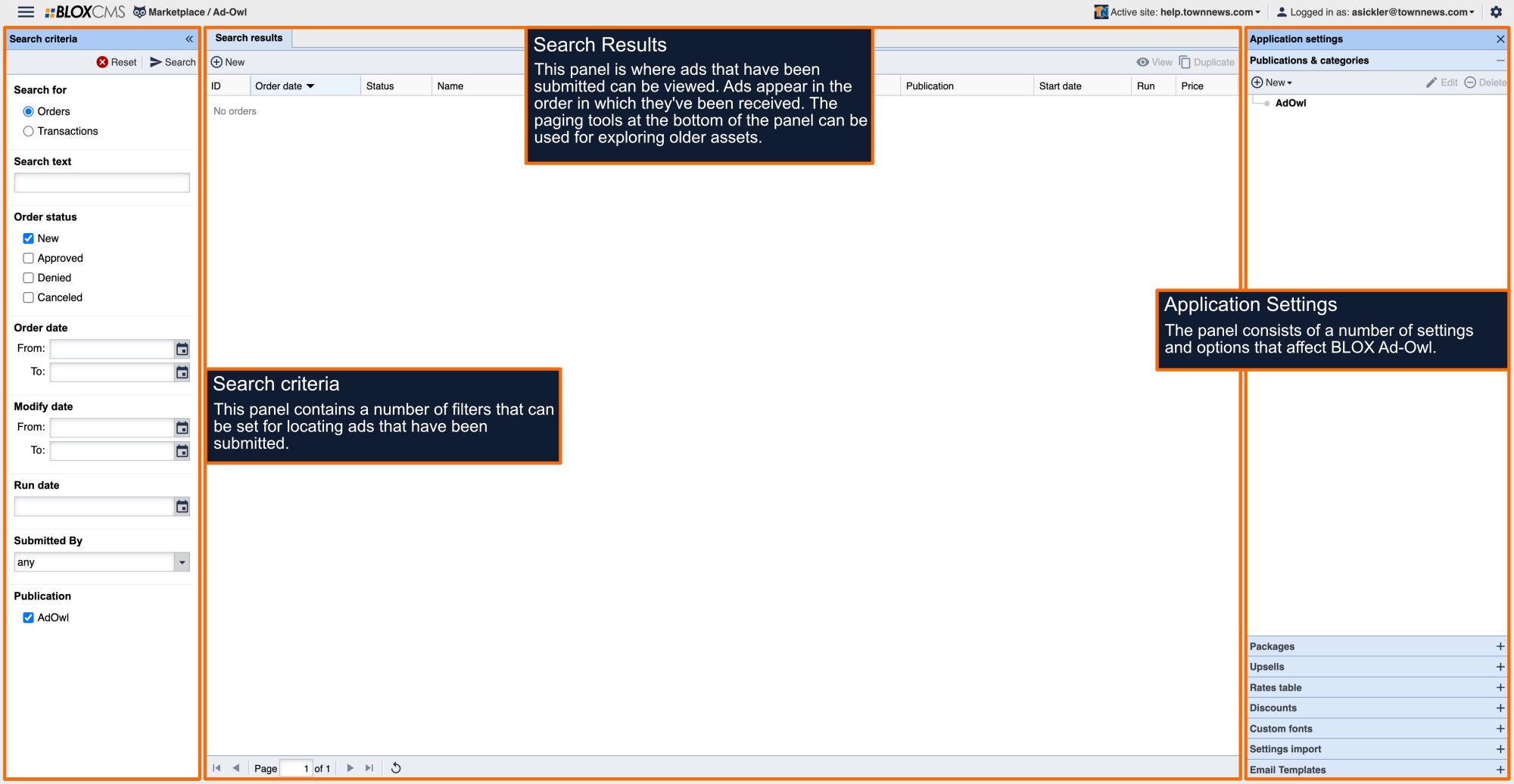With the Default Style tab, the default layout of the publication can be set.
To create a style, select +Add. This will populate an Edit Style Rule window where the following options can be defined:
The Edit Style Rule window is made up of nine main sections:
Apply Rule To: When using the An Element With The Class name option, enter a name within the Class Name field.
Constrain Style to: Ad style can be restrained in a number of ways, including: The full element content, The First Line of text, or The First N Words. When using The First N Words option, enter a number value within the Number of Words field.
Box Dimensions: Defines the width of the selected element's box, inclusive of contents and padding, but exclusive of border and margin. Enter a value, and then use the dropdown menu to define whether the dimensions are in Points, Inches, or Pixels.
Margin: Margin is defined as the whitespace outside of the selected element's border. For styles that apply to the full ad box, this would be the gutter.
Padding: Padding is defined as the whitespace between the border and contents of the selected element.
Border: Border width, color, and style can be defined within this . Enter a value, and then use the dropdown menu to define whether the dimensions are in Points, Inches, or Pixels. A color can be entered as a numeric value, such as #008000, otherwise use the color picker to choose a border color. A style can also be chosen by using the Style dropdown menu. Border options include: None, Solid, Dotted, Dashed, or Double.
Font: Font, font size, weight, style, and line height can be defined within this . Options include: Font Family, Size, Weight, Style, and Line Height.
Text Manipulation: Text manipulation options can be defined within this . Options include: Indent, Align, Transform, Decoration, and Hyphenate.
Colors: Text and background color can be defined within this. Options include: Text Color and Background Color.