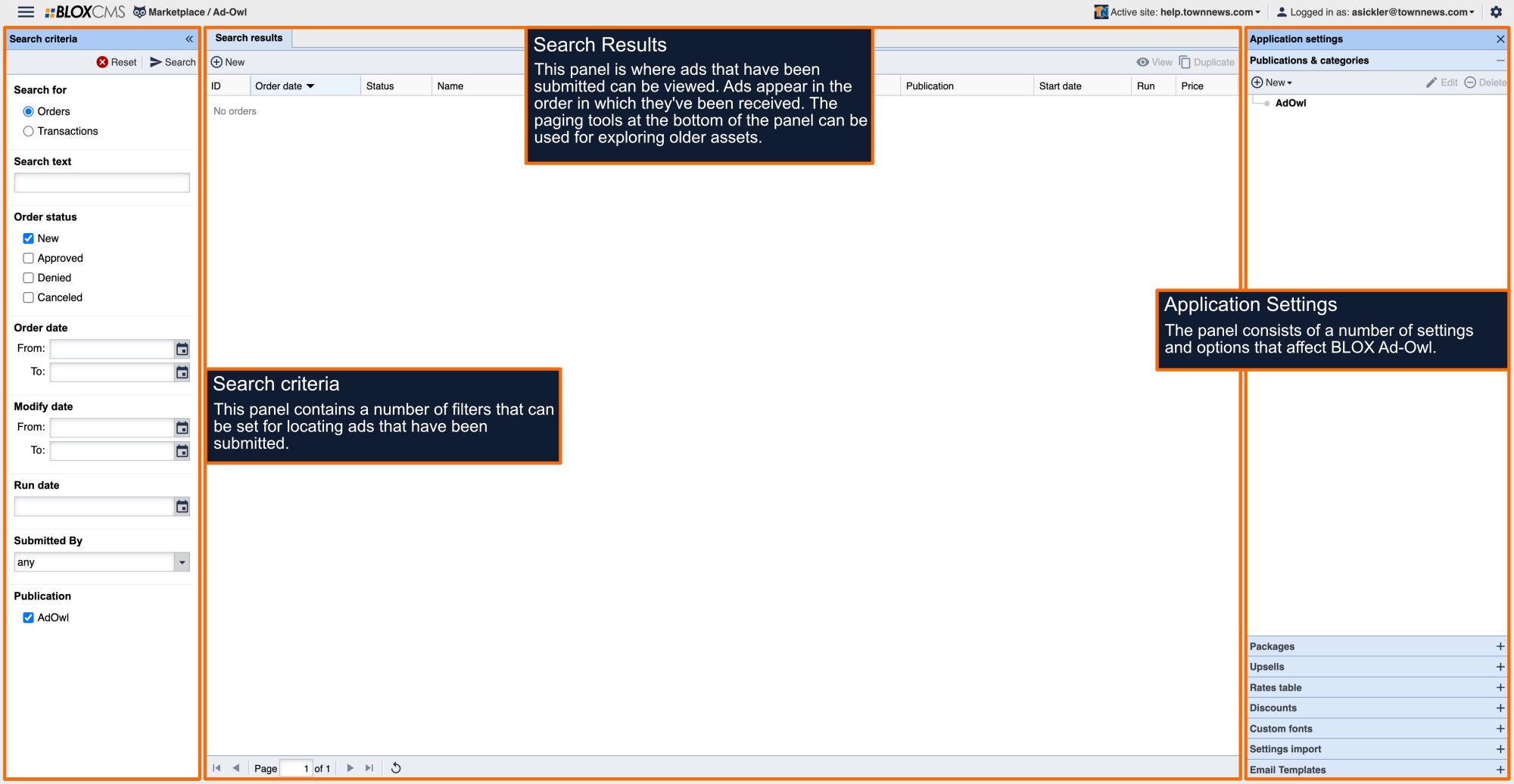What are email templates?
Ad-Owl email templates are customizable message templates that are sent to users to provide confirmation of the ad purchase. Email templates are set per publication within the Notifications tab. Multiple email templates may be uniquely created for a better user experience.
There are two types of templates available, expiring-user or purchase-user.
How to create an email template
To create a new email template, select +New within the Email Templates panel and select the type of template.
Template name: The name of the email template.
Subject: The email subject that will be included in the email.
Body: The body of the email that will be sent to the user. This field supports UTL for custom messaging.
When creating new templates, we recommend that most users copy and paste the body from one template to another and then modifying the copy to avoid unintended changes to the original. Choose Save to finalize the template.
From here, you will need to go back to the Publications and Categories panel. Choose the correct publication. Once you open the publication, choose the Notifications tab.
How to add an email template to a publication
To add an email template to a publication, open the publication and then navigate to the Notifications tab. Within the User Emails panel, use the drop-down menu to select the desired template for either purchase or expiration emails. Choose Save to finalize the changes to the publication.